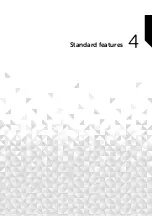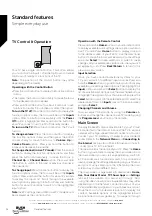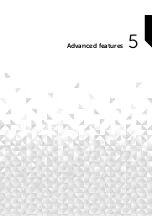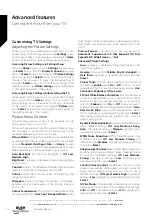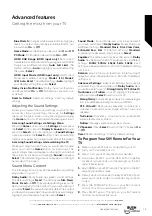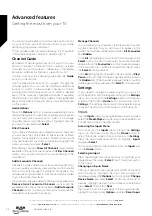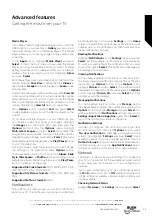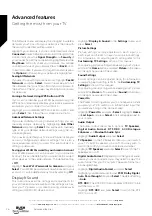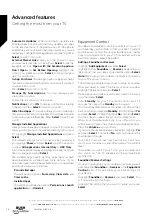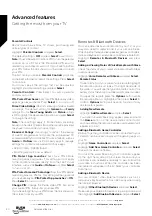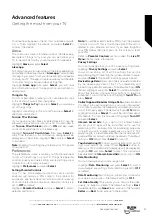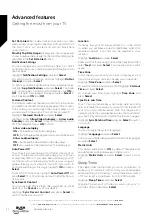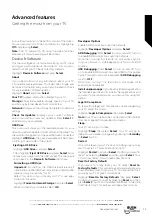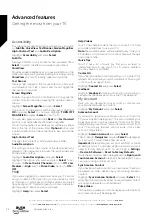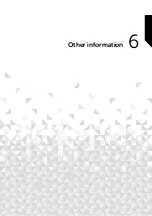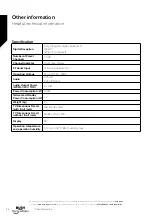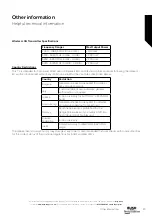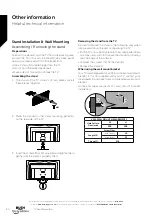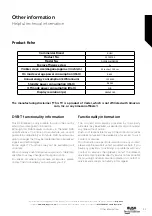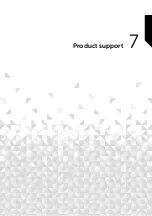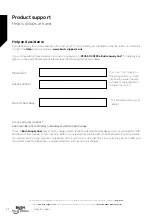Your device will appear in the list, this could take a minute
or so. Then highlight the device and press
Select
to
connect the device.
Alexa
This menu has more information about the Alexa app,
examples of things to try, and you can also allow your
TV to be switched on by your Amazon Echo speakers.
Highlight
Alexa
and press
Select
.
Alexa app
To find out more information about the Alexa application
and where to download it select
Alexa app
. You will need
this app if you want to let your Amazon Echo speakers
control your TV. The app is the place where you’ll be able
to connect all your Amazon devices together.
Highlight
Alexa app
then press
Select
, you will now
see information about the application and where to
download it.
Things to Try
For lots of examples of what you can use Alexa for, look
in this section. You will find many ideas.
Highlight
Things to Try
then press
Select
, you will see a
list of things to try.
Highlight something in the list and then press
Select
to
see more information.
Turn on TV with Alexa
If you have another Alexa Enabled device it can be
allowed to be used to control your TV. You will need to
set
Turn on TV with Alexa
option to
ON
and also make
some other adjustments in the Alexa app.
Highlight
Turn on TV with Alexa
then press
Select
to
switch the feature on. A confirmation dialogue will be
displayed on the screen. Highlight
Yes
and press
Select
to proceed.
Note:
Enabling this setting may increase your TV’s power
consumption.
Preferences
The preferences menu is where you’ll find adjustment
to lots of the settings on your TV. Things like parental
controls, privacy and data setting and restricting access
to certain content and purchases.
Highlight
Preferences
and press
Select
.
Setting Parental Controls
Your TV has some default protections which when
enabled will require a PIN code to be entered for
purchases, app launches and it will also restrict viewing
of content rated Teen and above. Parental controls are
set to
OFF
as default.
Highlight
Parental Controls
and press
Select
to switch
parental controls on.
Note:
You will be asked to enter a PIN to turn the parental
controls on or off. This is the Prime Video PIN and it is
related to your Amazon account. If you have forgotten
your PIN follow the link shown on the screen to reset
your PIN.
Refer to
Parental Controls
section under the
Live TV
Menu
title for more information.
Privacy Settings
You can manage all of your TV’s privacy settings here.
Highlight
Privacy Settings
and press
Select
.
You will now see a list of all the settings that can be
adjusted, highlight the setting that you would like to adjust
and press
Select
. The possible settings are as follows.
Device Usage Data:
Allows use of personal data collected
by the operating system of this TV for marketing and
product improvement purposes. The default setting is
ON
(Allow). Highlight and press
Select
. You will be informed
about this feature. Use directional buttons to read the
entire text. To turn this feature off highlight
Turn Off
and
press
Select
.
Collect App and Broadcast Usage Data:
Allows Amazon
to collect information relating to your use of broadcast
TV content, as well as the frequency and duration of your
use of third-party apps. The default setting is
ON
(Allow).
Highlight and press
Select
. You will be informed about
this feature. To turn this feature off highlight
Turn Off
and press
Select
.
Interest-based Ads:
If you opt out of interest-based
ads on your TV, apps will be instructed not to use the
advertising ID to build profiles for advertising purposes
or target you with interest-based ads on your TV. The
advertising ID is a resettable identifier that can be used to
build profiles or show you interest-based ads. The default
setting is
ON
(Allow). Press
Select
to turn off.
Your Advertising ID:
Shows your Advertising ID on the
right hand side of the screen. Press
Options
button to
reset your ID. A confirmation dialogue will be displayed.
Highlight
OK
and press
Select
to reset. This option will
be available if the
Interest-based Ads
option is set to
ON
.
Data Monitoring
You can manage all your data usage here.
Highlight
Data Monitoring
and press
Select
to switch
on and adjust any settings. Data monitoring is set to
OFF
as default.
Data Monitoring:
Switching on allows you to monitor
your data consumption. The default setting is
OFF
.
Set Video Quality:
This allows you to choose the video
quality on Amazon Video. The default setting is
Best
.
Available options are
Good
(least amount of data used),
Better
and
Best
(most amount of data used).
Advanced features
Getting the most from your TV
Advanced features
31
If you require any technical guidance or find that your TV is not operating as intended, a simple solution can often be found in the
Help Menu
,
or online at
www.bush-support.co.uk.
If you still require further assistance, call one of our experts on
0345 604 0105,
a Bush enquiry line.
Summary of Contents for DLED55UHDSFIRE
Page 1: ...Instruction manual DLED55UHDSFIRE ...
Page 2: ......
Page 4: ......
Page 5: ...Safety information 1 ...
Page 11: ...Getting to know your TV 2 ...
Page 15: ...Connections 3 ...
Page 19: ...Standard features 4 ...
Page 22: ......
Page 23: ...Advanced features 5 ...
Page 39: ...Other information 6 ...
Page 44: ......
Page 45: ...Product support 7 ...
Page 49: ......
Page 50: ......
Page 51: ......
Page 52: ...Contact www bush support com Helpline 0345 604 0105 50544336 ...