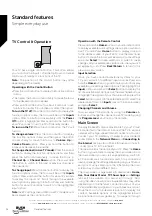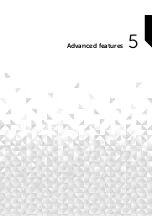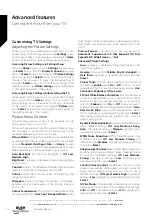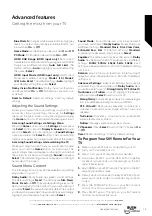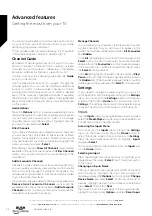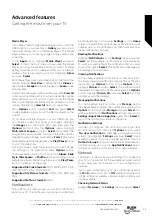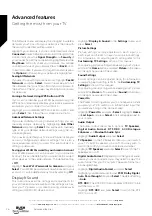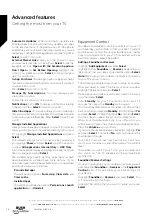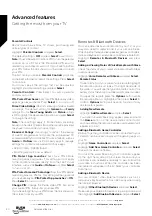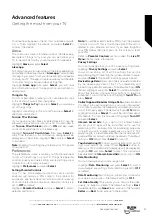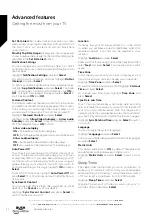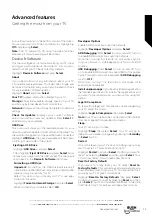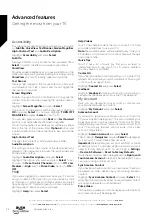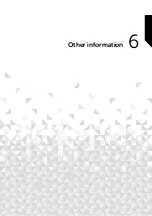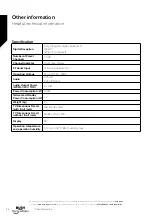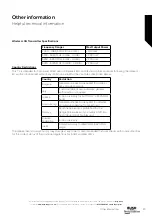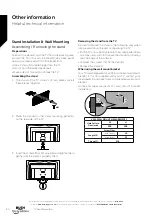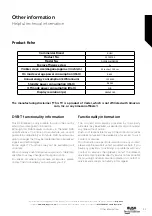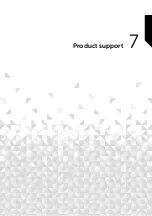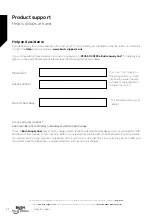Set Data Alert:
Set a data limit and receive on-screen
alerts when consumption reaches 90% and 100% of
the limit. This is just an alert and will not block data
consumption.
Monthly Top Data Usage:
Displays a list of your apps and
shows individual data usage for the monthly billing cycle
specified in the
Set Data Alert
option.
Notification Settings
You can manage all your notifications here, turn off all
notification pop-ups or block/unblock notifications from
specific apps.
Highlight
Notification Settings
and press
Select
.
To switch on/off notification pop-ups highlight
Do Not
Interrupt
and press
Select
.
To block or unblock notifications from individual apps,
highlight
App Notifications
and press
Select
. You’ll see
a list of your apps, it will show if notifications are
ON
or
OFF
. To adjust this highlight an app and press
Select
to
switch between
ON
and
OFF
.
Featured Content
The Home screen has featured content at the top, when
you select this content it will play a preview of the content.
In this menu you can choose if the content plays or not
and also switch the audio of this content on and off.
Highlight
Featured Content
and press
Select
.
Highlight either
Allow Video Autoplay
or
Allow Audio
Autoplay
and press
Select
to switch the feature on or
off. The default setting is
ON
for both.
Allow video autoplay
ON -
The video will automatically play.
OFF -
A still image will appear and no audio will be heard.
Allow audio autoplay
ON -
Audio will be heard when the video plays.
OFF -
No audio will be heard when the video plays.
Auto Power Off
Your TV will automatically switch off after 4 hours of no
activity. This feature is to help save energy if your TV was
accidentally left on. If you have been watching your TV
for 4 hours without pressing any buttons, a warning will
appear telling you it’s about to turn off. If you wish to
continue watching at this stage highlight
OK
and press
Select
.
To switch off this feature, highlight
Auto Power Off
and
press
Select
. Your TV will now not switch off after 4 hours
of inactivity.
Sync Recent Content
You can include Prime Video titles watched on other
devices in the
Recent
row on this device.
Highlight
Sync Recent Content
and press
Select
to
switch this feature on or off.
Location
Its handy that your TV knows where it is in the world
so when you ask Alexa a question like ‘Alexa, what’s the
weather outside?’ it can tell you the weather in your
location.
Highlight
Location
and press
Select
.
Enter your Postcode using the onscreen keyboard then
select
Next
and press
Select
. Your location will now be
saved.
Time Zone
In this menu you can set your clock to display as a 24
hour clock and you can also change your time zone.
Highlight
Time Zone
and press
Select
.
To switch 24 hour time format on/off highlight
24-Hour
Time
and press
Select
.
To change your time zone, highlight
Time Zone
and
press
Select
.
Sync Date and Time
Your TV will automatically synchronise date and time
with an internet time server. If you switch this feature off
your TV will sync with broadcast time. This may result in
network connection and playback issues. You must restart
your Fire TV if you choose to switch this feature on again.
Highlight
Sync Date And Time
and press
Select
to switch
it on or off.
Language
You can change the system language.
Highlight
Language
and press
Select
.
Choose your desired language from the list of languages
and press
Select
.
Metric Units
This option will be set to
ON
by default. Temperatures
and distances will be displayed in metric units.
Highlight
Metric Units
and press
Select
to switch on or
off.
Sleep Timer
The sleep timer function lets you set a countdown to
when your TV will switch off, so that you can fall asleep
while watching TV knowing it will automatically switch
off. You can set a countdown from 5 - 240 minutes.
Highlight
Sleep Timer
and press
Select
.
Highlight the amount of time you want until your TV
switches off and then press
Select
.
Advanced features
Getting the most from your TV
Advanced features
32
If you require any technical guidance or find that your TV is not operating as intended, a simple solution can often be found in the
Help Menu
,
or online at
www.bush-support.co.uk.
If you still require further assistance, call one of our experts on
0345 604 0105,
a Bush enquiry line.
Summary of Contents for DLED55UHDSFIRE
Page 1: ...Instruction manual DLED55UHDSFIRE ...
Page 2: ......
Page 4: ......
Page 5: ...Safety information 1 ...
Page 11: ...Getting to know your TV 2 ...
Page 15: ...Connections 3 ...
Page 19: ...Standard features 4 ...
Page 22: ......
Page 23: ...Advanced features 5 ...
Page 39: ...Other information 6 ...
Page 44: ......
Page 45: ...Product support 7 ...
Page 49: ......
Page 50: ......
Page 51: ......
Page 52: ...Contact www bush support com Helpline 0345 604 0105 50544336 ...