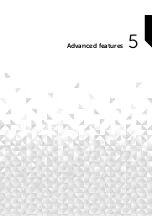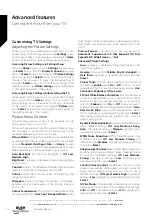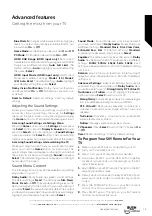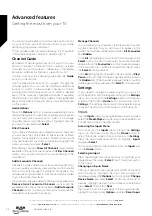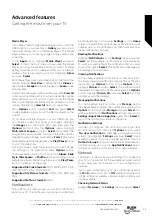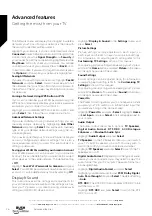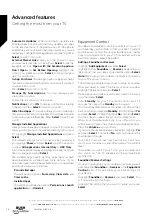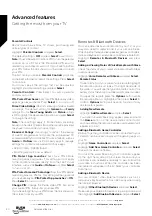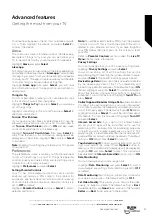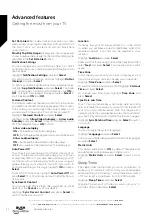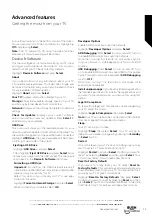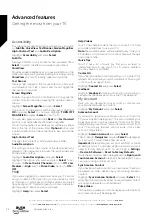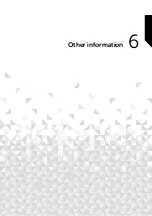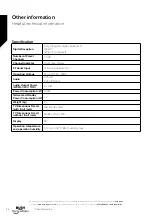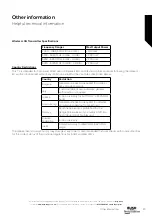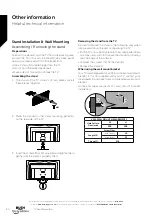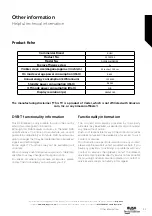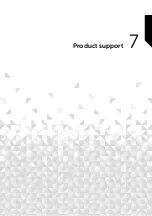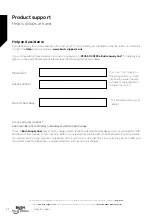A countdown will start in the bottom corner of the screen.
You can also switch off the countdown by highlighting
Off
and pressing
Select
.
Note:
The TV will switch off once the sleep time has
elapsed, a 1 minute warning will be shown.
Device & Software
This menu will give you information about your TV, show
you legal and compliance documents. You can also
restart or reset your TV back to factory defaults.
Highlight
Device & Software
and press
Select
.
About
If you need to find out any information about your TV
it should be displayed here. You’ll also see storage and
network information and you will also be able to check
for any available software updates.
Highlight
About
and press
Select
.
Your TV:
Displays information related to your TV.
Storage:
Show the available storage space on your TV
and on any external device that’s connected.
Network:
Displays all the information related to network
settings.
Check for Updates:
Displays your current software
version and when it was last updated. Press
Select
to
check for any new updates.
USB Drive
This menu will show you the available space on your
drive. You will also be able to eject or format the drive. This
menu will only appear if you have a USB drive connected.
Highlight
USB Drive,
the space available will be shown
on the right hand side of the screen.
Ejecting a USB Drive
Highlight
USB Drive
and press
Select
.
Then highlight
Eject USB Drive
and press
Select
. Now
remove your drive from the USB socket. The menu will
return back to the
Device & Software
root menu.
Formatting a USB Drive
Important:
Formatting the USB drive will erase all
information on the USB drive. Once formatted this USB
drive can only be used by this TV.
Select this option if you intend your TV to use apps
stored on this drive.
Highlight
Format to Internal Storage
then press
Select
.
When formatting is complete select
OK
.
Developer Options
Enable ADB connections over the network.
Highlight
Developer Options
and press
Select
.
ADB Debugging:
Press
Select
to turn on and off. Turn on
to enable ADB connections over the network.
Note that, turning this feature on will allow anyone
on your network to install applications from untrusted
sources.
USB Debugging:
Press
Select
to turn on and off. Turn
on to enable ADB connections over USB for this power
cycle. This option will not be available if
ADB Debugging
is set to
OFF
.
Note that, turning this feature on will make USB
accessories unavailable.
Install unknown apps:
If you have installed an application
that requests permission to install other applications and
you want to grant permission, you can do this using this
option.
Legal & Compliance
To read all the legal and compliances notices regarding
your TV select this menu.
Highlight
Legal & Compliance
then press
Select
.
Note:
Your TV will need to be connected to the internet
to access Legal & Compliance information.
Sleep
Your TV can be put to sleep.
Highlight
Sleep
then press
Select
. Your TV will go to
sleep. You can wake it up again by pressing the
Standby
or
Select
button.
Restart
If for some reason your TV is slow or locking up you may
want to restart it. This will re-boot your TV.
Highlight
Restart
then press
Select
. Confirm you want to
restart by selecting
Restart
and then press
Select
. Your
TV will now restart, this will take a few seconds.
Reset to Factory Defaults
If you want to totally reset your TV select
Reset to
Factory Defaults
. This will remove all personal data and
downloaded content from your TV. You should do this if
you sell your TV or give it to someone.
Highlight
Reset to Factory Defaults
then press
Select
.
Confirm you want to reset by selecting
Reset
and then
press
Select
. Your TV will now reset itself back to the state
it left the factory. This process will take a few minutes.
Advanced features
Getting the most from your TV
Advanced features
33
If you require any technical guidance or find that your TV is not operating as intended, a simple solution can often be found in the
Help Menu
,
or online at
www.bush-support.co.uk.
If you still require further assistance, call one of our experts on
0345 604 0105,
a Bush enquiry line.
Summary of Contents for DLED55UHDSFIRE
Page 1: ...Instruction manual DLED55UHDSFIRE ...
Page 2: ......
Page 4: ......
Page 5: ...Safety information 1 ...
Page 11: ...Getting to know your TV 2 ...
Page 15: ...Connections 3 ...
Page 19: ...Standard features 4 ...
Page 22: ......
Page 23: ...Advanced features 5 ...
Page 39: ...Other information 6 ...
Page 44: ......
Page 45: ...Product support 7 ...
Page 49: ......
Page 50: ......
Page 51: ......
Page 52: ...Contact www bush support com Helpline 0345 604 0105 50544336 ...