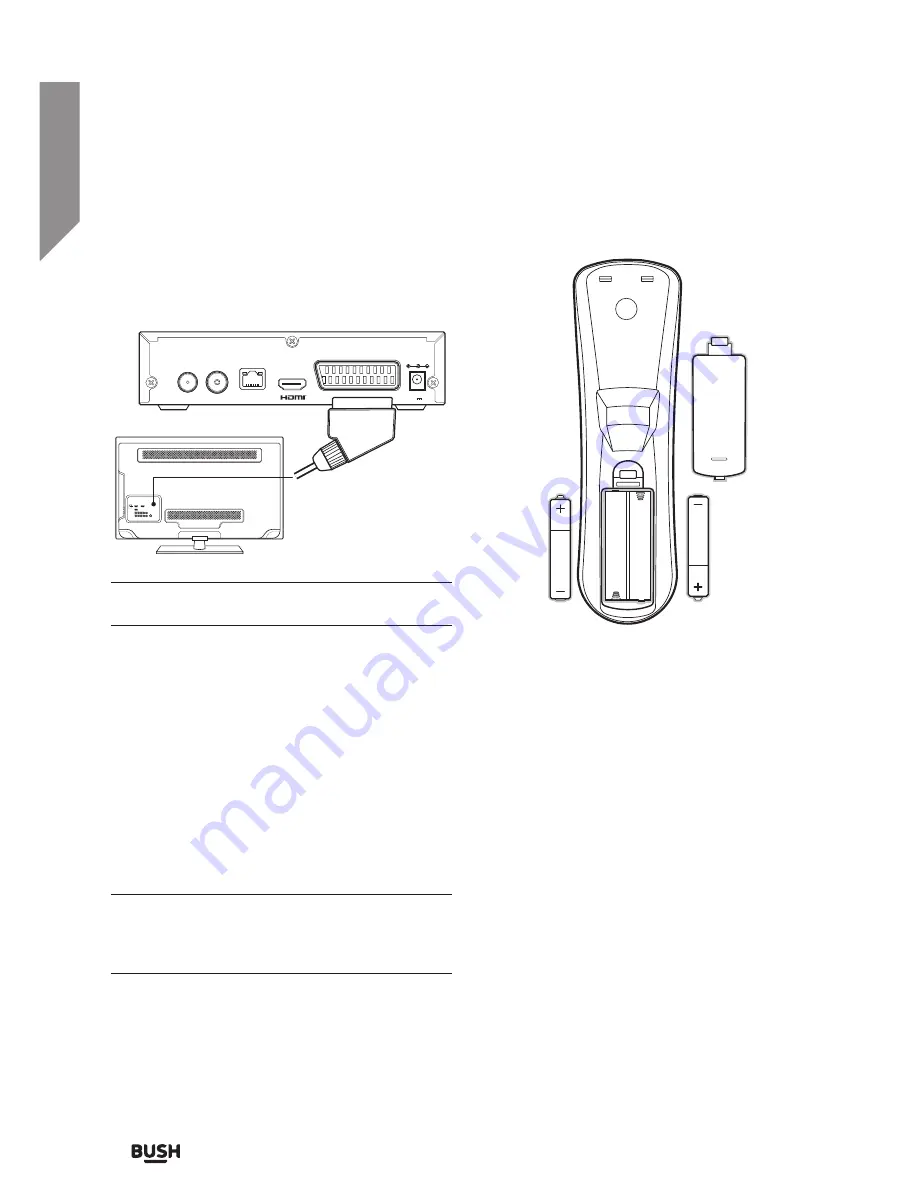
Getting to know your Set top box
You’ll be up and running in no time
Getting to know your Set top box
12
If you require any technical guidance or find that your product is not operating as intended, a simple solution can often be found in the
Troubleshooting
Connecting a non-HD TV with a
SCART cable
If your TV does not have a HDMI input you can
connect using a SCART cable.
Ensure all devices are switched OFF before
attempting any connections.
1.
Connect the coaxial cable from your aerial to the
RF IN socket on the rear of the set top box.
2.
Connect a SCART cable (not supplied) to the
SCART output on the rear of the set top box.
Connect the other end to a SCART input on the
TV. Refer to the TV manual for details on selecting
and viewing the SCART input.
3.
Plug the mains adapter into a wall outlet (DO NOT
SWITCH ON YET) and insert the jack into the DC
INPUT on the rear of the set top box.
4.
When all the connections are made you can
switch the power on for all devices.
If you have a TV with an internal tuner you can
optionally connect a cable from the RF OUT socket
on the rear of the set top box to the appropriate
input on your TV.
Fitting the remote batteries
1.
Remove the battery cover on the rear of the
remote control by pressing the tab downwards
towards the bottom of the remote and lifting the
cover up.
2.
Insert 2 AAA batteries (supplied), taking care to
match the +/- symbols engraved on the inside of
the battery compartment.
3.
Replace the battery compartment cover.
Battery disposal advice
• Dispose of used batteries with regard to the
recycling regulations in your area.
• Do NOT short circuit batteries or throw them into
water, the general rubbish or in a fire. Weak batteries
can leak and damage the remote control. Replace
them in good time!
RF OUT
RF IN
ETHERNET
SCART
Use only power supply listed
in the user instructions
DC IN
12V 1A
Summary of Contents for FREEVIEWHD DV3 T2
Page 1: ...Instruction manual CDVBT2 Set top box...
Page 4: ...This page is left intentionally blank...
Page 5: ...1 Safety information...
Page 7: ...Getting to know your Set top box 2...
Page 13: ...Using your Set top box 3...
Page 14: ...This page is left intentionally blank...
Page 23: ...Other information 4...
Page 24: ...This page is left intentionally blank...
Page 26: ...This page is left intentionally blank...
Page 27: ...Product support 5...
Page 36: ...Contact www argos support co uk Helpline 0345 604 0105...


































