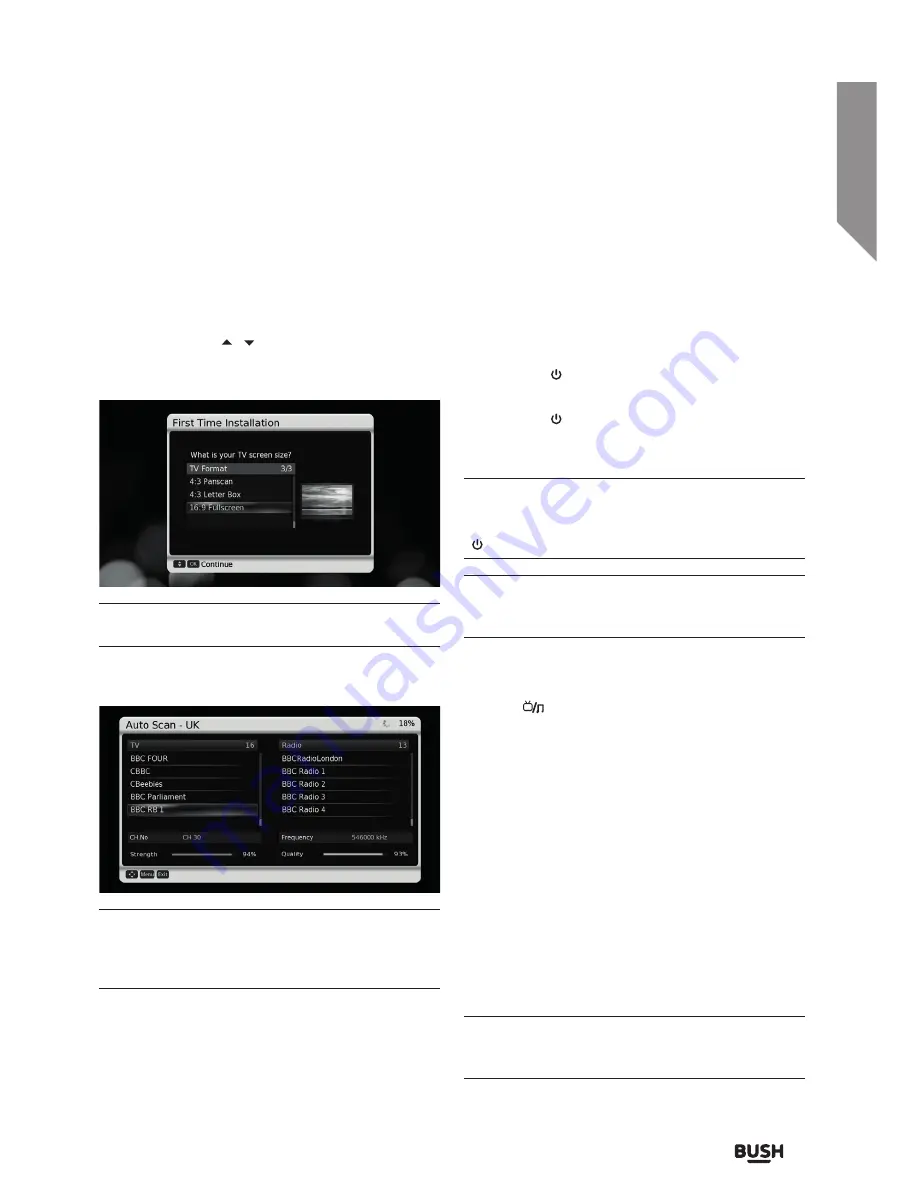
Using your Set top box
Let’s get started
Using your Set top box
15
section of these instructions, or online at
www.argos-support.co.uk
If you still require further assistance, call one of our experts on
0345 604 0105.
First time installation
After making the connections and switching everything
on, follow the below instructions to get started.
1.
The following screen will appear allowing you to
select which aspect ratio best suits your viewing
needs. Use the / navigation buttons to select
an option and press the OK button to store and
proceed.
As you select the options an on-screen diagram
shows an example.
2.
The set top box will then perform an automatic
scan of the available channels.
If you encounter any problems when performing
the scan. Power off all devices and check the aerial
connection. If the problem is the aerial itself seek
professional help.
3.
When the scan has completed the set top box will
begin playing the first channel in the stored list.
General usage
The following instructions refer to daily usage, such as
changing channels, viewing programme schedules and
basic operations.
Turning on the set top box
1.
Press the STANDBY button on the remote or the
set top box to power the box on.
2.
Press the STANDBY button on the remote or the
set top box to power the box off when powered
on.
The set top box should be left plugged in and
switched on at all times (except for during lightning
storms). When the set top box is not in use press the
STANDBY button to enter standby mode.
By default the set top box is set to enter standby
mode when not used for 3 hours. This can be
adjusted in the ‘Advanced menu options ’ section.
Switching between TV and Radio
Press the
button to switch between TV & Radio
modes.
Changing channels
1.
Advance through the stored channels by pressing
the CH+ or CH- buttons on the remote control.
2.
If you know the channel number you can jump
directly to that channel by entering the digits using
the NUMERIC buttons on the remote control.
EG:- channel ‘72’ would require you to press the ‘7’
and ‘2’ buttons, wait for a second and the channel
will change to channel no ‘72’.
If you enter a number that does not exist an ‘Invalid
Entry’ warning will appear on the display.
You will note that in some cases there are gaps
between the channel numbers in the list. This is to
allow channels to be added at a later date.
Summary of Contents for FREEVIEWHD DV3 T2
Page 1: ...Instruction manual CDVBT2 Set top box...
Page 4: ...This page is left intentionally blank...
Page 5: ...1 Safety information...
Page 7: ...Getting to know your Set top box 2...
Page 13: ...Using your Set top box 3...
Page 14: ...This page is left intentionally blank...
Page 23: ...Other information 4...
Page 24: ...This page is left intentionally blank...
Page 26: ...This page is left intentionally blank...
Page 27: ...Product support 5...
Page 36: ...Contact www argos support co uk Helpline 0345 604 0105...






































