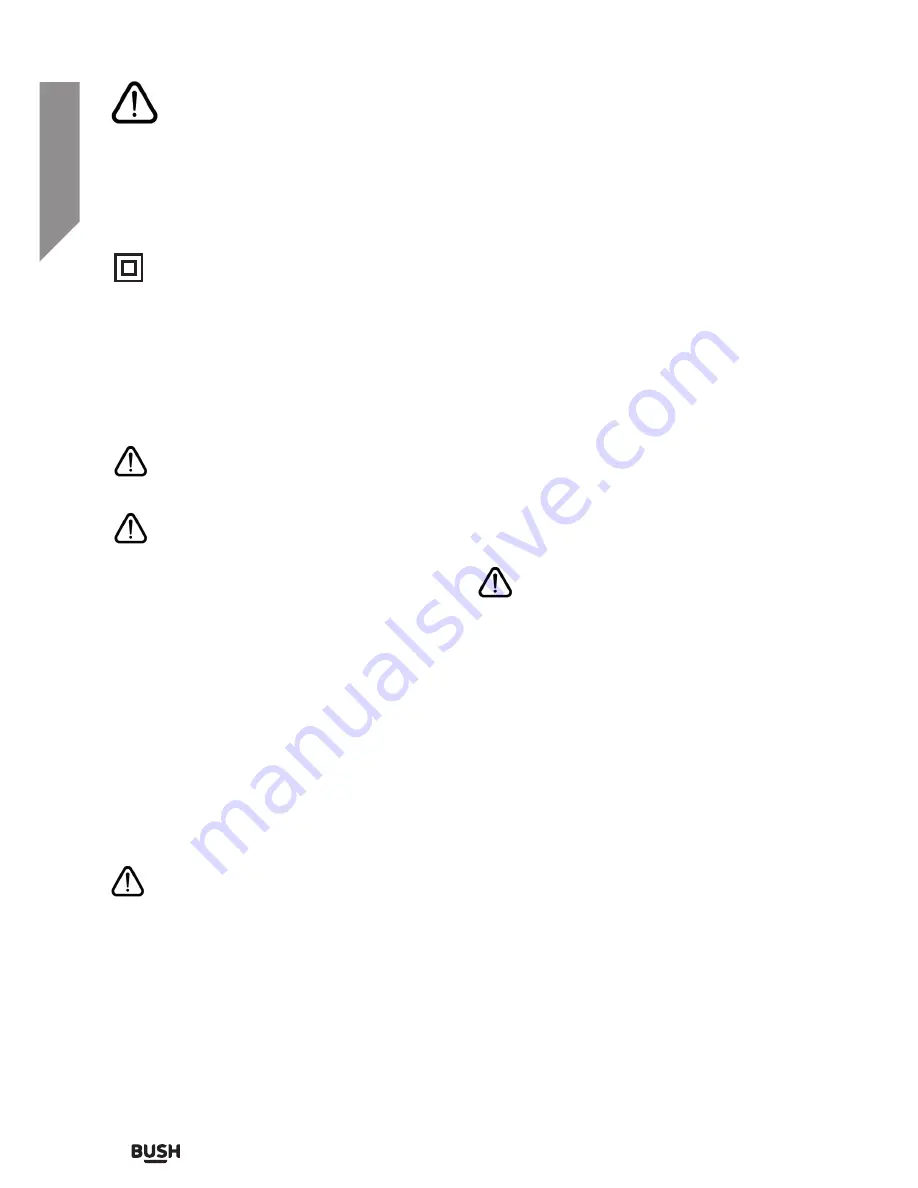
Safety information
Important
- Please read these instructions fully before
installing or operating
Safety information
6
If you require any technical guidance or find that your product is not operating as intended, a simple solution can often be found in the
Troubleshooting
Power source
• This symbol means that this unit is double
insulated. An earth connection is not
required.
• The appliance must be connected to
a 100-240 volt 50/60Hz AC supply by
means of a three pin socket.
• Unplug this apparatus during lightning
storms or when unused for long periods of
time - to prevent damage to this product.
• Opening or removing covers may expose
you to dangerous voltages or other
hazards.
• To prevent risk of fire or electric shock,
avoid overloading wall outlets, extension
cords, or integral convenience receptacles.
• Use suitable power sources - Plug the
product into a suitable power source, as
described in the operating instructions or
as marked on the product.
• The supply voltage should be the
same as that indicated in the technical
specifications and the appliance rating
plate.
• If the socket outlets in your home are not
suitable for the mains adapter supplied
with this unit check with a qualified
electrician for replacement.
• In order to disconnect the apparatus from
the mains completely, switch off the outlet
and remove the mains plug completely.
• Do not bend, stretch or pull the supply
cable in order to avoid electric shock.
• When installed, the power socket must be
within easy reach.
• Do not install the unit in a confined space.
Allow adequate ventilation to prevent heat
build-up.
• For indoor use only.
Heat build up
• During use the unit will heat up, this is not a
malfunction. If the unit is used continuously at
high volume levels, the unit temperature will
rise considerably. Do not touch the unit to avoid
potential burns.
Moisture and water
• Do not use this apparatus near water or moisture.
• Do not use this product near a bathtub, washbowl,
kitchen sink, and laundry tub, in a wet basement,
near a swimming pool, or anywhere else that water
or moisture is present.
Heat sources and flames
• Batteries shall not be exposed to excessive
heat such as sun, fire or the like
• To prevent risk of fire or electric shock,
avoid overloading wall outlets, extension
cords, or integral convenience receptacles.
Servicing and repairs
• Refer all servicing to qualified service personnel
• Servicing is required when the apparatus has been
damaged in any way: such as liquid has been
spilled or objects have fallen into the apparatus; the
apparatus has been exposed to rain or moisture,
does not operate normally, or has been dropped.
Summary of Contents for FREEVIEWHD DV3 T2
Page 1: ...Instruction manual CDVBT2 Set top box...
Page 4: ...This page is left intentionally blank...
Page 5: ...1 Safety information...
Page 7: ...Getting to know your Set top box 2...
Page 13: ...Using your Set top box 3...
Page 14: ...This page is left intentionally blank...
Page 23: ...Other information 4...
Page 24: ...This page is left intentionally blank...
Page 26: ...This page is left intentionally blank...
Page 27: ...Product support 5...
Page 36: ...Contact www argos support co uk Helpline 0345 604 0105...


































