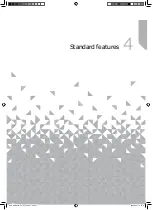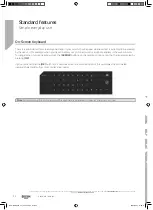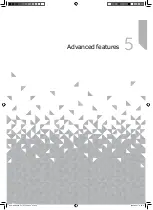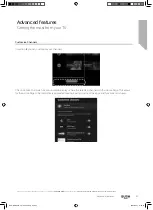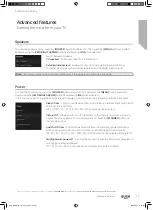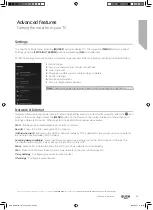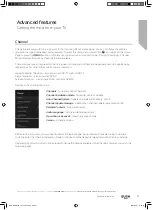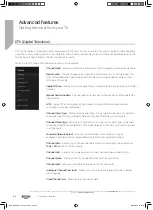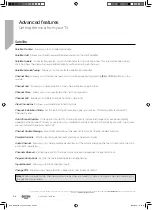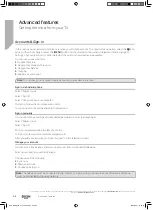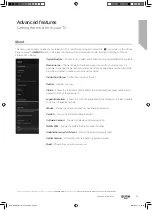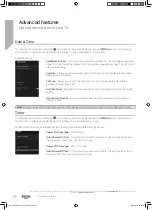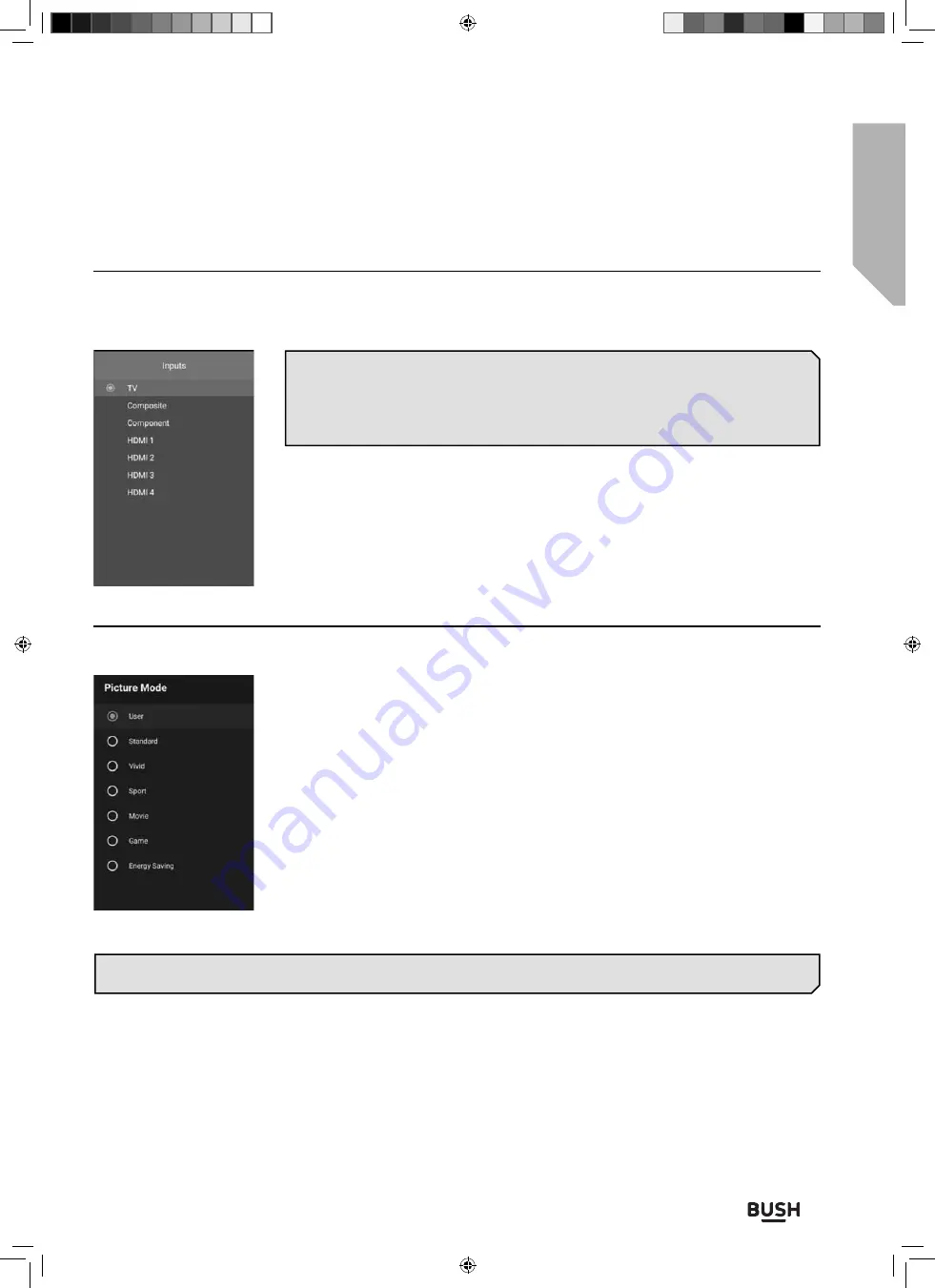
Advanced features
Getting the most from your TV
Advanced features
45
If you still require further assistance, call one of our experts on
0345 604 0105
, a Bush enquiry line.
(Calls are charged at the standard rate of your network provider).
Source
You can select your desired source from this menu. It is also possible to do this by pressing the
[SOURCE]
button on
the remote control. The number and type of inputs will depend upon the model and speci
fi
cations of your set.
This menu provides options to modify picture quality and the following modes are
available:
User
- Allows you to change the picture settings to your personal preference. These
settings are saved automatically.
Standard
- Standard settings.
Vivid
- Enhances picture saturation and sharpness.
Sport
- Optimise picture quality for viewing sports.
Movie
- Picture has less colour and is darker.
Game
Recommended settings for gaming. The television will turn o
ff
all picture
post processing functions to achieve minimal input delay.
Energy Saving
- Power Saving mode, which reduces the energy used by up 20% (by
reducing the power to the LED/LCD panel). In this mode, the brightness of the picture
may be reduced. This is the default setting on your television.
Picture Mode
Note
: Depending on television model, some picture mode options may not be available. Settings will only be
stored in the User mode.
To enter the Picture Mode menu, press the
[SOURCE]
button and select TV. Then press the
[MENU]
button and
select Picture Mode using the
[LEFT/RIGHT ARROW]
buttons and pressing
[OK]
when selected.
Note
: From the Home Page (see page 30), you can go directly to the DTV source
simply by pressing the numbered buttons
[1-9 only]
on the remote control.
So, pressing the number
[1]
whilst on the Home Page will switch the set to channel
1. Your TV will need to be tuned in for this function to work.
Alternatively, you can press the
[TV]
button.
BUS-MAN-0035 - 32+ models.indd Sec1:45
BUS-MAN-0035 - 32+ models.indd Sec1:45
20/05/2021 17:28:20
20/05/2021 17:28:20