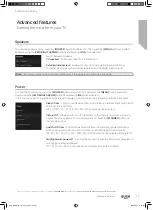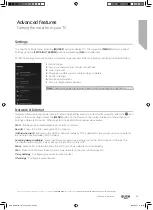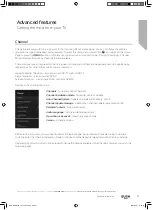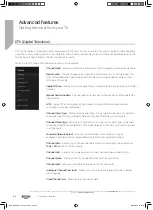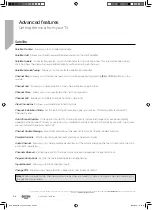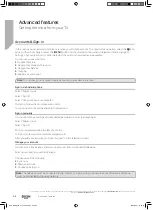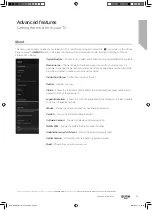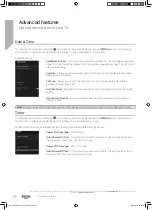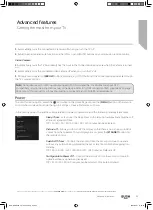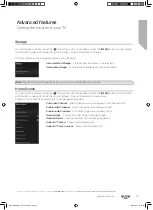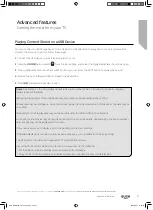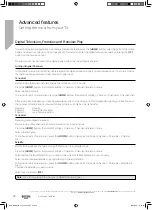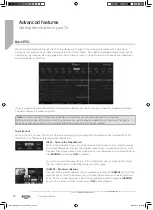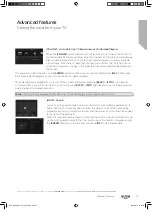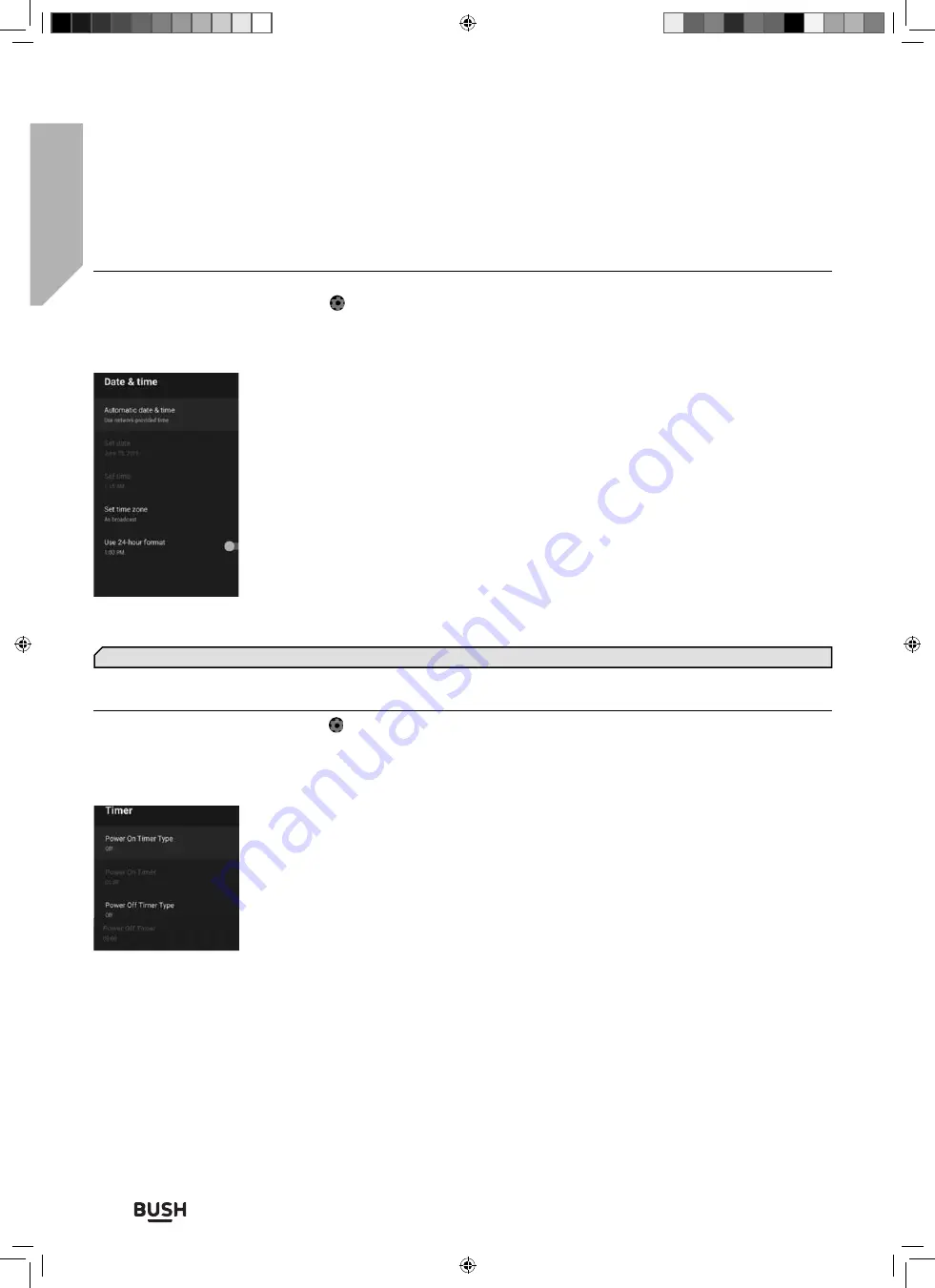
Advanced features
Getting the most from your TV
Advanced features
60
If you require any technical guidance or
fi
nd that your TV is not operating as intended, a simple solution can often be found in the
Troubleshooting
section of these instructions,
or online at
www.bush-support.co.uk
.
Date & Time
To enter this menu option, select the icon while on the Home Page or press the
[MENU]
button on the remote
control when in television mode, then go to Settings > Device Preferences > Date & Time.
Available options:
Automatic & Time
– Turn on to synchronise the time to the incoming digital television
signal. If connected to the internet, the clock will be updated from here. Turn o
ff
to set
the clock manually.
Set date
– Allows you to set date manually. This option is only available if Automatic
date & time is turned o
ff
.
Set time
– Allows you to set time manually. This option is available only if option
Automatic date & time is o
ff
.
Set Time Zone
– Adjustment of the time o
ff
set. This will default to your Zone country
setting.
Use 24-hour Format
– You can choose between 12-hour and 24-hour format for
displaying time.
Note
: Ensure you have set correct date and time. Some apps will not work if you have incorrect date and/or time.
Timer
To enter this menu option, select the icon while on the Home Page or press the
[MENU]
button on the remote
control when in television mode, then go to Settings > Device Preferences > Timer.
Within this menu you will be able to set the various timer related operations on your set:
Power On timer Type
– O
ff
/on/once.
Auto Power On Time
– Time at which your set will turn on. This will only be active if
the Power On Timer Type is set to on or once.
Power O
ff
Time Type
– O
ff
/ on / once.
Auto Power O
ff
Time
– Time at which your set will turn o
ff
. This will only be active if
the Power O
ff
time Type is set to on or once.
BUS-MAN-0035 - 32+ models.indd Sec1:60
BUS-MAN-0035 - 32+ models.indd Sec1:60
20/05/2021 17:28:22
20/05/2021 17:28:22