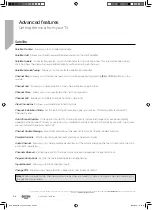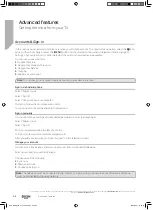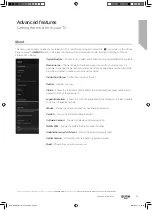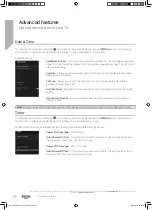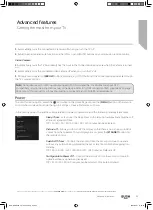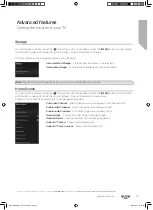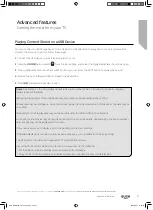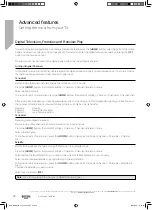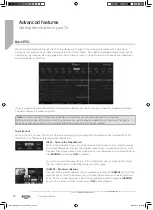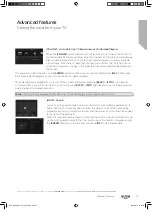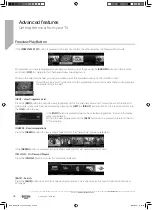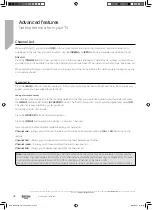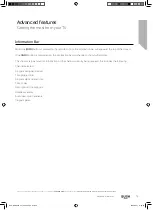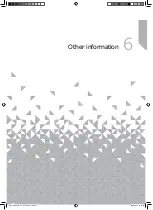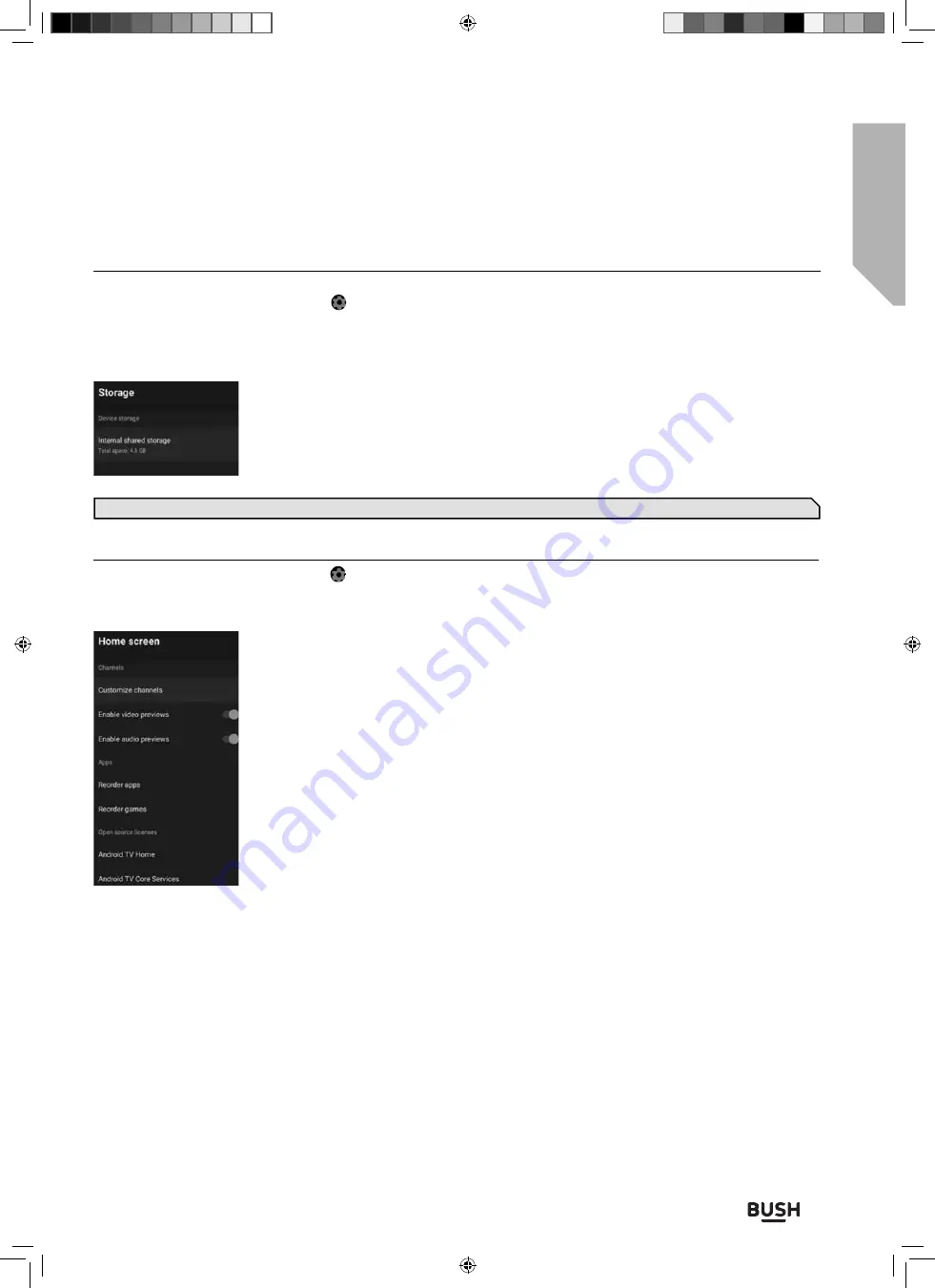
Advanced features
Getting the most from your TV
Advanced features
67
If you still require further assistance, call one of our experts on
0345 604 0105
, a Bush enquiry line.
(Calls are charged at the standard rate of your network provider).
Storage
To enter this menu option, select the icon while on the Home Page or press the
[MENU]
button on the remote
control when in television mode, then go to Settings > Device Preferences > Storage.
Controls and shows the storage available on your television.
Internal shared Storage
– Storage space available on the television.
Removable storage
– Type and space available on connected media.
Home Screen
To enter this menu option, select the icon while on the Home Page or press the
[MENU]
button on the remote
control when in television mode, then go to Settings > Device Preferences > Home screen.
Allows for the home screen parameters to be changed and viewed.
Customise Channel
– Select channels which will appear on the home screen.
Enable video Previews
– Turn home page video previews on/o
ff
.
Enable audio Previews
– Turn home page audio previews on/o
ff
.
Reorder Apps
– Change the order of the home page apps.
Reorder Games
– Change the order of the home page games.
Android TV home
– Shows licence agreement.
Android TV Core Services
– Shows licence agreement.
Note
: By selecting each storage device you can view the storage taken by each app.
BUS-MAN-0035 - 32+ models.indd Sec1:67
BUS-MAN-0035 - 32+ models.indd Sec1:67
20/05/2021 17:28:23
20/05/2021 17:28:23