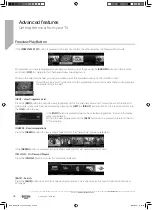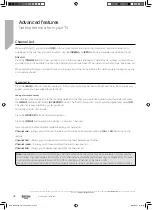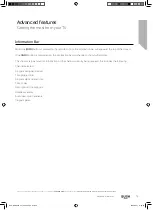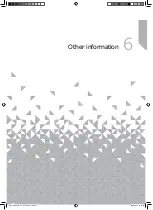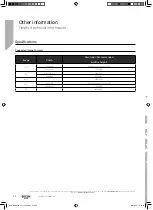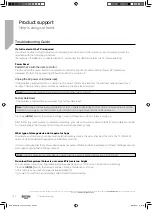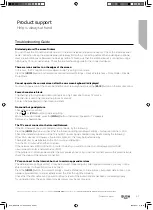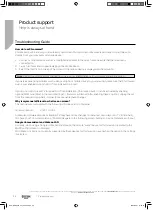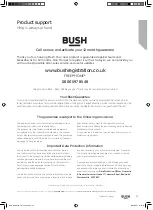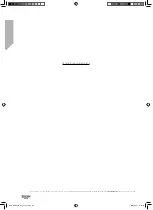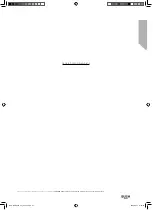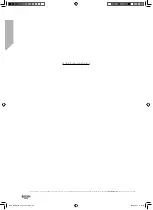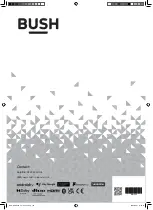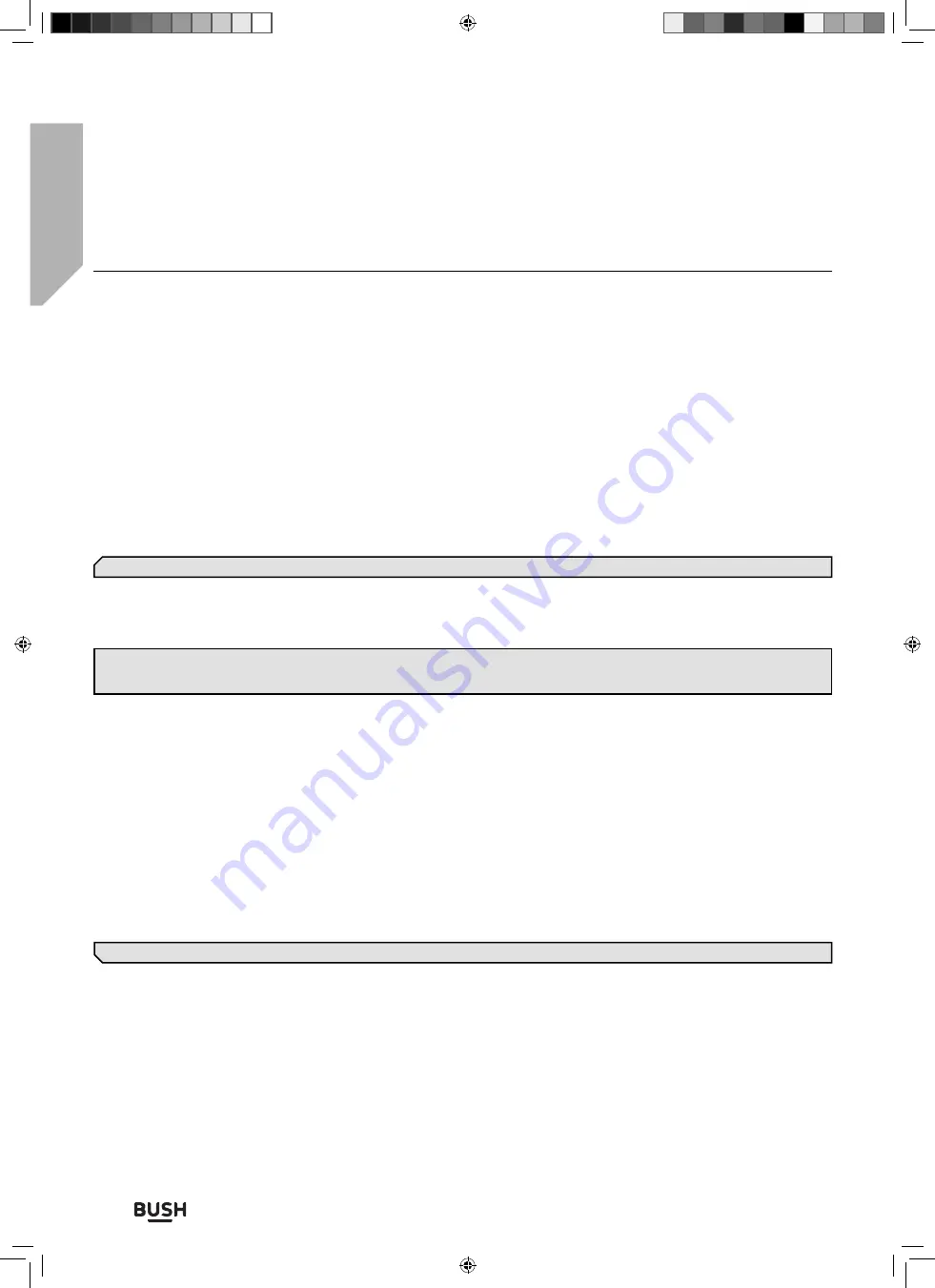
Product support
Help is always at hand
Product support
90
If you require any technical guidance or
fi
nd that your TV is not operating as intended, a simple solution can often be found in the
Troubleshooting
section of these instructions,
or online at
www.bush-support.co.uk
.
Troubleshooting Guide
If a full restart of the TV is required
If you have trouble, such as the picture not displaying on the screen or the remote control not working, reset the
television with the following procedure.
If an external USB device is connected to the TV, disconnect the USB device from the TV before resetting.
Power Reset
Restart the TV with the remote control.
Press and hold the power button on the remote control for about 5 seconds until the [Power o
ff
] message is
displayed. Con
fi
rm this by pressing OK button and the TV will turn o
ff
.
Unplug the AC power cord (mains lead).
If the problem persists after step 1, unplug the TV power cord (mains lead) from the electrical outlet and wait for 2
minutes. Then plug the power cord (mains lead) back into the electrical outlet.
Factory Data Reset
If the problem persists after a power reset, try a factory data reset.
Press the
[HOME]
button, then select Settings > Device Preferences > Reset > Erase everything.
After the factory reset process completes successfully, your television will proceed into the
fi
rst time installation mode.
You must agree to the Google Terms of Service and Google Privacy Policy.
What type of storage device do I require for Apps
Should you wish to store your Apps on an external memory device, this can either be in the form of a TF (MicroSD)
card or a USB connected storage device (USB memory stick).
It is recommended that the memory device does not exceed 256Gb and has read speeds of at least 15MB per second
write speeds greater than 4MB per second.
No colour/Dark picture/Colour is not correct/Picture is too bright
You can adjust colour tone, brightness and picture quality on your TV from the Picture menu in Settings.
Press the
[HOME]
button, then select Settings > Device Preferences > Picture.
In this menu you can make manual picture adjustments.
If you want to reset the picture settings, select Reset to Default option.
Note
: Your personal settings and data will not be lost after the TV restarts.
Note
: Performing a factory reset will delete all of the TV’s data and settings (such as Wi-Fi and wired network setting
information, Google account and other login information, Google Play and other installed apps).
Note
: If using a powered memory device, ensure that the power is applied before turning on the set.
BUS-MAN-0035 - 32+ models.indd Sec1:90
BUS-MAN-0035 - 32+ models.indd Sec1:90
20/05/2021 17:28:26
20/05/2021 17:28:26