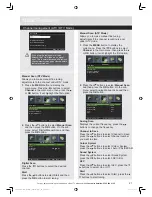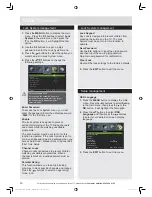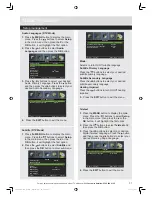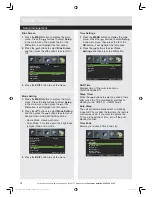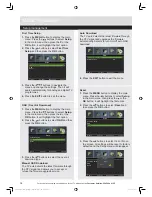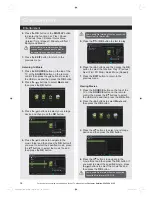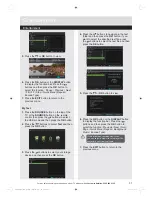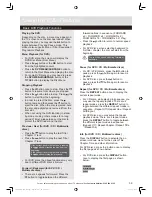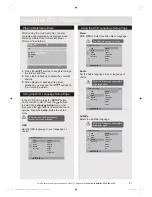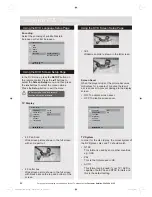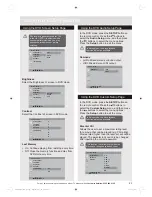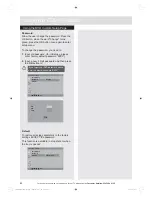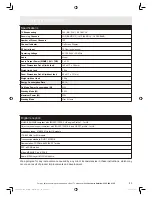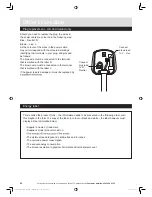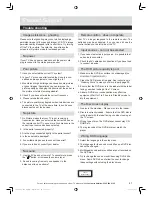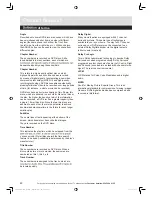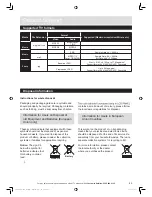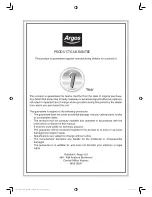40
For any help concerning set up and use of your TV please call the
Customer Helpline: 0345 604 0105
Using the DVD Features
Press the
DISPLAY
button twice to display
the second page as shown below:
Press the
DISPLAY
button three times to
display the three page as shown below:
Press the
DISPLAY
button four times to
display the four page as shown below:
Press the
DISPLAY
button five times to
display the four page as shown below:
Aspect
Allows you to select the video size of
programme stream.
Press the
Aspect
button to select the size
you want.
Goto (for DVD / CD / Multimedia discs)
This function allows you to play your favourite
Title / Chapter / Time. Press the
GOTO
button
to activate the on screen scroll-down menu for
selecting. Input your Title / Chapter / Time by
pressing the
0-9
buttons or input the playback
time. After editing, press the
OK
button to start.
If the input is invalid, it will not function.
Audio (for DVD / CD)
Press the AUDIO button to toggle between
different audio modes in sequence.
For CD discs: Mono Left/Mono Right/Mix-
/Stereo
Audio (for DVD / CD)
When playing DVD, CD disc, press the
A-B
button to repeat certain content. Press the
A-B
button on the start point (A) and the end point
(B) to select the repeat part. Press the
A-B
button a third time to cancel the
A-B
button
function and return to normal playback.
Basic DVD Playback Functions
For some discs, only
Time
can be
selected in the
GOTO
function
Some discs may contain multiple
languages which can be selected by
pressing the AUDIO button.
LE-28GBR-A+DVD HD 白色 (英国 SY13110)_IM V01.indd 40
2013-5-3 13:24:46
Title Remain
0:04:47
TT: 01/08 CH:01/01
Chapter Elapsed
0:00:16
TT: 01/08 CH:01/01
Chapter Remain
Display off
0:04:41
TT: 01/08 CH:01/01
Mono
Summary of Contents for LE-22GY14R
Page 2: ...LE 28GBR A DVD HD 黑色 英国 SY13097 _IM V01 indd 2 2013 5 3 13 21 39 ...
Page 52: ...PRODUCT GUARANTEE LE 28GBR A DVD HD 黑色 英国 SY13097 _IM V01 indd 50 2013 5 3 13 22 59 ...
Page 53: ...LE 28GBR A DVD HD 黑色 英国 SY13097 _IM V01 indd 51 2013 5 3 13 22 59 ...
Page 54: ...LE 28GBR A DVD HD 黑色 英国 SY13097 _IM V01 indd 52 2013 5 3 13 22 59 ...