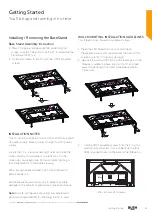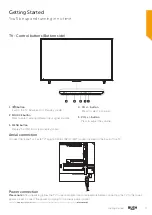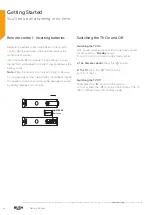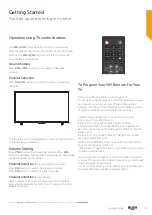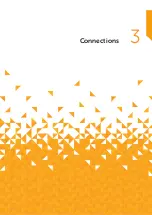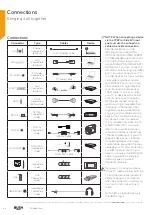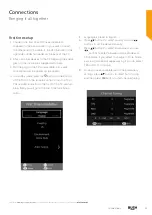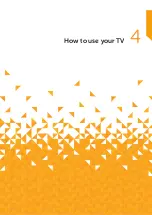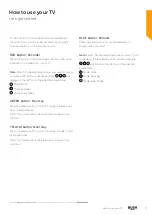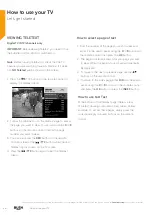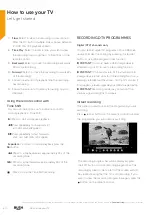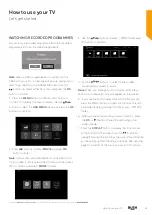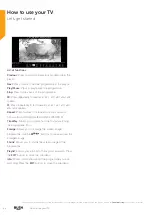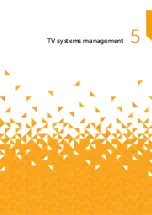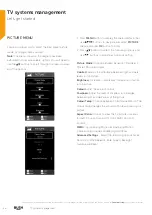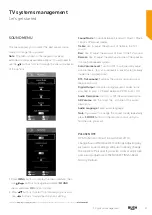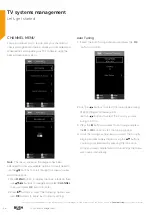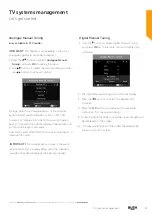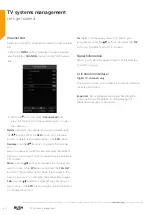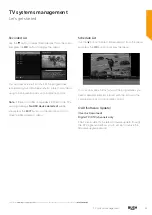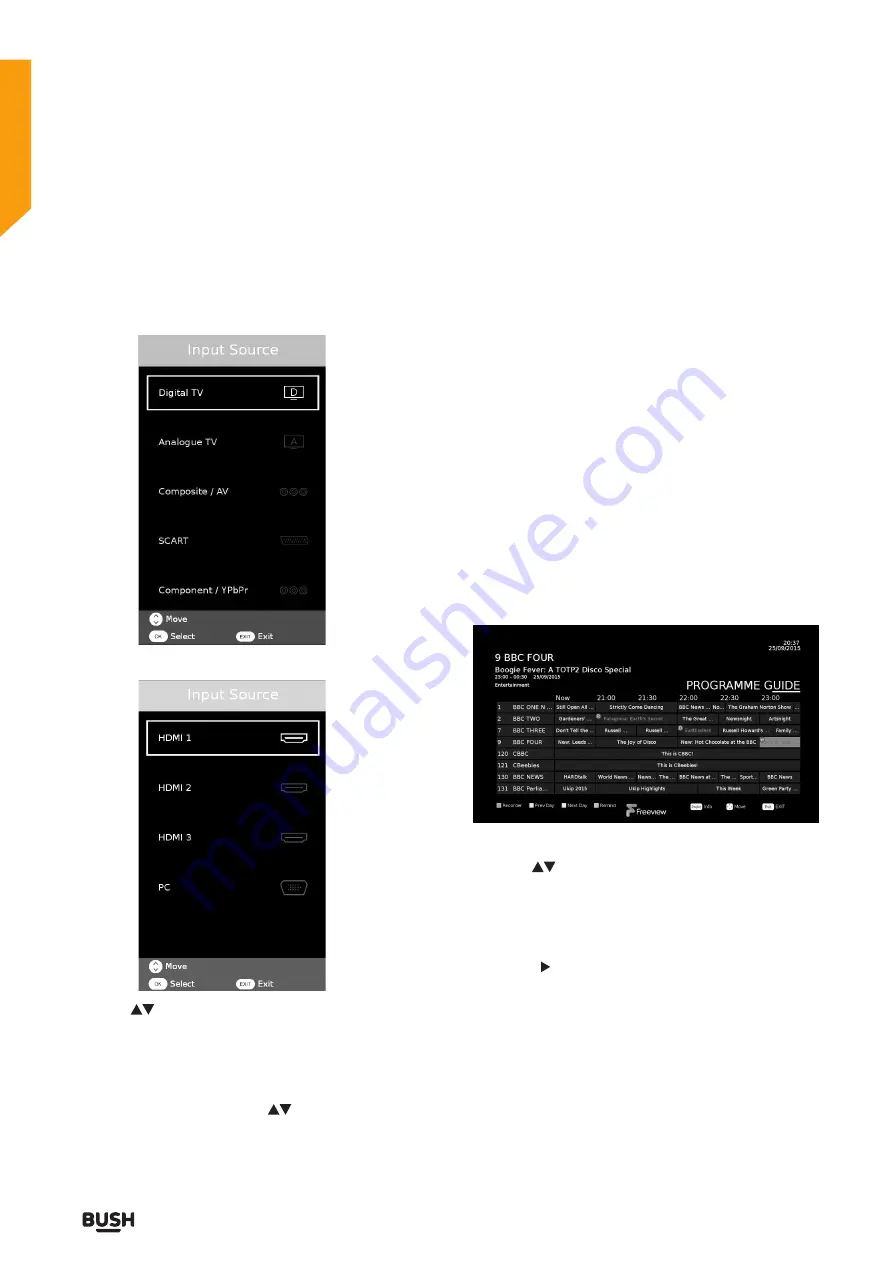
26
If you require any technical guidance or find that your product is not operating as intended, a simple solution can often be found in the
Troubleshooting
section of these instructions,
How to use your TV
How to use your TV
Let’s get started
SELECTING INPUT SOURCE
You can connect multiple devices to your TV to improve
your watching and listening pleasure.
1. Press the
SOURCE
button on the TV or on the remote
control to display the source menu.
2. Use the
buttons to select the source you wish
to watch or listen to and then press OK button to
confirm.
Note:
Not all sources will be displayed when the menu
is open. You will need to use the
buttons to scroll
through the list to view all of the sources.
USING THE ELECTRONIC PROGRAMME
GUIDE (EPG)
Digital TV (DTV) channels only
Your TV has an Electronic Programme Guide (EPG) to
help you navigate through all your possible viewing
options. The EPG supplies information such as
programme listings, start and end times for all available
services. In addition, detailed information about the
programme is often available in EPG (the availability and
amount of programme information will vary,depending
on the particular broadcast).This function can only be
used when the information is broadcast by the
broadcasting companies.The EPG displays the
programme details for the next 7 days.
1. Press the
EPG
button on the remote control to display
the Electronic Programme Guide window.
2. Use the
buttons to select the station you wish
to watch or listen to, then press the
OK
button to tune
to that station. Press the
EPG
button again to exit
the Electronic Programme Guide window.
3. Press the button to enter the programme listings
to look through all of the programmes available over
the next 7 days.
Summary of Contents for LE-55GV350-B1
Page 1: ...Instruction manual LE 55GV350 B1 ...
Page 4: ......
Page 5: ...5 Safety information 1 ...
Page 9: ......
Page 10: ......
Page 11: ...11 Getting Started 2 ...
Page 20: ......
Page 21: ...21 Connections 3 ...
Page 24: ......
Page 25: ...25 Standard features How to use your TV 4 ...
Page 33: ......
Page 34: ......
Page 35: ...35 TV systems management 5 ...
Page 48: ......
Page 49: ...Entertainment Features 6 ...
Page 55: ......
Page 56: ......
Page 57: ...Other information 7 ...
Page 60: ......
Page 61: ...61 Product support 8 ...
Page 67: ...67 Contact www argos support co uk Helpline 0345 604 0105 ...