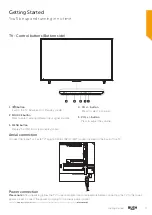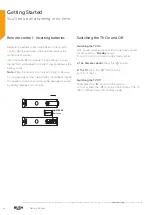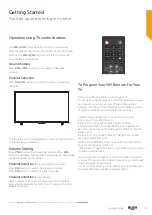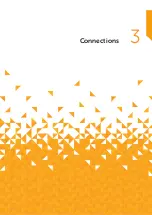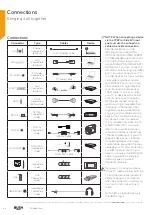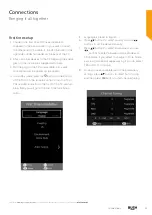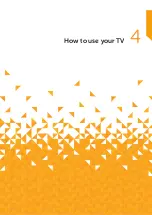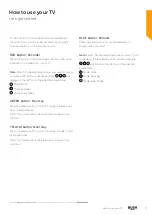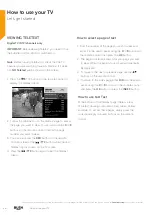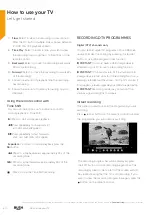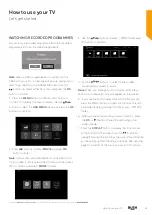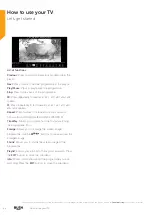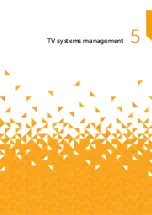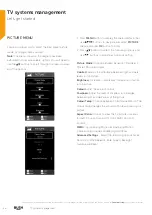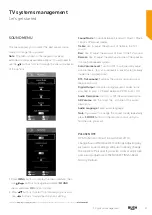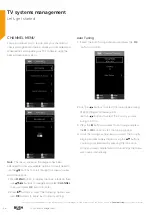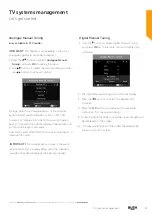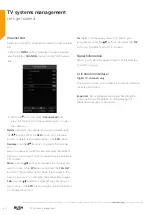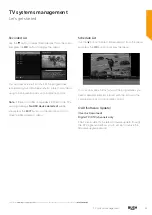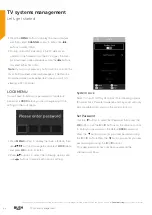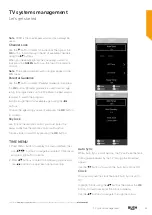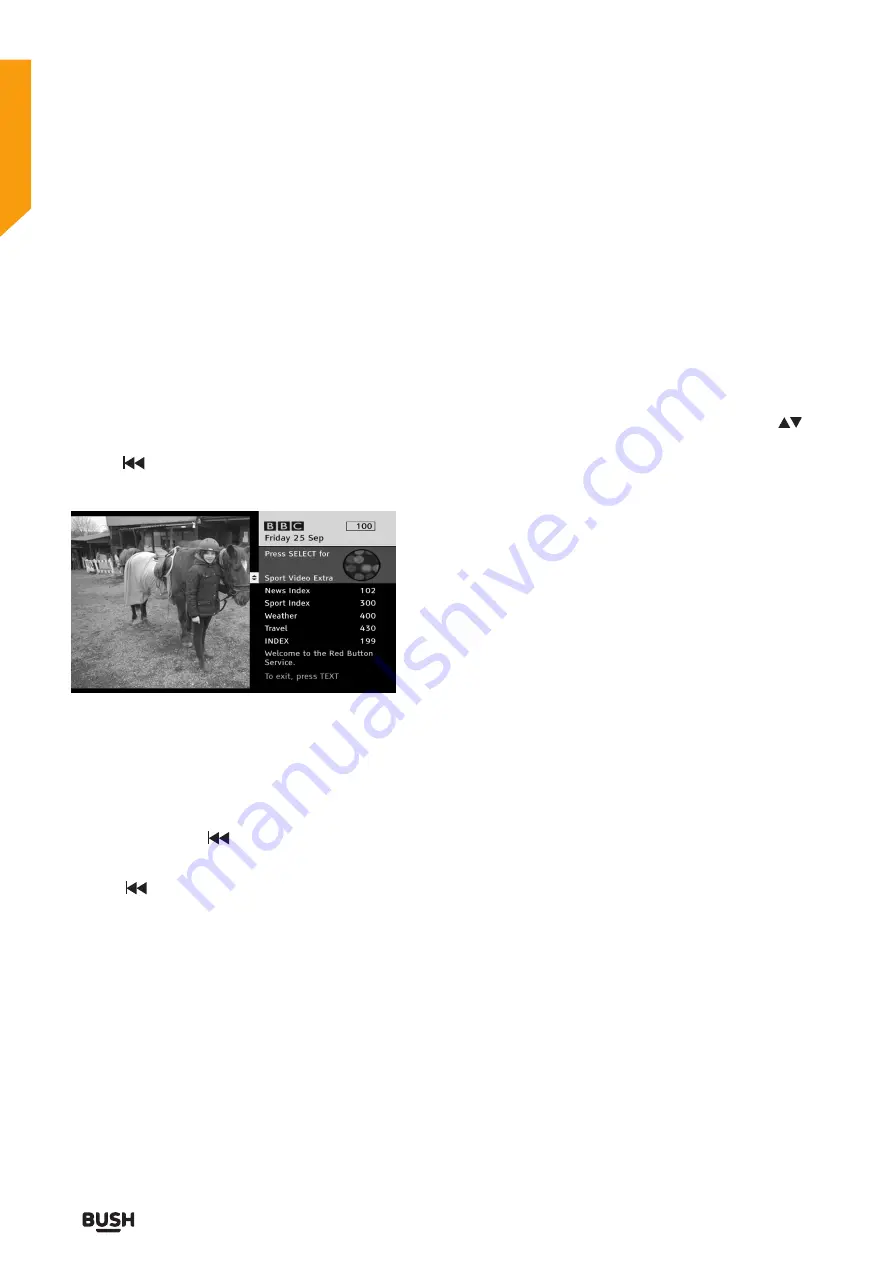
28
How to use your TV
How to use your TV
Let’s get started
VIEWING TELETEXT
Digital TV (DTV) channels only
IMPORTANT:
Before viewing Teletext, you need to turn
the Subtitle function off if it is switched on.
Note:
Before turning Teletext on, check that the TV
channel you are watching transmits Teletext. If it does
not,
NO Teletext
will be shown on the screen.
1. Press the
/TTX button on the remote control to
display the Teletext menu.
2. Follow the information on the Teletext page to access
the page you want to view. You can also use the
0
to
9
buttons on the remote control to enter the page
number you want to view.
3. You can also press the
RED
button on the remote
control instead of the
/
TTX
button when the red
Teletext logo is shown on the TV screen.
4. Press the
/
TTX
button again to exit the Teletext
menu.
How to select a page of text
1. Find the number of the page you wish to view and
enter it in the search panel using the
0
to
9
buttons on
the remote control then press the
OK
button.
2. The page counter will search for your page you wish
to view. When the page is found it will automatically
be displayed.
3. To move to the next or previous page use the
buttons on the remote control.
4. To return to the index page, enter
100
into the search
panel using the
0
to
9
buttons on the remote control
and press the
OK
button or press the
INDEX
button.
How to use Fast Text
At the bottom of the Teletext page, there is a row
of subject headings coloured in Red, Green, Yellow
and Blue. To access these pages, simply press the
correspondingly coloured buttons on the remote
control.
If you require any technical guidance or find that your product is not operating as intended, a simple solution can often be found in the
Troubleshooting
section of these instructions,
Summary of Contents for LE-55GV350-B1
Page 1: ...Instruction manual LE 55GV350 B1 ...
Page 4: ......
Page 5: ...5 Safety information 1 ...
Page 9: ......
Page 10: ......
Page 11: ...11 Getting Started 2 ...
Page 20: ......
Page 21: ...21 Connections 3 ...
Page 24: ......
Page 25: ...25 Standard features How to use your TV 4 ...
Page 33: ......
Page 34: ......
Page 35: ...35 TV systems management 5 ...
Page 48: ......
Page 49: ...Entertainment Features 6 ...
Page 55: ......
Page 56: ......
Page 57: ...Other information 7 ...
Page 60: ......
Page 61: ...61 Product support 8 ...
Page 67: ...67 Contact www argos support co uk Helpline 0345 604 0105 ...