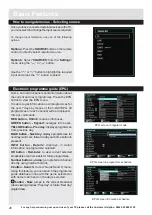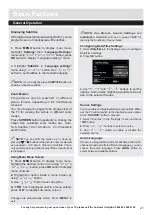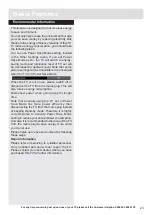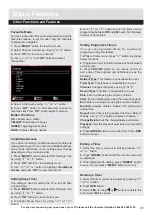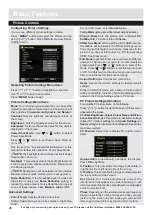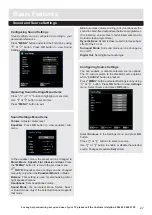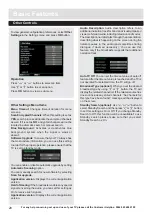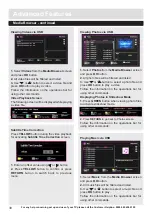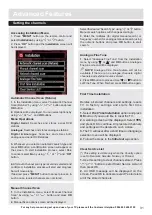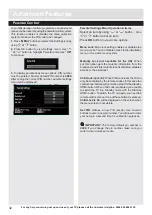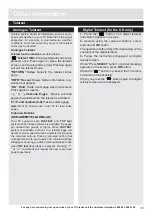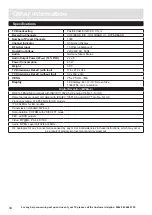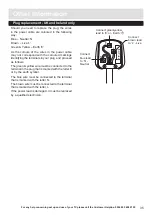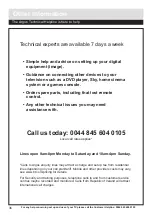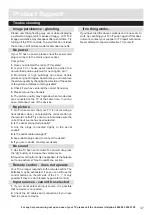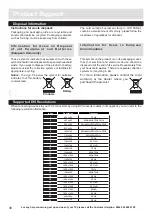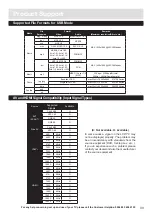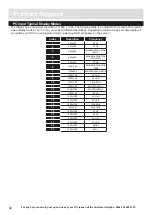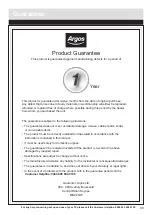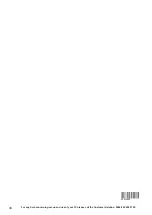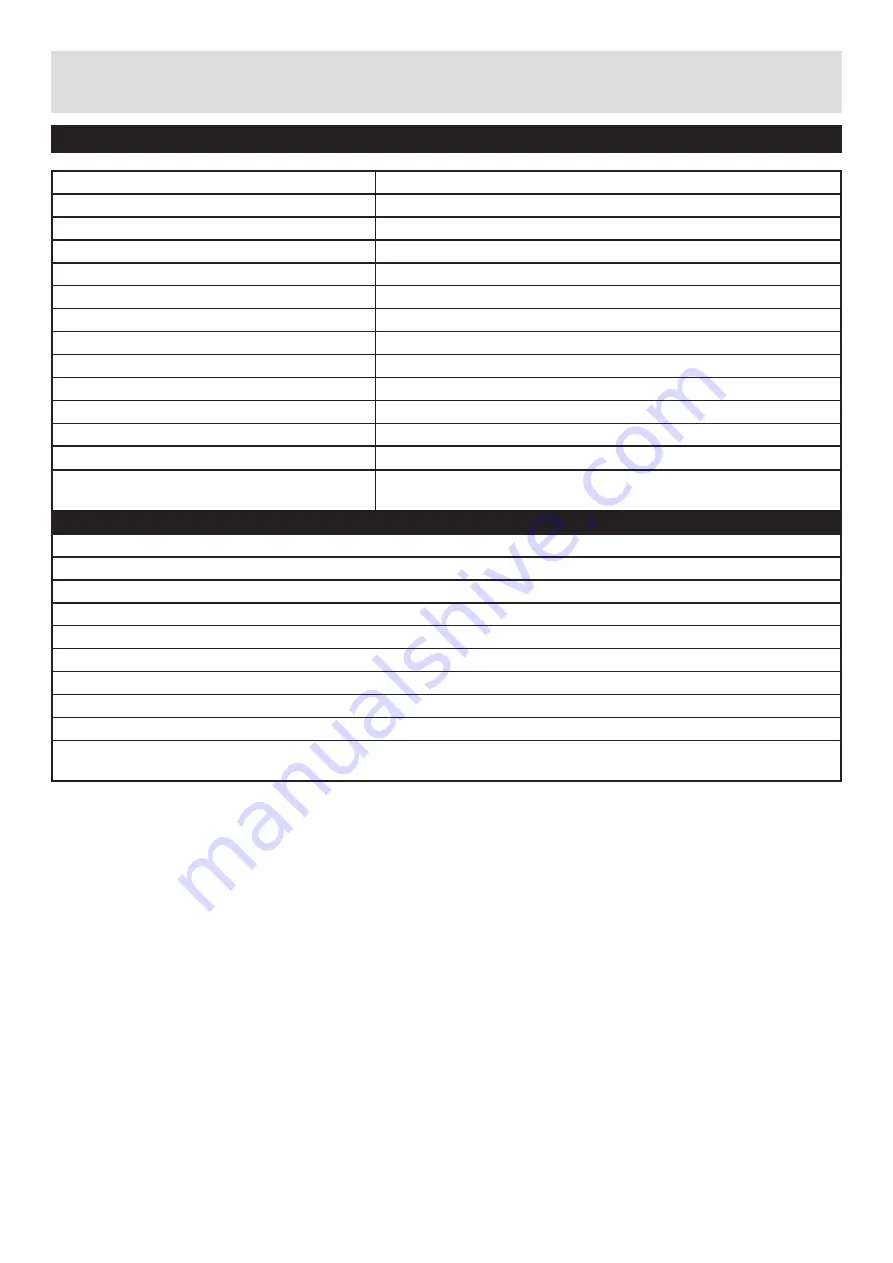
For any help concerning set up and use of your TV please call the Customer Helpline: 0044 845 604 0105
Other Information
TV Broadcasting
PAL/SECAM B/G D/K K’ I/I’ L/L’
Receiving Channels
VHF (BAND I/III) - UHF (BAND U) - HYPERBAND
Number of Preset Channels
1000
Channel Indicator
On Screen Display
RF Aerial Input
75 Ohm (unbalanced)
Operating Voltage
220-240V AC, 50Hz.
Audio
Nicam Stereo
Audio Output Power (W
RMS.
) (10% THD)
2 x 2,5
Power Consumption
45 W
Weight
3,35
TV Dimensions DxLxH (with foot)
118 x 459 x 344
TV Dimensions DxLxH (without foot)
39 x 459 x 312
VESA
75 x 75 mm / M4
Display
16:9 display, 48 cm / 19” Screen Size
1366X768 max. resolution
Digital Reception (MPEG-4)
MHEG-5 ENGINE compliant with ISO/IEC 13522-5 UK engine Profile 1 - for UK
Object carousel support compliant with ISO/IEC 135818-6 and UK DTT profile - for UK
Frequency range: 474-850 MHz for UK models
170-862 MHz for EU models
Transmission standard: MPEG-4
Demodulation: COFDM with 2K/8K FFT mode
FEC: all DVB models
Video: MP@ML, PAL, 4:3/16:9
Audio: MPEG Layer I&II 32/44.148kHz.
We apologise for any inconvenience caused by any minor inconsistencies in these instructions, which may occur
as a result of product improvements and development.
Specifications
34