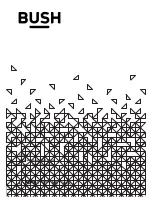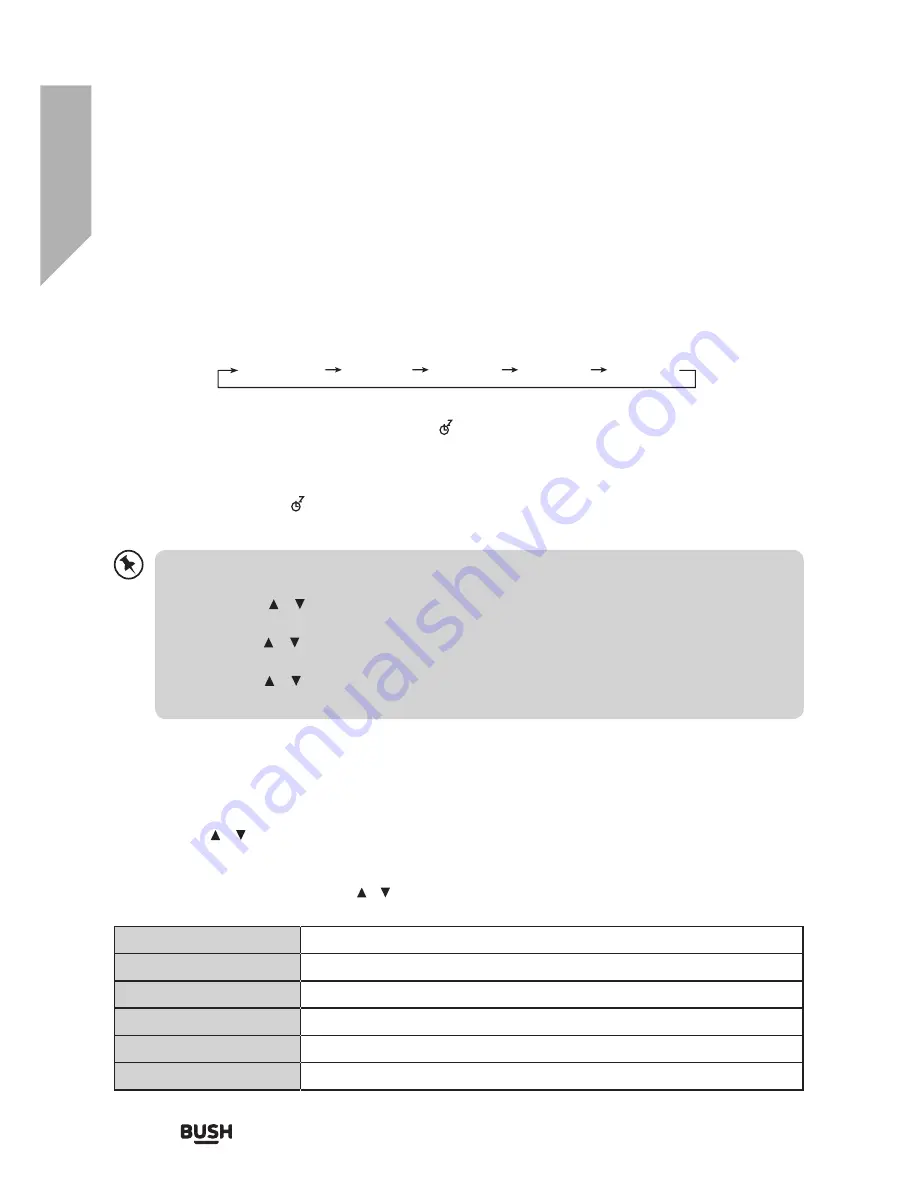
28
Using your DAB/ FM/ Internet Radio
Let’s get started
Using your DAB/ FM/ Internet Radio
Setting the Alarm
1.
Press the
ALARM
button on the remote control, the display shows “Alarm (1 or 2): Off [hh:mm]”.
2.
Press the
/
buttons to select the Alarm number (1 or 2) and then press the
SELECT
button
to start the setting of the following parameters.
For the following setting, press the
/
buttons to select then press the
SELECT
button to confirm.
Enable
Off/ Daily/ Once/ Weekends/ Weekdays
Time
(Alarm On time)
Mode
Buzzer/ Internet radio/ DAB/ FM
Preset
Last Listened/ (Preset station)
Volume
Muted, 1-31
Save
Save and confirm the alarm setting
Alternatively,
1.
Press the
MENU
button on the remote control to display the function main menu.
Press the
/
buttons to select Main menu, and then press the
SELECT
button to
confirm.
2.
Press the
/
buttons to select Sleep mode, and then press the
SELECT
button to
confirm.
3.
Press the
/
buttons to select sleep timer, and then press the
SELECT
button to
confirm.
Sleep Setting
This function allows you to program the unit to turn to standby mode by itself after a set period of
time.
1.
To activate the sleep function, press the
SLEEP
button repeatedly. The time will change in the
below sequence on every press:
Sleep OFF 15MINS 30MINS 45MINS 60MINS
2.
When your desired sleep time appears in the display, stop pressing the button and the sleep
function will be activated in two seconds. “ ” will show on the display. Also the time remaining
until switch off is displayed next to the symbol in the display.
3.
When the sleep timer counts down to zero, the unit will turn to standby mode. To turn the sleep
function off while the sleep timer is still counting down, press the
SLEEP
button repeatedly to
select “SLEEP OFF”. “ ” will disappear from the display.
4.
Press the
SLEEP
button once to show the sleep timer status on the display when it is turned on.
Summary of Contents for NE-6451
Page 1: ...NE 6451 ...
Page 4: ......
Page 5: ...Safety information 1 ...
Page 8: ......
Page 9: ...Getting to know your DAB FM Internet Radio 2 ...
Page 14: ......
Page 15: ...Using your DAB FM Internet Radio 3 ...
Page 30: ......
Page 31: ...Other information 4 ...
Page 33: ......
Page 34: ...Product support 5 ...
Page 40: ...Contact www argos support co uk Helpline 0345 604 0105 ...