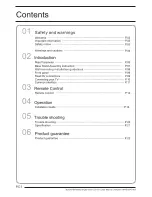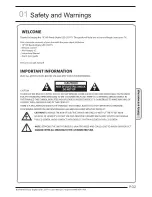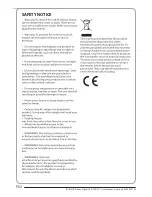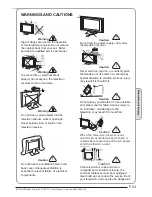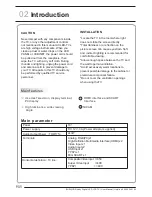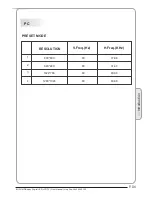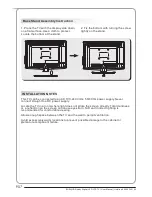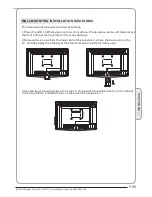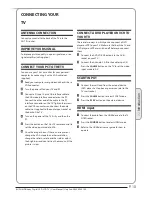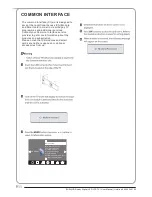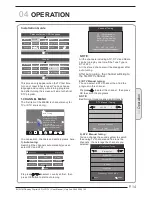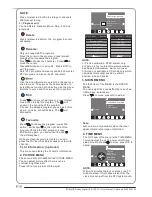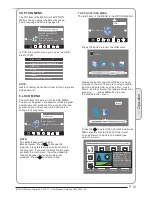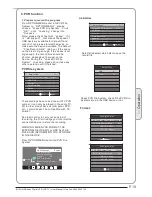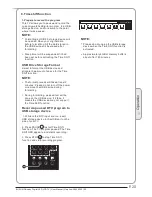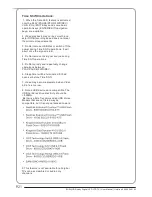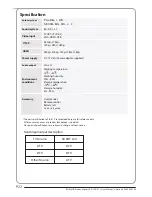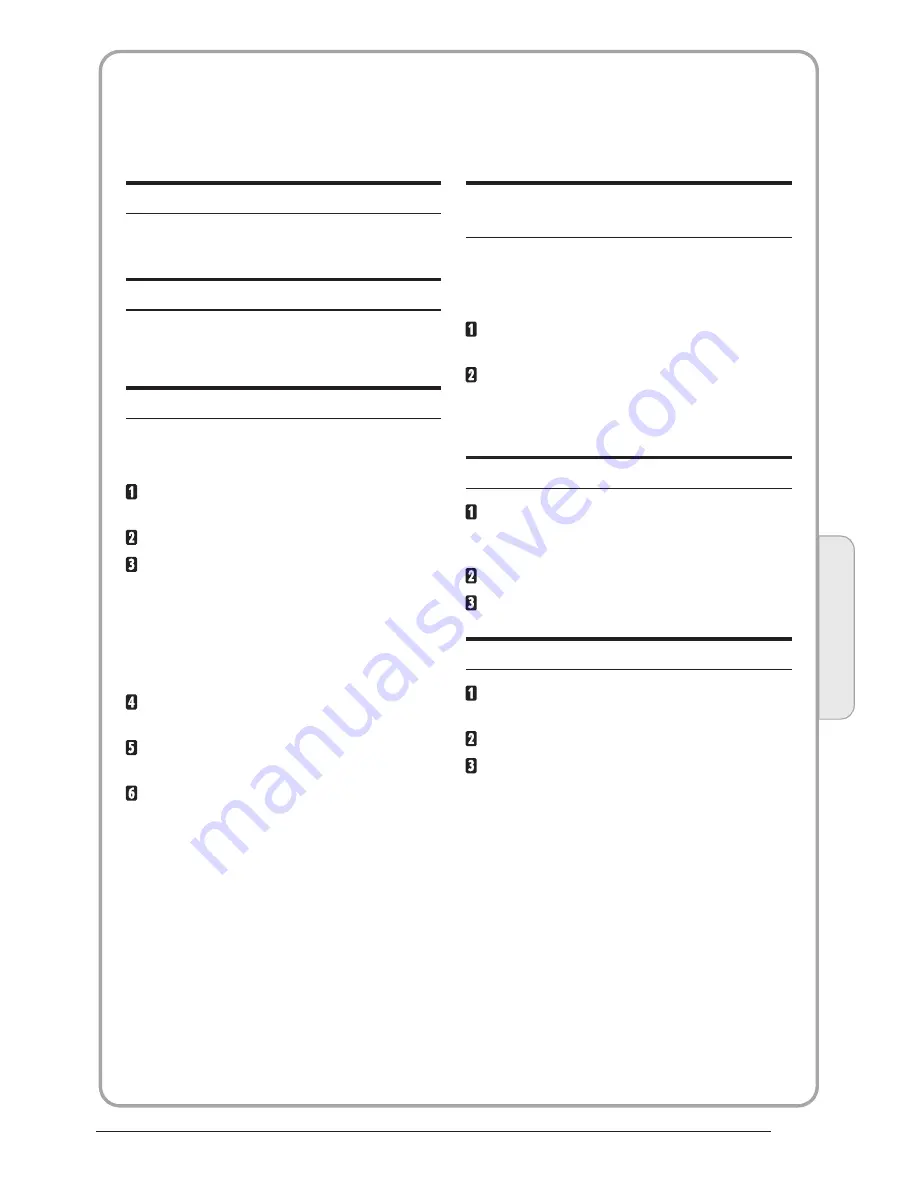
CONNECTING YOUR
TV
ANTENNA CONNECTION
Connect your aerial to the back of the TV into the
ANT IN socket.
IMPROVE YOUR SIGNAL
To improve picture quality in a poor signal area, use a
signal amplifier (not supplied).
CONNECT YOUR PC TO THE TV
You can use your TV as a monitor for your personal
computer by connecting it with a VGA cable (not
supplied).
Read your computer user guide and check it has a
VGA connector.
Turn the power off on your TV and PC.
Connect a D type 15-pin VGA interface cable to
the VGA video interface connector on the PC.
Connect the other end of the cable to the PC
interface connector on the TV. Tighten the screws
on the VGA connectors and connect the audio
cable (not supplied) to the audio input socket on
the back of the TV.
Turn on the power of the TV firstly and then the
PC.
Press the button on the TV or TV remote control to
set the video input mode to VGA.
Once the image shows, if there is noise present,
change the VGA mode to another resolution,
change the refresh rate to another rate or adjust
the brightness and contrast on the menu until the
picture is clear.
CONNECT A DVD PLAYER OR VCR TO
YOUR TV
There are two ways in which you can connect a DVD
player or VCR to your TV. Make sure that both the TV and
DVD player or VCR are switched off before you connect
them.
Connect the AV DVD/VCR outputs to the AV IN
socket on your TV.
Press the
SOURCE
button on the TV to set the video
input mode to AV.
SCART INPUT
Connect the scart lead from the external device
(DVD player, Set-top box or games console) to the
TV scart socket.
Press the
SOURCE
button to select SCART mode.
Press the
PLAY
button on the external device.
HDMI input
Connect the cable from the HDMI device to the TV
HDMI socket.
Press the
SOURCE
button to select HDMI mode.
Refer to the HDMI device user guide for how to
operate.
Connect the AV audio L & R to the audio input (8)
P.10
BUSH|HD Ready Digital LED LCD TV | User Manual | Helpline:0845 604 0105
0
2
In
tr
o
d
u
c
ti
o
n