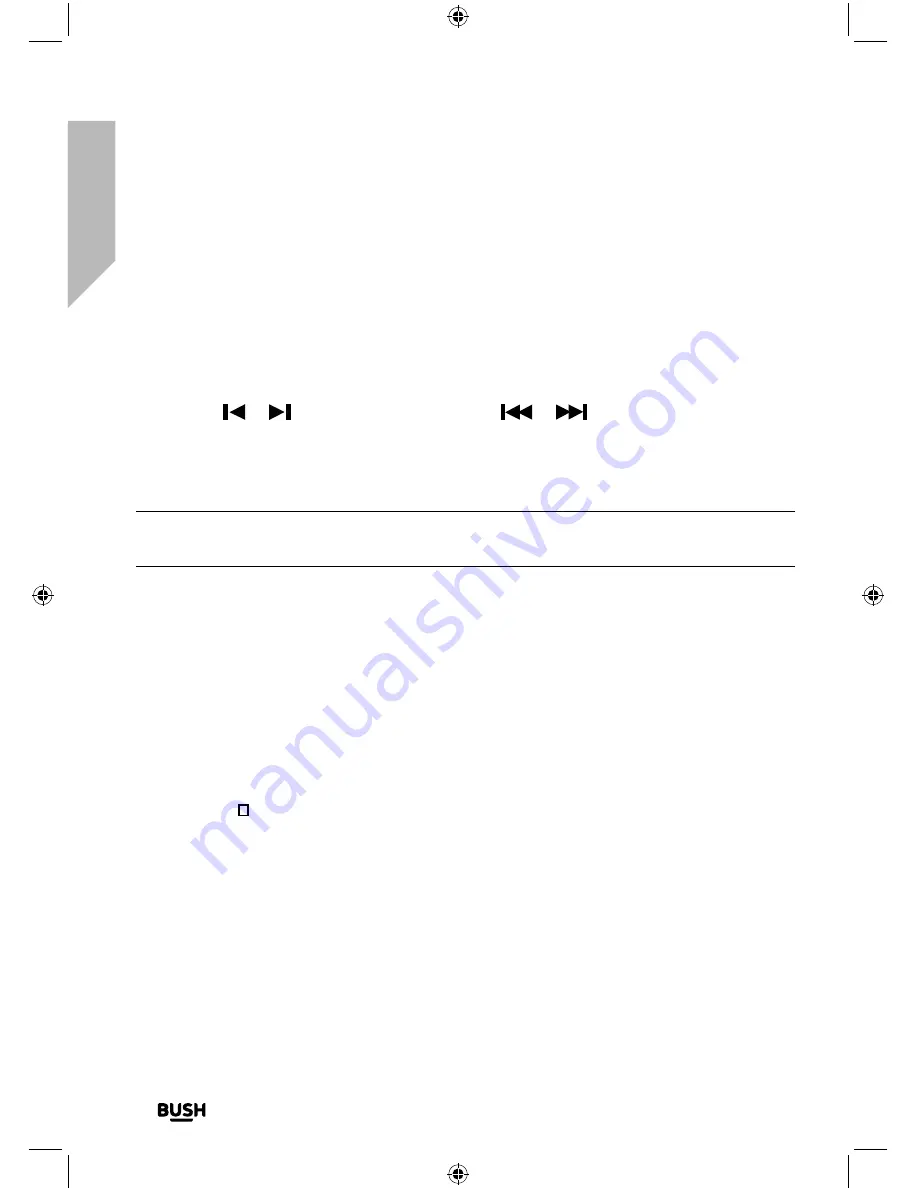
Using your Stereo Flat Micro System
28
If you require any technical guidance or find that your product is not operating as intended, a simple solution can often be found in the
Troubleshooting
Using your Stereo Flat Micro System
Let’s get started
Tune to a DAB station preset
In DAB mode:
1.
Short press the Preset button on the Micro or the Prog. button on the remote control.
The name or frequency or a stored station will be displayed, or ‘Empty 1’ if no station
has been stored.
2.
Use the
or
buttons on the Micro or the
or
buttons on the remote
control to move the preset location and station that you would like to listen to (1-10).
3.
Short press the Select button. Your Micro will instantly tune to that station and begin
to play.
Note:
If no DAB station has been stored under the preset location, ‘Empty’ will be
displayed, then the Micro will revert to the previously selected radio station.
DAB display information
When listening to a DAB station you can change the information that will appear on the
display. There are several different types of information that are sent by the broadcaster.
• Dynamic Label Segment (DLS)
This is scrolling text information supplied by the broadcaster. Information could be the
name of an artist or music title, DJ’s name, contact details for the radio station etc.
• Signal Strength
An empty will appear on the display to indicate the minimum signal strength for
acceptable listening. The row of solid rectangles indicate the actual signal strength
that you are receiving. The stronger the signal, the further to the right the row of solid
rectangles will be.
• Program Type (PTY) - such as ‘Rock’, ‘Pop‘, Talk’ or ‘News’
• Multiplex Name - displays the broadcasting area and collection of radio stations on
this frequency e.g.: BBC National DAB, Digital 1 Network.
• Channel and Frequency - e.g.: 12B 225.648 MHz
Summary of Contents for WM2760DAB
Page 1: ...Instruction manual WM2760DAB ...
Page 6: ...This page is left intentionally blank ...
Page 7: ...1 Safety information ...
Page 12: ...This page is left intentionally blank ...
Page 13: ...Getting to know your Stereo Flat Micro System 2 ...
Page 24: ...This page is left intentionally blank ...
Page 25: ...3 Using your Stereo Flat Micro System ...
Page 40: ...This page is left intentionally blank ...
Page 41: ...Other information 4 ...
Page 46: ...This page is left intentionally blank ...
Page 47: ...Product support 5 ...
Page 54: ...This page is left intentionally blank ...
Page 55: ...This page is left intentionally blank ...
Page 56: ...Contact www argos support co uk Helpline 0345 600 3021 ...
















































