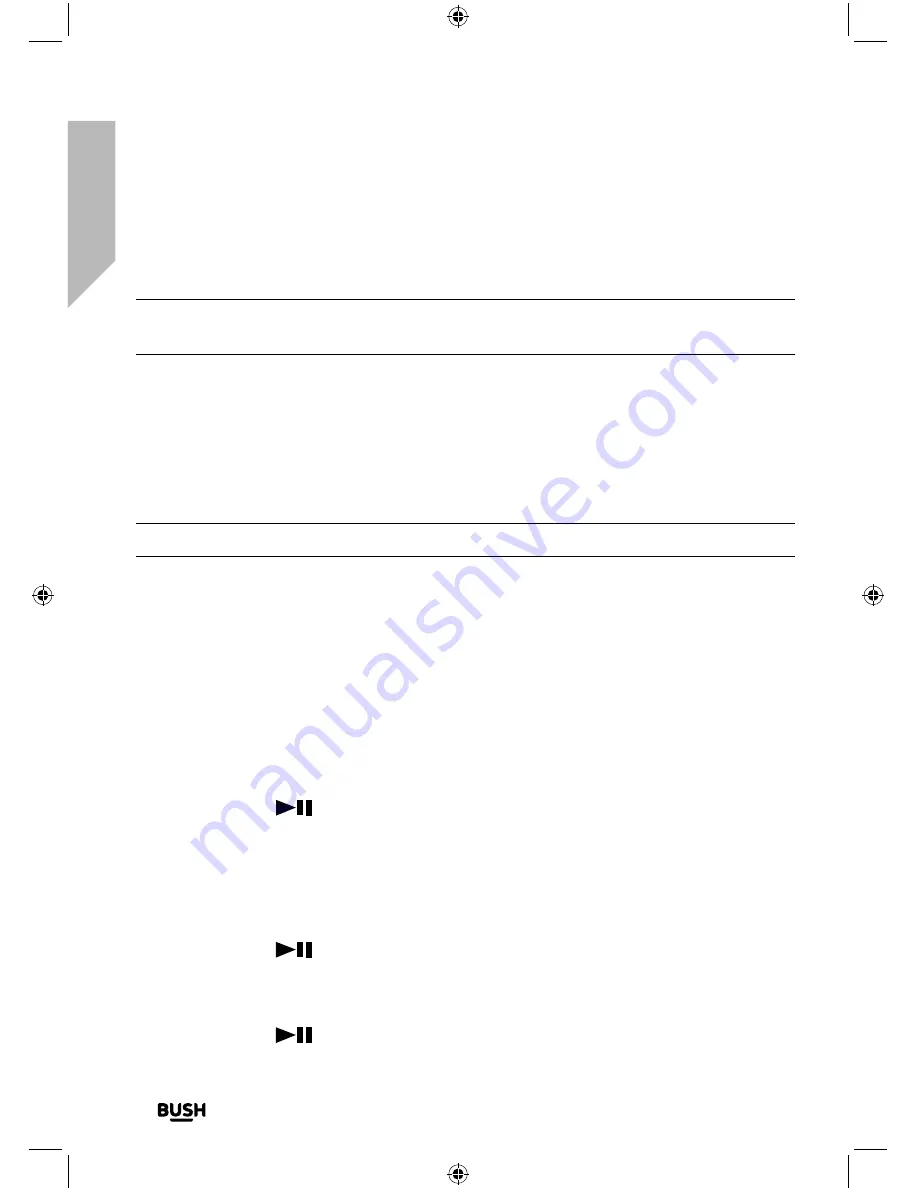
Using your Bluetooth Micro System
Let’s get started
Using your Stereo Flat Micro System
34
If you require any technical guidance or find that your product is not operating as intended, a simple solution can often be found in the
Troubleshooting
CD Mode
Note:
Please make sure that you remove the cardboard shipping protector from within
the CD compartment before you try to use CD player.
Check that your Micro is in CD mode. If you are not already in CD mode, short press
the Mode button on the front of the Micro or on the remote control, until you are in CD
mode (check the display). The display will show ‘Reading’, followed by ‘No disc’ if the CD
compartment is empty.
Play a CD
Note:
It is not possible to play DVD or computer CDs.
1.
Short press the Eject button on the Micro or on the remote control. The CD
compartment cover will slide up and ‘Open’ will be displayed.
2.
Place an audio CD, label side facing towards you, into the CD compartment. Please
ensure that you line up the hole in the centre of the CD, with the central spindle and
press back into place.
3.
Short press the Eject button on the Micro or on the remote control. The CD
compartment cover will slide down. ‘Reading’, followed by the number of tracks on
the CD, e.g. 12 as well as the total number of minutes and seconds play time will be
displayed.
4.
Short press the
button on the Micro or on the remote control to play the CD.
CD controls
You can use the following controls on your Micro in CD mode.
• Play
Short press the
button on the Micro or on the remote control. The first track will
begin to play and the track number and elapsed time will be displayed.
• Pause
Short press the
button on the Micro or on the remote control. The track number
Summary of Contents for WM2760DAB
Page 1: ...Instruction manual WM2760DAB ...
Page 6: ...This page is left intentionally blank ...
Page 7: ...1 Safety information ...
Page 12: ...This page is left intentionally blank ...
Page 13: ...Getting to know your Stereo Flat Micro System 2 ...
Page 24: ...This page is left intentionally blank ...
Page 25: ...3 Using your Stereo Flat Micro System ...
Page 40: ...This page is left intentionally blank ...
Page 41: ...Other information 4 ...
Page 46: ...This page is left intentionally blank ...
Page 47: ...Product support 5 ...
Page 54: ...This page is left intentionally blank ...
Page 55: ...This page is left intentionally blank ...
Page 56: ...Contact www argos support co uk Helpline 0345 600 3021 ...
















































