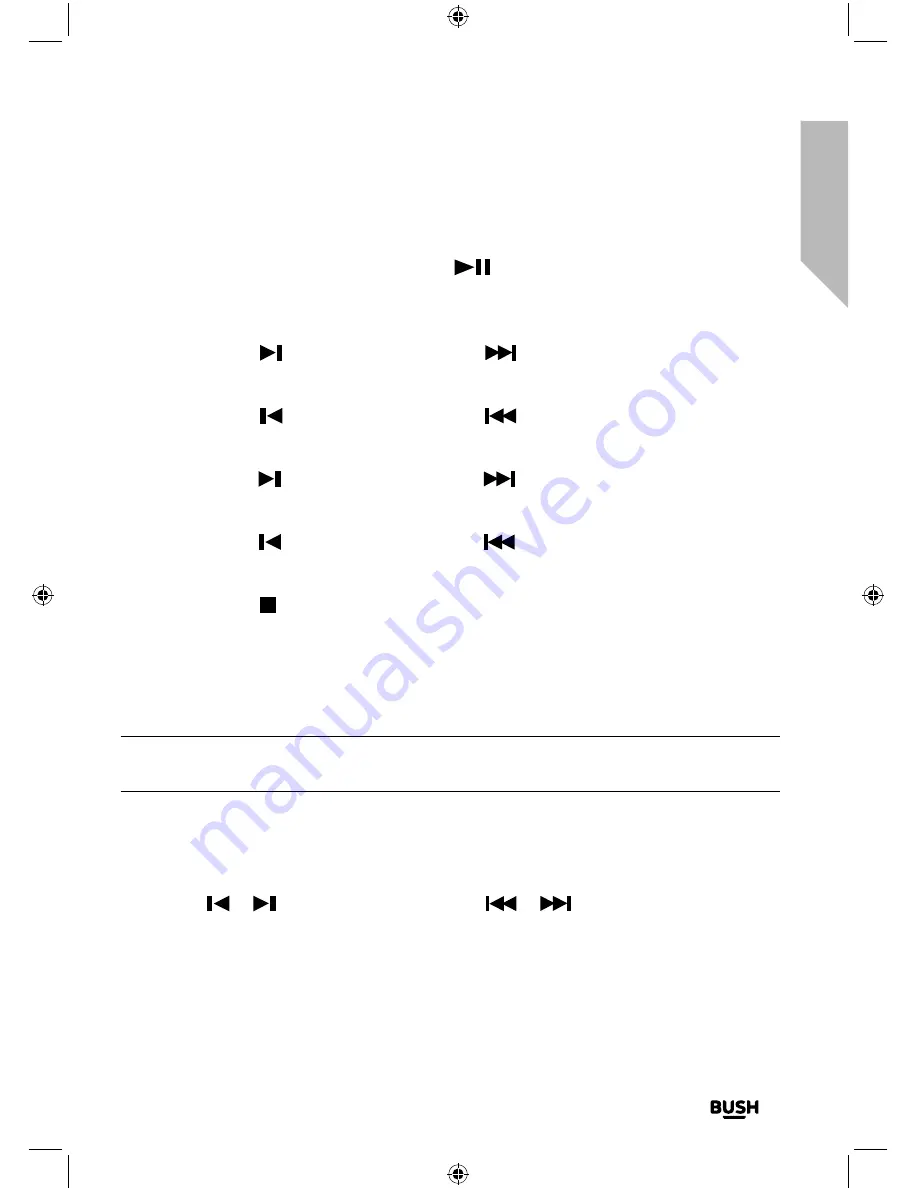
Using your Bluetooth Micro System
Let’s get started
Using your Stereo Flat Micro System
35
section of these instructions, or online at
www.argos-support.co.uk
If you still require further assistance, call one of our experts on
0345 600 3021
.
will be displayed, e.g. T02. Short press the
button again to continue to play the
track/CD.
• Next track:
Short press the
button on the Micro or the
button on the remote control.
• Previous track:
Short press the
button on the Micro or the
button on the remote control.
• Fast forward within a track:
Long press the
button on the Micro or the
button on the remote control.
• Fast backward within a track:
Long press the
button on the Micro or the
button on the remote control.
• Stop.
Short press the button on the Micro or on the remote control.
Programmed play mode
In programmed play mode, you can program the play order of the tracks on your CD.
You can program up to 20 tracks in total.
Note:
To set up programmed play mode, the CD must be stopped in the CD
compartment and must not be paused or playing.
In CD mode, with the CD you wish to programme in the CD compartment and stopped:
1.
Short press the Preset button on the Micro or the Prog button on the remote control
to enter CD programmed play mode. P01 T00 will be displayed.
2.
Use the
or
buttons on the Micro or the
or
buttons on the remote
control to go to the track number that you would like to program to play first. The
track number will change in the display, e.g. P01 T03. Short press the Preset. button
on the Micro or the Prog button on the remote control to confirm.
Summary of Contents for WM2760DAB
Page 1: ...Instruction manual WM2760DAB ...
Page 6: ...This page is left intentionally blank ...
Page 7: ...1 Safety information ...
Page 12: ...This page is left intentionally blank ...
Page 13: ...Getting to know your Stereo Flat Micro System 2 ...
Page 24: ...This page is left intentionally blank ...
Page 25: ...3 Using your Stereo Flat Micro System ...
Page 40: ...This page is left intentionally blank ...
Page 41: ...Other information 4 ...
Page 46: ...This page is left intentionally blank ...
Page 47: ...Product support 5 ...
Page 54: ...This page is left intentionally blank ...
Page 55: ...This page is left intentionally blank ...
Page 56: ...Contact www argos support co uk Helpline 0345 600 3021 ...
















































