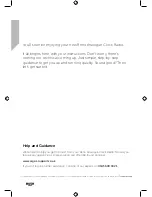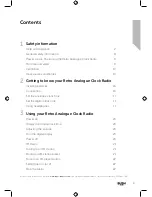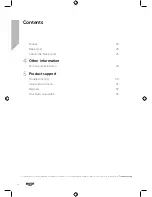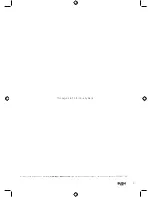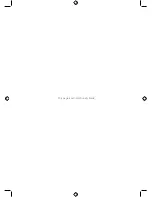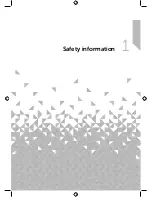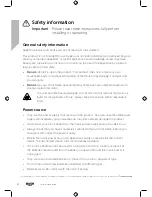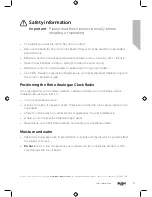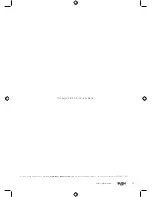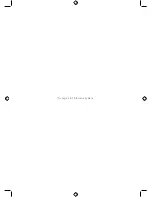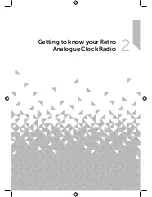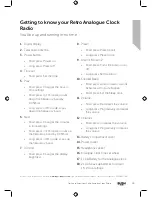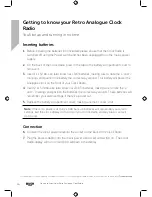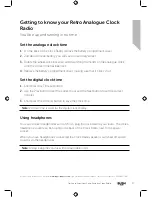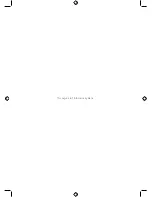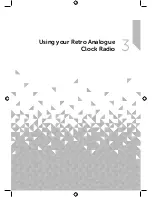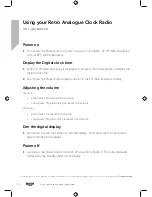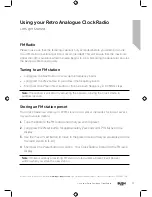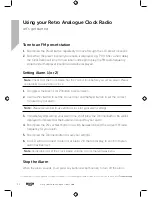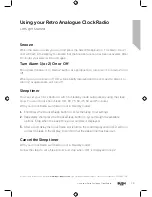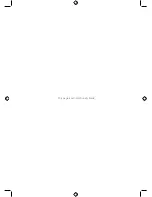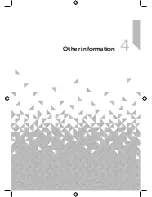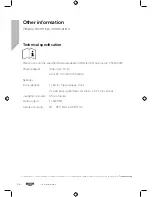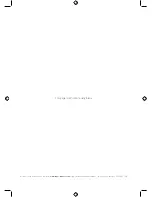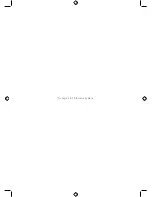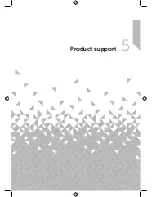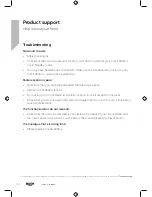Getting to know your Retro Analogue Clock Radio
15
section of these instructions, or online at
www.argos-support.co.uk
If you still require further assistance, call one of our experts on 0345 600 3021.
Getting to know your Retro Analogue Clock
Radio
You’ll be up and running in no time
8.
Preset
• Short press: Preset recall
• Long press: Preset store
9.
Alarm 1 & Alarm 2
• Short press: Turns the Alarm on or
off
• Long press: Set the Alarm
10.
Snooze/Sleep
• Short press when an alarm sounds:
Activates a 9 minute Snooze
• Short press: Set the Sleep time
11.
Volume -
• Short press: Decreases the volume
• Long press: Progressively decreases
the volume
12.
• Short press: Increases the volume
• Long press: Progressively increases
the volume
13.
Battery compartment cover
14.
Power socket
15.
Headphone socket
16.
Analogue Clock time set wheel
17.
1 x AA Battery for the Analogue clock
18.
2 x AAA back up batteries for Alarm
1 & 2 time settings.
1.
Digital display
2.
Telescopic Antenna
3.
Power button
• Short press: Power on
• Long press: Preset off
4.
Time set
• Short press: Set the time
5.
Prev
• Short press: Changes the hour in
time settings
• Short press: In FM mode, moves
down the frequency band by
0.05MHz
• Long press: In FM mode, scans
down the frequency band
6.
Next
• Short press: Changes the minutes
in time settings
• Short press: In FM mode, moves up
the frequency band by 0.05MHz
• Long press: In FM mode, scans up
the frequency band
7.
Dimmer
• Short press: Changes the display
brightness
Summary of Contents for WO322
Page 1: ...Instruction manual WO322 ...
Page 6: ...This page is left intentionally blank ...
Page 7: ...1 Safety information ...
Page 12: ...This page is left intentionally blank ...
Page 13: ...2 Getting to know your Retro Analogue Clock Radio ...
Page 18: ...This page is left intentionally blank ...
Page 19: ...3 Using your Retro Analogue Clock Radio ...
Page 24: ...This page is left intentionally blank ...
Page 25: ...Other information 4 ...
Page 28: ...This page is left intentionally blank ...
Page 29: ...Product support 5 ...
Page 34: ...This page is left intentionally blank ...
Page 35: ...This page is left intentionally blank ...
Page 36: ...Contact www argos support co uk Helpline 0345 600 3021 ...