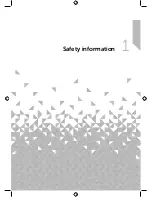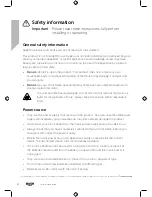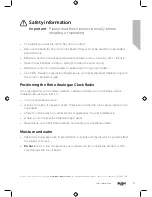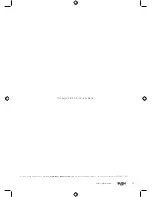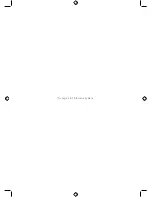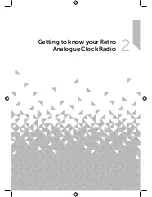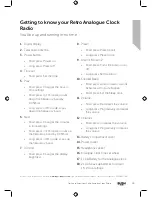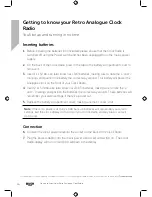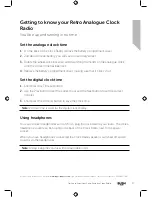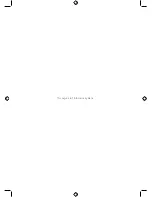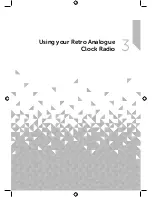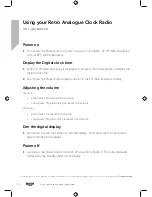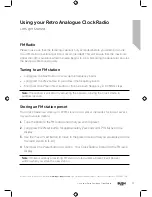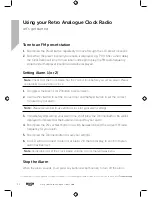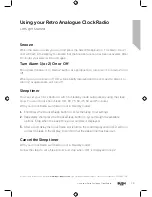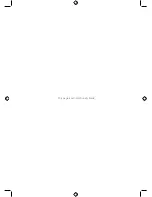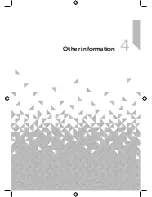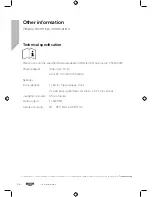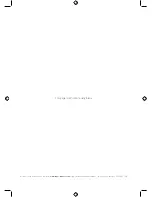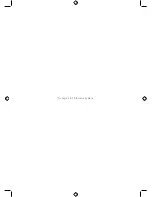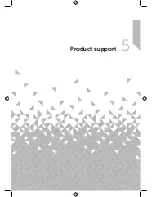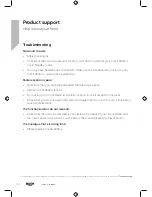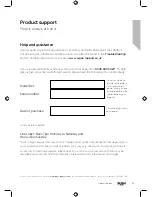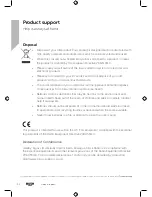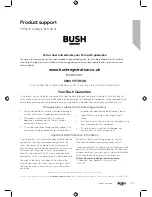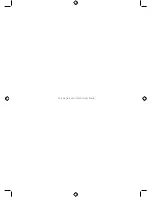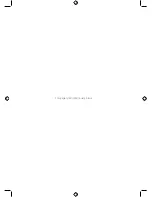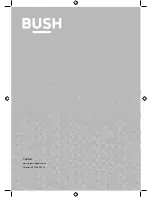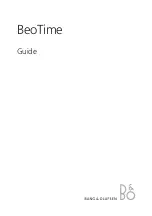Using your Retro Analogue Clock Radio
21
section of these instructions, or online at
www.argos-support.co.uk
If you still require further assistance, call one of our experts on 0345 600 3021.
Using your Retro Analogue Clock Radio
Let’s get started
FM Radio
Please make sure that the telescopic aerial is fully extended before you attempt to tune
to an FM station (a vertical position is recommended). This will ensure that the maximum
signal strength is available when the radio begins to scan. Extending the aerial also ensures
the best possible sound quality.
Tuning to an FM station
• Long press the Next button to scan up the frequency band.
• Long press the Prev button to scan down the frequency band.
• Short press the Prev or Next button to fine tune each frequency in 0.05MHz steps.
Note:
If reception is still poor try adjusting the aerial or moving the Clock Radio to
another location.
Storing an FM station preset
Your Clock Radio can store up to 10 FM stations in its preset memories for instant access
to your favourite stations.
1.
Tune the Radio to the FM radio station that you wish to preset.
2.
Long press the Preset button for approximately 2 seconds until P 01 flashes in the
display.
3.
Use the Prev or Next button to move to the preset location that you would like to store
the radio station to (1-10).
4.
Short press the Preset button to confirm. Your Clock Radio will return to the FM radio
display.
Note:
If there is already an existing FM station stored under a preset, it will be over
written when you store the new station.
Summary of Contents for WO322
Page 1: ...Instruction manual WO322 ...
Page 6: ...This page is left intentionally blank ...
Page 7: ...1 Safety information ...
Page 12: ...This page is left intentionally blank ...
Page 13: ...2 Getting to know your Retro Analogue Clock Radio ...
Page 18: ...This page is left intentionally blank ...
Page 19: ...3 Using your Retro Analogue Clock Radio ...
Page 24: ...This page is left intentionally blank ...
Page 25: ...Other information 4 ...
Page 28: ...This page is left intentionally blank ...
Page 29: ...Product support 5 ...
Page 34: ...This page is left intentionally blank ...
Page 35: ...This page is left intentionally blank ...
Page 36: ...Contact www argos support co uk Helpline 0345 600 3021 ...