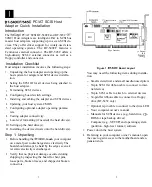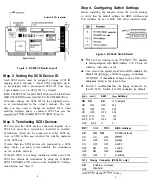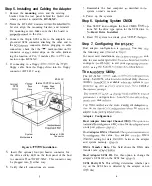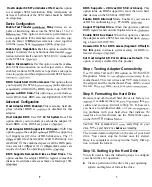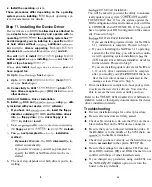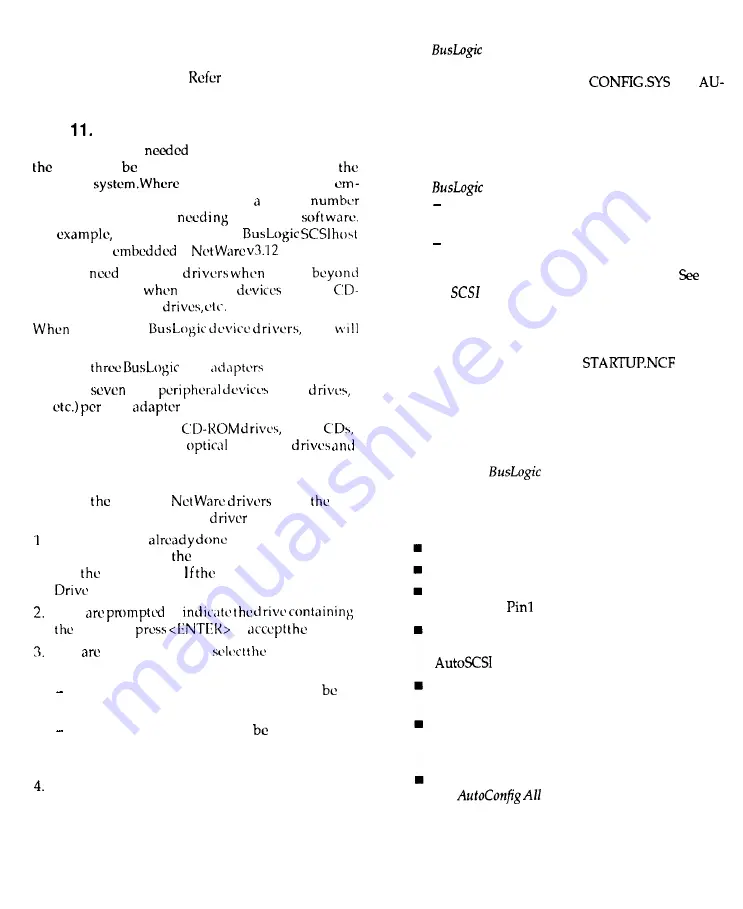
n
Install the operating
system.
These procedures differ depending on the operating
system you are installing.
to
your operating sys-
tem documentation for details.
Step
installing the Device Driver
Device drivers arc
to allow devices attached to
adapter to
recognized by and operate with
operating
the operating system has
bedded support, you can install up to specific
of hard drives without
additional
For
drivers supporting
adapters arc
in
and 4.X.
You will
to install
going
built-in support or
installing
such as
ROM or tape backup
you install
you
have support for:
m
Up to
host
n
Up to
SCSI
(hard
host
m
Connectivity to SCSI
photo
tape drives, magneto
(MO) disk
other devices.
DOS
and
NetWare Driver Installation
To install
DOS and
using
utili-
ty included with your device
software:
If you have not
so, insert the floppy
diskette containing
DOS
and NetWare drivers
into
floppy drive.
driver floppy is in
A:, cntcr: a:
install
You
to
floppy or
to
default.
You
next prompted to
installation
method:
If you select
Express,
the DOS
drivers will
in-
stalled automatically.
If you select Custom, you will
prompted to
specify the DOS or NetWare drivers to be in-
stalled.
The next step depends on which drivers you’re in-
stalling.
DOS Driver Installation:
You
will be asked if you want the utility to automat-
ically update your system
and
TOEXEC.BAT files. If Yes, the system updates the
DOS configuration files and renames your old files
to CONFIG.BL and AUTOEXEC.BL. If No, you will
have to update your DOS configuration files manu-
ally. Proceed to Step 5.
Net Ware Driver Installations:
If you
are
installing update drivers for NetWare
3.11, installation is complete. Proceed to Step 5.
If you are installing the NetWare 3.11 operating
system for the first time, you will need to contin-
ue with operating system installation.
the
Adapter Driver Software Installation Guide
for
further details. Proceed to Step 5.
_ If you are installing update drivers for NetWare
3.12 or 4.X, driver installation will be complete
after you modify your
file to re-
flect the new driver names as indicated in the
message screen. Proceed to Step 5.
5. Once installation is complete, re-boot your system
to activate the new device drivers. You won’t be
able to access the new devices until you do so.
Refer to the
SCSI Adapter Driver Software In-
stallation Guide
or third-party documentation for device
driver installation details.
Troubleshooting
Review installation steps for correct procedure.
Be sure all connectors are firmly seated.
Check cable orientation. Be sure that Pin 1 on the ca-
ble matches
on the SCSI device connector.
Be sure that you‘ve followed termination rules. If
the
BT-54XC
is in the middle of the SCSI chain, use
to disable termination.
Check that you have correctly set the hard drive op-
tion to
not installed
in the system SETUP file.
Be sure that settings for the adapter I/O Port Ad-
dress, BIOS Address, IRQ and DMA Channel do not
conflict with those of other installed cards.
If you changed any parameters using AutoSCSI, use
the
Adapters
option to return the
board to factory defaults.
9
10