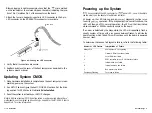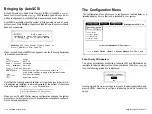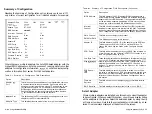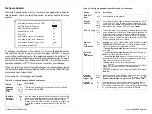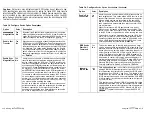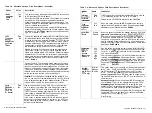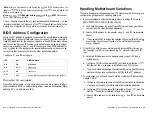n
Reserved RAM for BIOS Access.
Consider an alternative address selec-
tion for this option if one of the following occurs:
(1) The adapter boots properly by recognizing and installing attached
SCSI devices, the
copyright banner is displayed, device driv-
ers are installed, DOS appears to install, but the adapter suspends activ-
ity when attempting to execute further DOS functions.
(2) The adapter successfully installs BIOS parameter information. Later,
during the boot-up process, another plug-in device decides to occupy
the same system memory space. Select an alternative address location
beginning at the highest address value.
Verify SCSI Device Configuration and Connectivity
Verify that the SCSI cabling is correctly attached and that the adapter can
communicate with a selected device by performing the following:
n
Check the adapter’s ability to communicate with attached devices.
In-
voke AutoSCSI, and select the SCSI Device
Information
option on the
Utilities Menu. BIOS will scan the SCSI bus, register all the SCSI devices
and display the device information. If the device information is dis-
played without error, then the adapter is properly communicating with
the SCSI devices.
If an error occurs, then a series of error information numbers might be
displayed. The format and content will vary depending on the selected
device. BIOS is displaying the error information generated by the select-
ed device without translation or filtering. A SCSI specification or a tech-
nical reference manual for the device might be required to interpret this
information. The fact that an error occurred is enough to conclude that
the adapter is having a problem communicating with this device.
If an attached SCSI device is not recognized, verify that each device has
a unique SCSI ID (O-7 for
devices; O-15 for
devices). The host
adapter is set to SCSI ID 7 by default.
n
Adapter fails to communicate with selected SCSI device.
Disable Fast Transfer
Negotiation.
Some SCSI devices may
not be capable of negotiating a data transfer rate of 20
If a
device cannot support the higher rate, it is supposed to reject that value
and propose a lesser value it can support. Some older SCSI devices
when requested to negotiate at
20
will halt operation. Try
disabling the Enable Fast Transfer option on the AutoSCSI Configure De-
vice menu. This will limit the maximum negotiable transfer rate to 10
If the problem persists, try disabling the
Enable Sync Nego-
tiation
option on the AutoSCSI Configure Device menu.
BIOS
Sends Start Unit Command.
Some
SCSI disk devices may not be
configured to spin-up on power-on or upon reset. This will cause an er-
ror if the operating system attempts to access this device. When this oc-
curs, enable the BIOS Sends Start Unit Command in the AutoSCSI
Configure Device menu. If this option is enabled and the selected device
does not require this option to be enabled, the device will probably ig-
nore it.
Enable Disconnection.
Insure that this option is enabled when running
most operating systems other than DOS or Windows. This option must
be enabled for UNIX, NetWare and other operating systems that are
multitasking and support advanced features such as Command Tag
Queuing. Failing to enable this option may cause your system to hang.
Power: Be sure that all external SCSI devices are securely connected to
a power source.
Ignore in BIOS scan.
Invoke AutoSCSI and select Configure
Device
on
the Configuration Menu. Check the Ignore
in BIOS Scan
option is not set
to ignore any device that you may be attempting to access.
n
Troubleshooting
Troubleshooting
n
4-5
Summary of Contents for BT-956C
Page 1: ...m w h 0 0 0 m z n ...