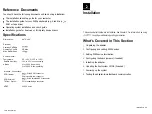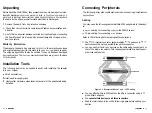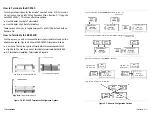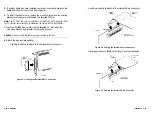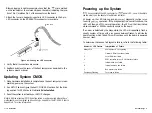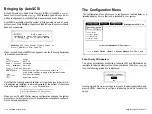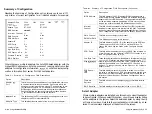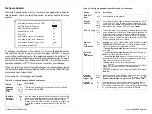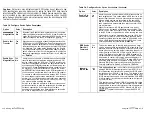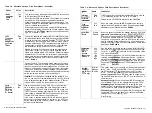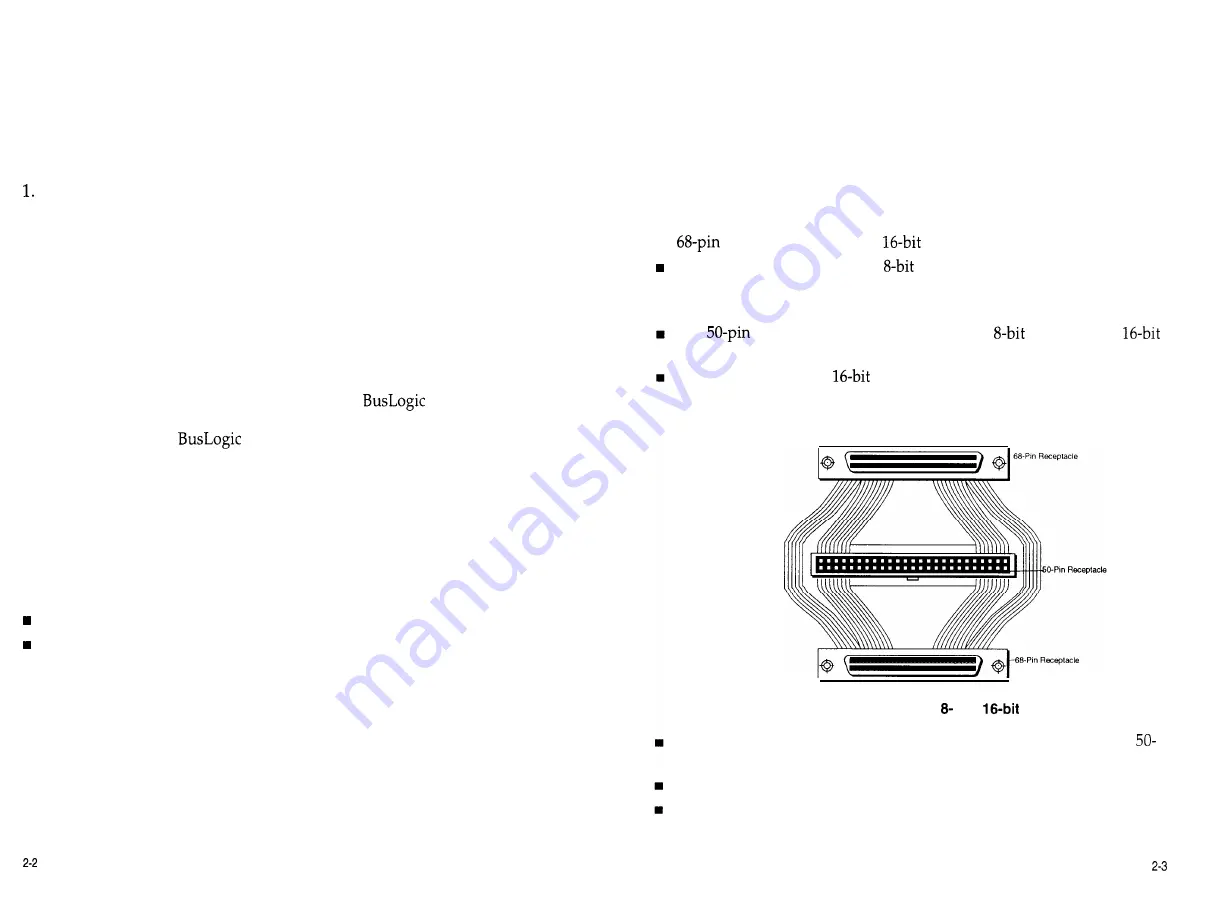
Unpacking
Before handling the BT-956X, take precautions to avoid damage from elec-
trostatic discharge:
either use a grounding strap, or, touch your computer on a
metal part to discharge static electricity before handling the board.
Always hold
the board by the edges, even after static electricity is discharged.
2.
3.
Remove the board from its protective envelope.
Check that your shipment is complete with cables, documentation and
diskette.
Verify that no physical damage occurred during shipping by inspecting
the board for bent pins, loose parts, broken traces, and chipped or bro-
ken connectors.
Warranty Information
If damage to the board has occurred, return it in the protective envelope
and original packaging with this manual to your
board supplier.
The shipping agent should also be notified if the unit has been damaged
during shipment. The
warranty conditions are given in the back
of this manual.
Installation Tools
The following items may be needed to assist with installing the adapter
into your system:
n
Small screwdriver
Small needle-nosed pliers
Host system hardware manuals and manuals for the peripherals being
installed.
Connecting Peripherals
The following discusses considerations when connecting peripherals
to
your system.
Cabling
You may need the following cables to attach SCSI peripherals to the adapt-
er:
n
cabling for connecting
(wide SCSI) devices
50-pin cabling for connecting
devices
Refer to the following before making cable connections:
The
internal connector accommodates
devices only.
devices cannot be not supported through this connector.
You can mix S-bit and
devices on the cable being connected to ei-
ther of the 68-pin connectors. This requires special cabling. See the sam-
ple mixed cable below:
Figure 2-1. Example of Mixed and
Cabling
You can attach a 50-pin SCSI cable to the 68-pin connector using a
pin-to-6%pin adapter.
You
cannot attach devices to all three connectors.
Read the termination rules on the following pages before cabling your
devices.
n
Installation
Installation
n
Summary of Contents for BT-956C
Page 1: ...m w h 0 0 0 m z n ...