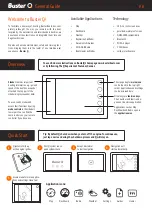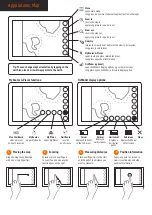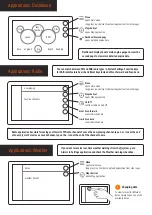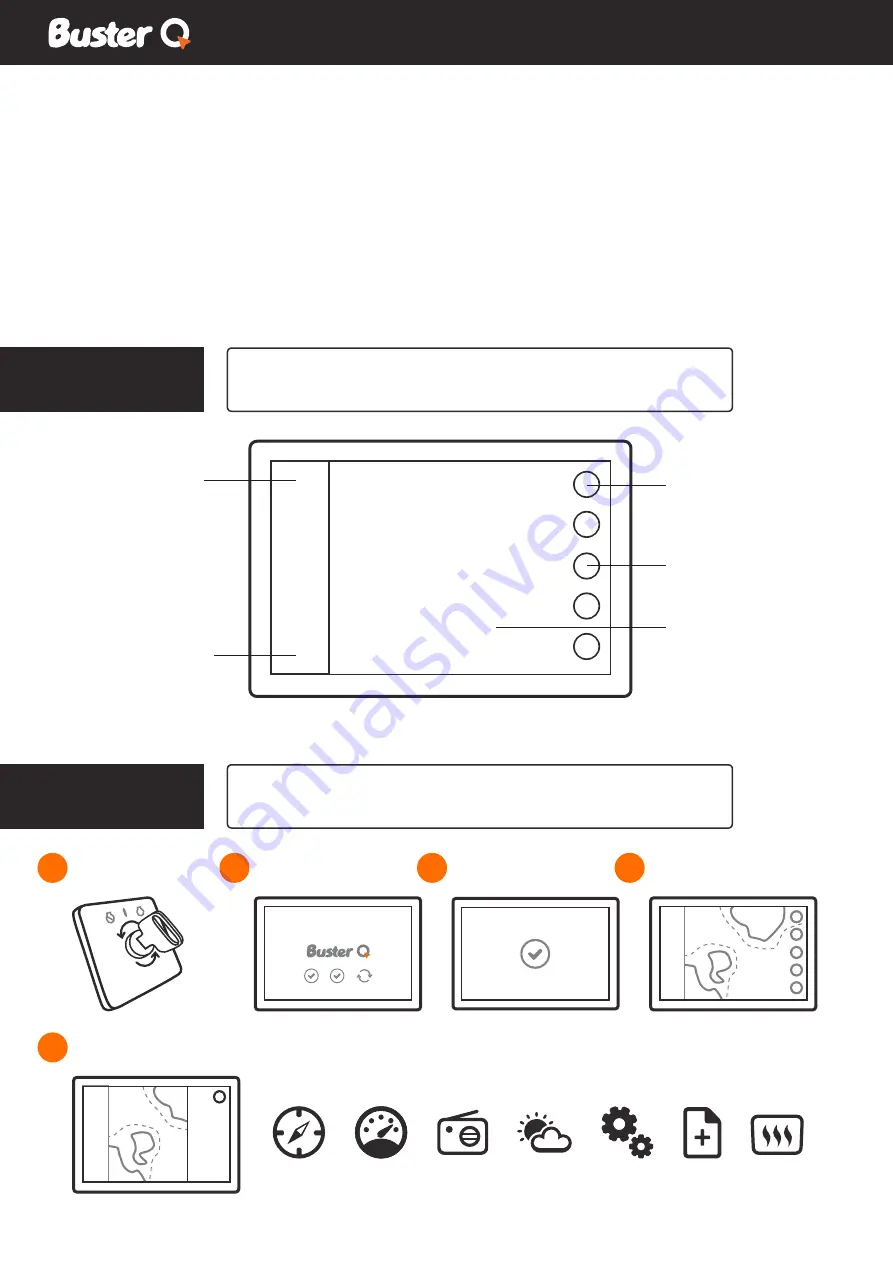
Q system starts up
as the engine ignites.
Quick Start
Welcome to Buster Q!
To facilitate a new way of boating, Buster Boats has com-
pletely rethought the way you interact with the boat.
Inspired by the automotive and smartdevice industries, we
have taken all key functions and integrated them into one
huge touchscreen.
We also enhanced entertainment, safety and training func-
tions, bringing them into the realm of one intuitive user
experience –
Buster Q
.
Tip: By default Q shuts down when you turn off the engine. To continue use,
just tap on screen during the shutdown process and Q will stay on.
1
First Q system runs a
quick system check.
2
Accept disclaimer
to start navigation.
3
Navigation will
start automatically.
4
Access menu for more applica-
tions and settings. Have fun!
5
General Guide
en
Available Applications
• Map
• Dashboard
• Weather
• Raymarine Fishfinder
• Documents & Guides
• FM & DAB Radio
• Boat Heater by Wallas
Technology
• 10 & 16 inch screen sizes
• polarized, waterproof screen
• NMEA2000 compatibility
• Bluetooth
• Wifi & hotspot
• 2 CAN buses
• solid protective case
The orange key for
main menu
can be found in the top right
corner. Applications and settings
can be accessed here.
Other keys are
function keys.
Their number and function de-
pend on the active application.
Sidebar
contains important
boating information, e.g. rpm and
speed. If the boat has a sounder
attached, the top part of the
sidebar displays sounder data.
You can switch modes and
access their functions by using
mode controls
in the sidebar’s
lower part. You can find the
same controls on your remote
controller if you have one.
Overview
You can find more instructions on BusterQ’s homepage www.busterboats.com
or by following The Q Experience’s Youtube channel.
Applications such as Map,
Dashboard and Radio open in
the
application area.
Map
Dashboard
Radio
Weather
Settings
Guides
Heater
Application icons: