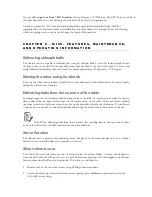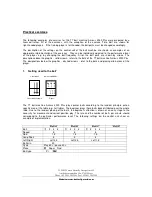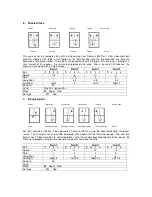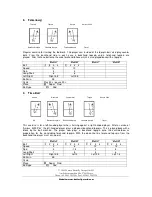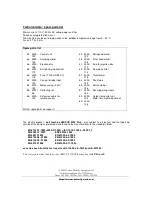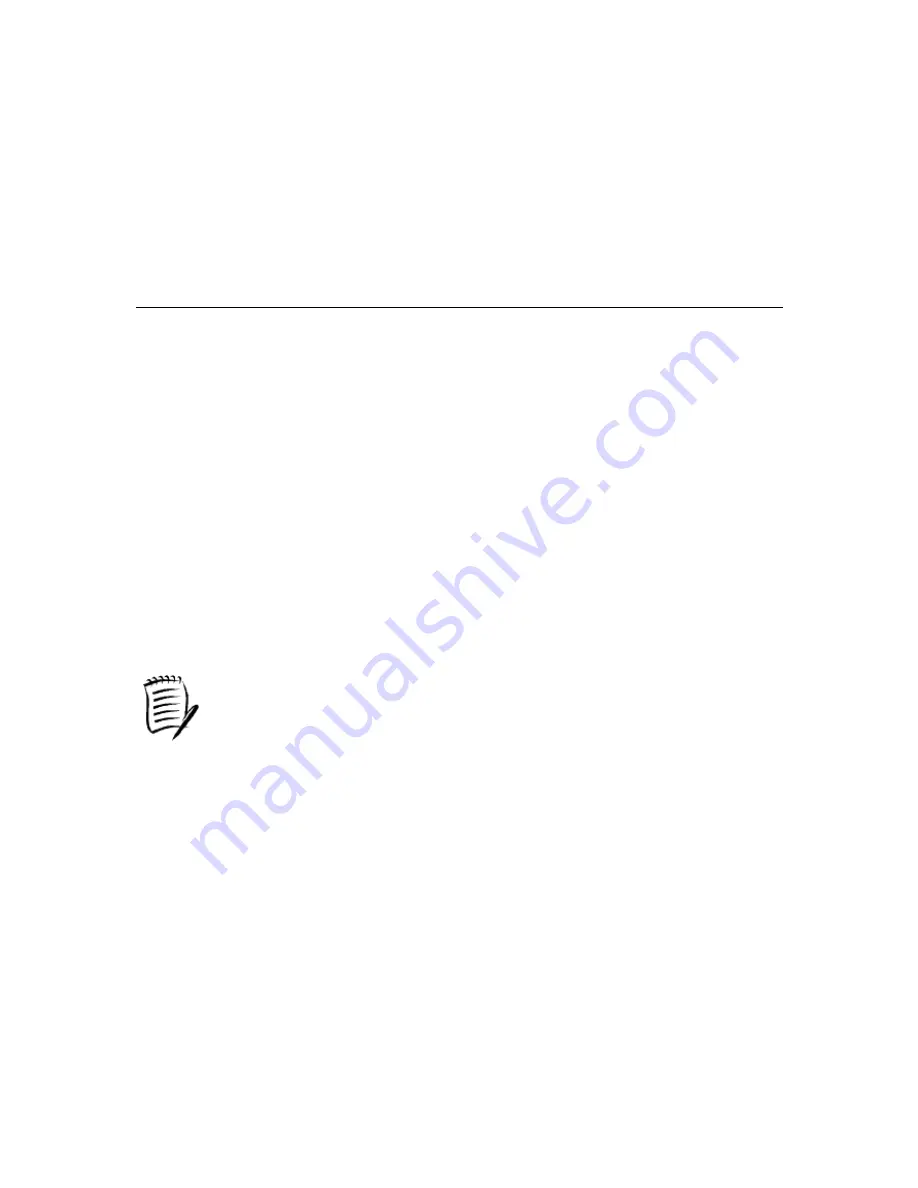
It is possible
to get out from “CA” function
with pushing any of “Ball type A,B,C,D” buttons, which in
the same time means to start defining the ball that will be used or programmed.
Usually in practice the “CA” function will be jumped through with activating “Ball type A,B,C,D,”
regarding that it is necessary to make new calibration only quite seldom, for example in case the shooting
wheels are getting worn or it is need of change the height of the machine.
C H A P T E R 6 - M I S C . F E A T U R E S , M A I N T E N A N C E ,
A N D O P E R A T I N G I N F O R M A T I O N
Delivering sidespin balls
The Amicus robot is capable of delivering left (or right) sidespin balls. To use this feature simply loosen
the large knob on the side of the robot head, and rotate the head to the left or the right. Use arrow and
'angle indicator' (located just above this knob) for exact angle settings (-45 degrees to + 45 degrees).
Moving the robot using its wheels
To move the robot with its wheels, simply tilt the robot backwards (in the direction of the control panel),
and gently roll the robot forwards.
Delivering balls from the corners of the table
In normal usage, the robot delivers balls from the center of the table. You may however make the Amicus
deliver balls from the right hand corner (or left hand corner) of the table. There are Velcro enabled
openings on each end of the net where the robot can be placed in order the use this feature. You will need
to place a box, or a bucket to catch the balls that fall through the center hole in the bottom of the net.
Note: When delivering balls from these corners, the recycling feature will not work as there
isn't a hole in the net for the balls to return into the robot's ball bin.
Serve Practice
The Amicus' net is a great tool for practicing serves. Simply move the robot and place a box or a bucket
below the net to catch the balls as you practice your serves!
Shoot wheels care
The robot's 'shoot wheels' (there are two of them) will last for at least 500hrs. As these wheels begin to
wear, the balls 'distance' will tend to vary for balls delivered at high speed. If this happens, the distance
between these wheels will need to be adjusted. To do this, you will need to:
•
Remove each of the two wheel covers using a Phillips head screwdriver
•
Loosen the adjusting screws and set the correct spacing (a few millimeters narrower than the size
of the ball you are using).
Summary of Contents for Amicus 3000 Plus
Page 1: ...Amicus3000Plus UsersManual...
Page 3: ......
Page 19: ...APP EN DIX I...
Page 21: ...APP EN DIX II...
Page 29: ...APP EN DIX III...