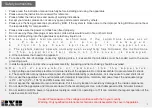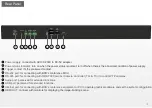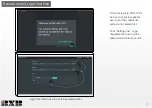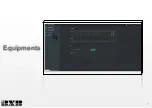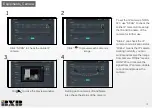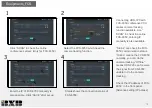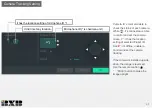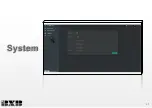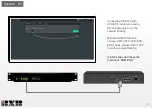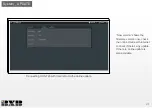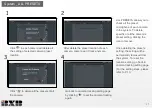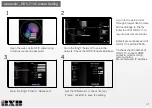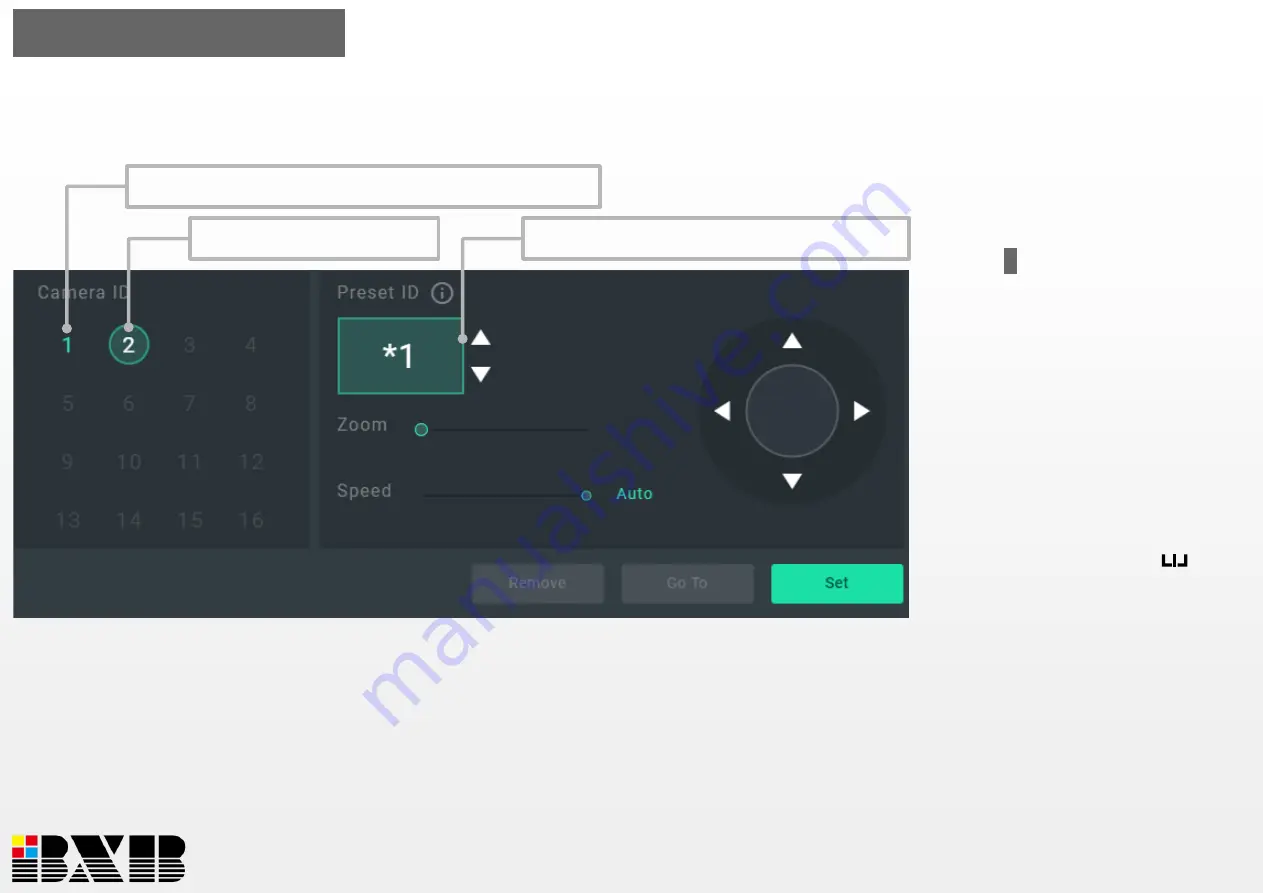
Camera ID
’s color also able to
check the status of each camera.
White
”
2
”: It’s online status. Able
to control and set the camera.
Green
“
2
”: It has the location
setting of selected Preset ID.
Red
”
2
”: It’s offline, unable to
control and set the camera
tracking.
If the camera is installed up side
down, the image is reversed.
Use the remote control
“ “ Mirror button to make the
image upright.
Camera Tracking Setting
12
Microphone ID (* is chairman unit)
It didn
’t set any location.
It has the location setting of microphone ID *1.
Summary of Contents for HDS-720
Page 1: ...HDS 720 Network AV Controller BXB ELECTRONICS CO LTD User Manual ...
Page 5: ...System Diagram 3 ...
Page 9: ...Equipments 7 ...
Page 12: ...Camera Tracking Setting 10 ...
Page 15: ...System 13 ...