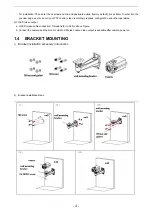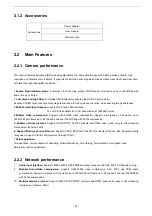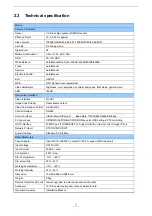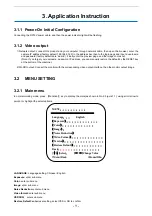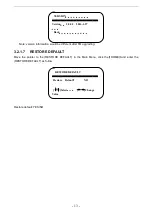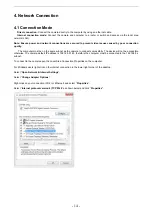Reviews:
No comments
Related manuals for BG-BFS

DMC-SZ5K
Brand: Panasonic Pages: 32

DMC-LZ40
Brand: Panasonic Pages: 2

DMC-GH3KBODY
Brand: Panasonic Pages: 104

DMC-FX35A - Lumix Digital Camera
Brand: Panasonic Pages: 32

DMC-SZ7K
Brand: Panasonic Pages: 23

Feiyu Pocket 2
Brand: FeiYu Tech Pages: 19

EXA IIa
Brand: Ihagee Pages: 1

IMS-5
Brand: iGUIDE Pages: 41

FE-5050
Brand: Olympus Pages: 8

RYK-IP2280
Brand: Yoko Technology Pages: 58

C3X
Brand: Ezviz Pages: 13

EC2030-WC
Brand: Ecco Pages: 8

AV5100M
Brand: Arecont Vision Pages: 3

ePhoto CL20
Brand: AGFA Pages: 34

Vivicam 3780
Brand: Vivitar Pages: 51

SP 70-210mm F/3.5 19AH
Brand: Tamron Pages: 14

IACAM1
Brand: Insane Audio Pages: 2

Buddy BX2
Brand: TTI Pages: 31