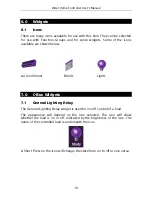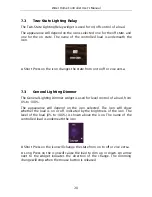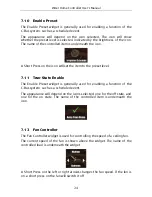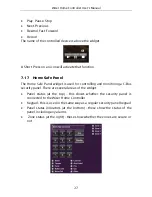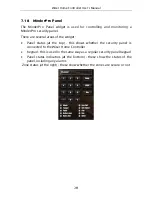Wiser Home Controller User's Manual
14
5.0
Basic Guidelines and Use
5.1
Opening the Wiser User Interface
You control of the Wiser Home Controller using a Web-based user interface,
usually a web browser. This could be a web browser connected to the Local
Area Network (LAN), or connected remotely via the Internet.
It is also possible to control the Wiser Home Controller via a "projector"
application running on a device like a mobile phone or PDA.
To display the Wiser Home Controller user interface on a web browser that
is connected to the LAN, enter the following URL in the web browser:
http://192.168.2.1/
or the address as configured during installation.
Note:
You will need to use the actual IP Address of the Wiser Home
Controller in the above URL.
When you first open the Wiser Home Controller user interface, you are
prompted for a user name and password. The default values are:
User name:
admin
Password:
admin
The user name cannot be changed. It is recommended that the password be
changed for security.
5.2 Sequence
of
Operations
Power On and Initialisation
Power on the Wiser Home Controller before accessing the Wiser user
interface. Allow time for the router to establish connection with the C-Bus
network and to poll the states of the C-Bus devices through the C-Bus
Network Interface (CNI). This is important to give a true picture of the status
of the equipment and to allow scenes to begin from know start points. Try
to avoid disconnecting power from the Wiser equipment. It is better to let it
remained powered on than to remove power on a random basis
You can get a good indication of the status of the system from the indicator
LEDs on the Wiser router and CNI. Most indicators should be green or
flashing green during normal operation. Some activity between the router
and C-Bus network is normal at any time, even when not being controlled
or monitored by you using the Wiser UI.