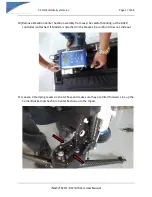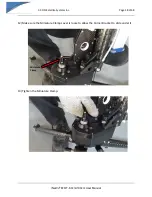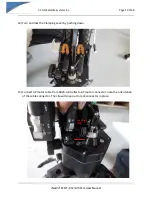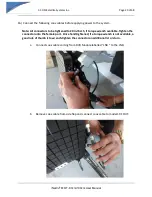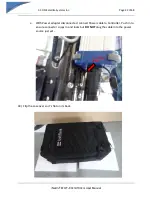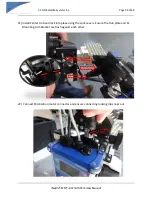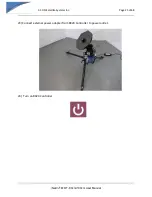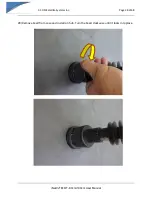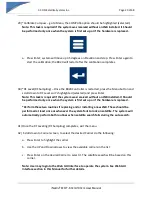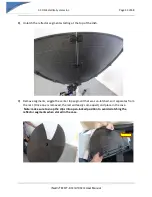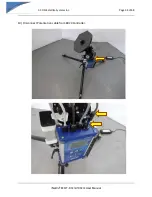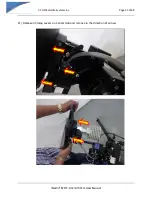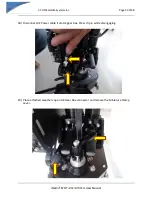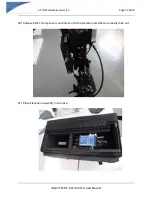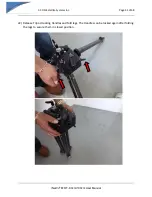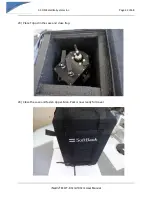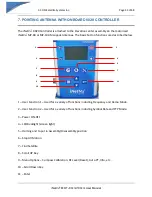Reviews:
No comments
Related manuals for iNetVu MP- 80

UC Series
Brand: ABB Pages: 36

UniSec
Brand: ABB Pages: 40

JH Series
Brand: Jct Pages: 16

TH-B317P
Brand: Carbatec Pages: 29

UC-8112-LX STK
Brand: Moxa Technologies Pages: 2

F100-H635.01 S11W2V
Brand: Jäger Pages: 44

FS80-H445.106 S29A2W2/2V
Brand: Jäger Pages: 40

Allen-Bradley 6200P-NS3A1
Brand: Rockwell Automation Pages: 28

CUB12
Brand: newsteo Pages: 15

549 500
Brand: Samoa Pages: 36

Swegon Global PX
Brand: P.LEMMENS Pages: 24

EM KMR2
Brand: Leica Pages: 34

Hornet XL ASW31401
Brand: McElroy Pages: 34

AHIBA IR Pro
Brand: Datacolor Pages: 60

HWO60S11TPX1
Brand: Haier Pages: 14

3VL9800-8BG00
Brand: Siemens Pages: 4

3VL9600-8CE00
Brand: Siemens Pages: 4

3VL9400-3AU11
Brand: Siemens Pages: 4