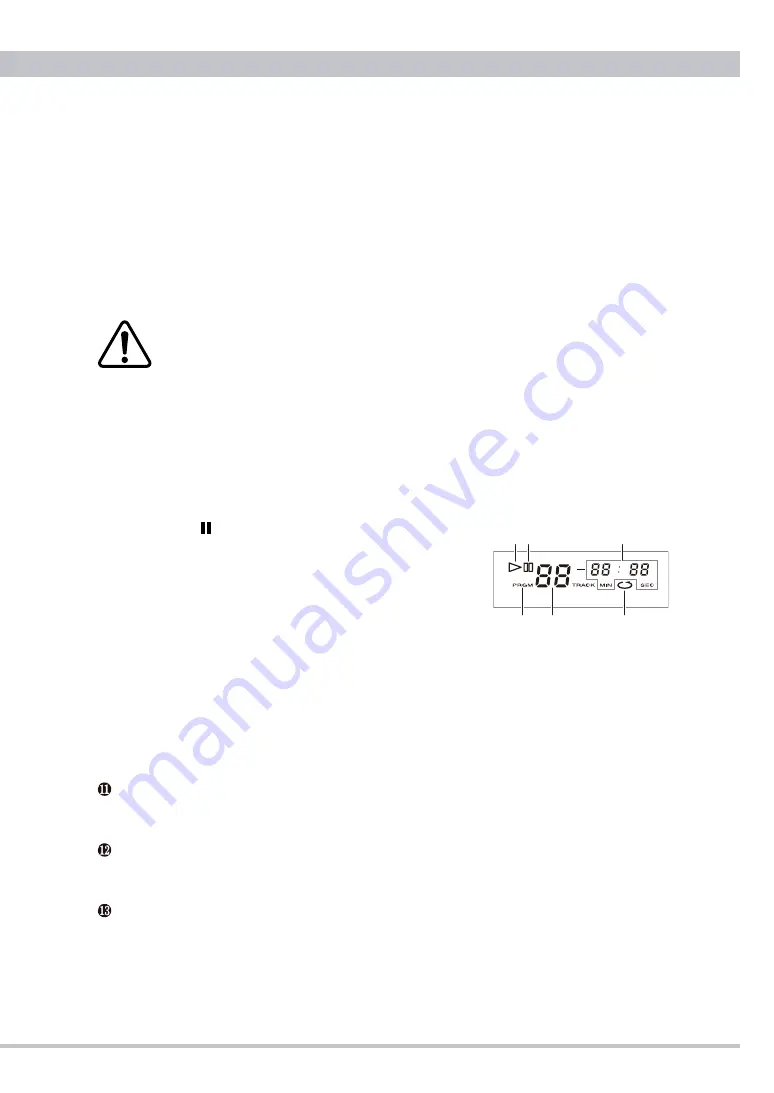
CD5 User's Manual
11
❼
HEADPHONE jack
Headphones output jack for a standard 6.3mm plug.
Note
: For using a headphone with 3.5mm mini plug, purchase a 6.3mm conversion plug
from a dealer.
❽
VOLUME knob
Turn the knob clockwise to increase or turn counterclockwise to decrease the
headphones volume.
Before using your headphones for listening, turn the volume for the minimum
and insert the hedphones plug into the jack. Excessive sound pressure from the
headphones may cause hearing loss to your ears.
❾
CD display
Only during the CD mode the fluorescent display lights up. After reading a table of
contents (TOC) the display indicates the total number of tracks and total playback time,
and during playback the track number being played and elapsed time are displayed.
A: Playback
▷
indicator
lights up during playback.
B:
Pause indicator
blinks during pause mode
C
:
Time display
indicates the elapsed time/remaining
time for the track being played, total remaining time
or total elapsed time.
D
:
Programming indicator
lights up during program
mode.
E
:
Track number display
indicates the track being played.
F
:
Repeat indicator
lights up when repeat mode is enabled.
❿
Sampling Frequency display
Sampling frequency of a selected music source being played is displayed. PCM or DSD
depends on the input signal lights up as well.
Digital Source indicator
Selected USB, COAX or TOS lights up. CD does not light up.
Digital Filter indicator
Selected digital filter type PULSE or FLAT lights up.
CD Door knob
Open or close the CD door sliding backward or forward by hand when placing a
compact disc on the tray. To keep the inside clean always close the CD door.
C
A B
D
F
E
Summary of Contents for CD5
Page 27: ...CD5 User s Manual 27 Memo...
Page 28: ...1501 A CEC Co Ltd Japan...












































