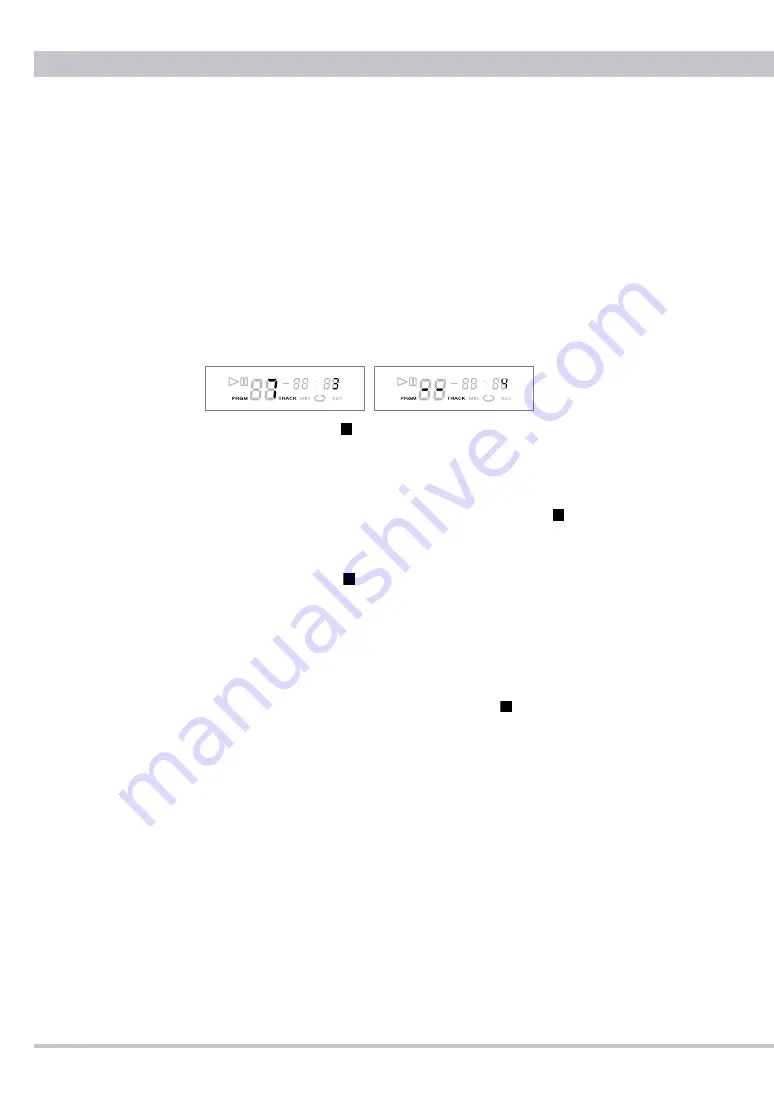
CD PLAYER / USB SOUND SYSTEM CD5
0
Checking, Adding, Changing and Deleting Programmed Tracks
Programmed tracks can be checked, added, changed and deleted under the program
mode while playback is stopped.
❶
Check the Playback Order of Programmed Tracks
Press the CHECK button repeatedly to show the playback order of programmed
tracks. The display changes to show "- -" when you reach the next to the last
track in the program.
Pressing the CHECK button again here will display the first track in the playback
order.
▷
If you press the STOP
button, the display will jump back to the first track in
the programmed order.
❷
Add Tracks to the Program
To add one track to the current program, press the STOP button and select
the track number with the numeric keys. The new track will be added to the end
of the current playback order. Repeat this process to add more tracks to the
program. Press the STOP button to complete the track-adding phase.
❸
Chang Tracks in the Program
To change one track in your programmed playback order, press the CHECK
button repeatedly until the track number in question is displayed, then select a
new track number. The new track will overwrite the existing track. Repeat this
process to change more tracks. Press the STOP button to finish the track-
changing phase.
❹
Delete Programmed Tracks
▷
All tracks: to clear the entire program, hold down the CLEAR button for more
than seconds.
▷
One track: to clear one track from the program, press the CHECK button
repeatedly until the track number in question is displayed, then press the
CLEAR button. Repeat this step (CHECK then CLEAR) to remove more
tracks from the program.
▷
The entire program will be deleted automatically when you opne the CD door
or turn the power off.
Summary of Contents for CD5
Page 27: ...CD5 User s Manual 27 Memo...
Page 28: ...1501 A CEC Co Ltd Japan...









































