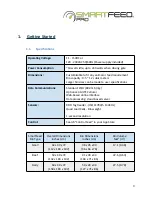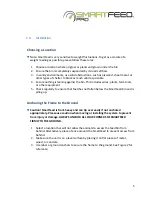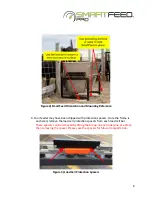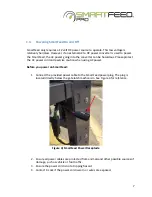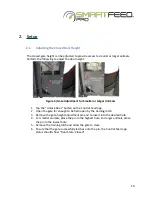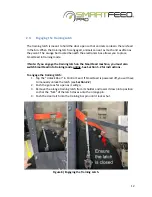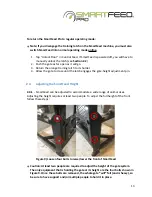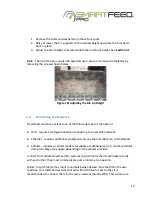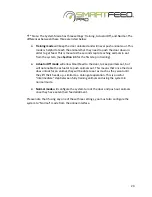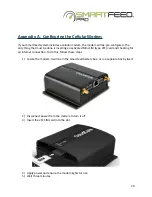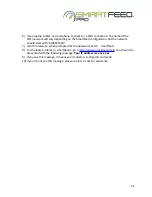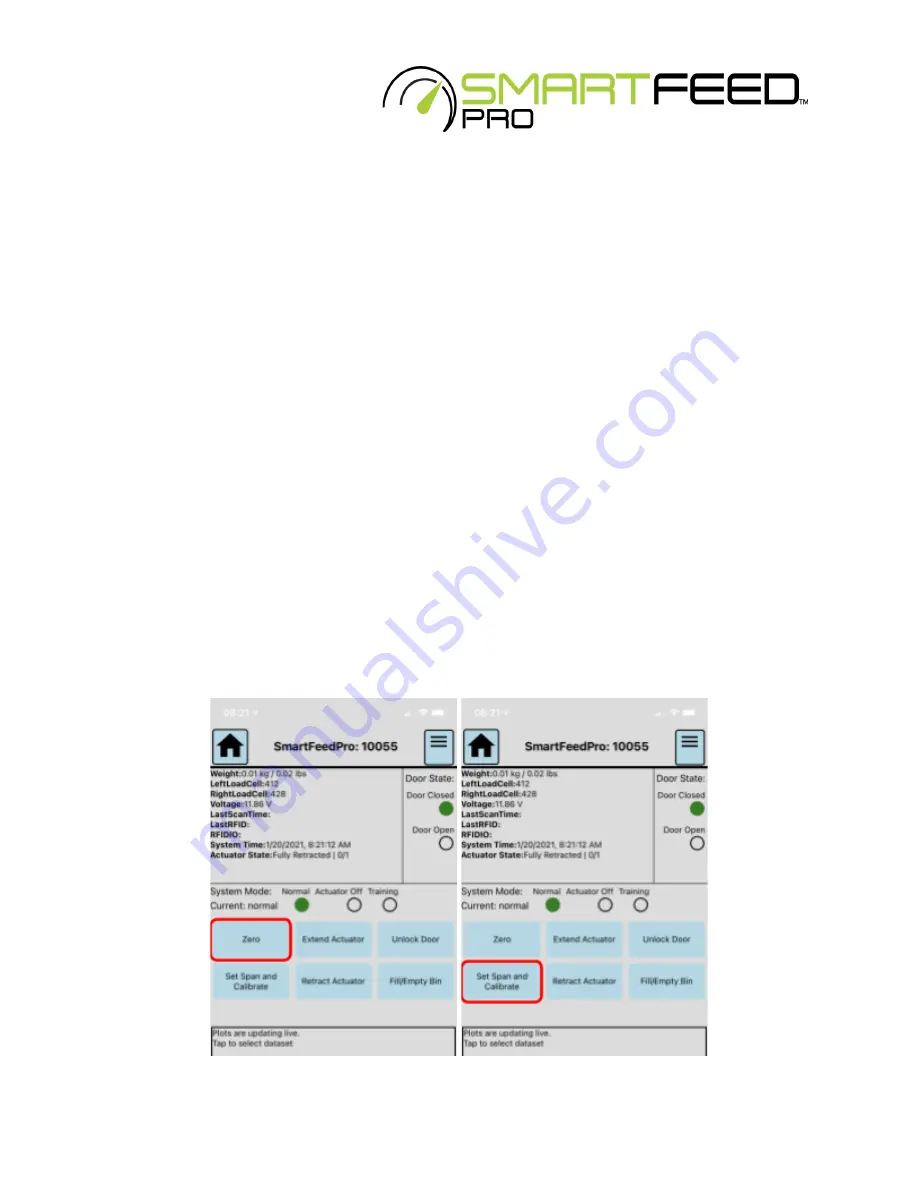
To check for accurate weight measurement:
1. Make note of the current weight in the feed bin using the Control Feed app.
2. Place the calibration weight in the feed bin. Every C-Lock provided calibration
weight will have the exact weight marked on it.
3. Ensure the SmartFeed bin weight increases by the correct amount.
4. If the weight increase is incorrect - check that the feed bin is fully suspended only
by the load cell bars. If it is suspended correctly, please calibrate the scale.
To calibrate the scale:
1. Remove all feed and debris from the feed bin. If needed, open the cleaning door
to remove the last bits of feed.
2. From the Control Feed app, tap Zero
3. When prompted to zero, ensure nothing is touching the bin. Then tap Yes.
4. tap Set Span and Calibrate
5. Type in the mass of your calibration weight, ensuring to select the appropriate
units of weight (lb or kg).
6. Type in the mass of your calibration weight, ensuring to select the appropriate
units of weight.
7. tap “Calibrate”
8. The correct weight should now be displayed on Control Feed.
16