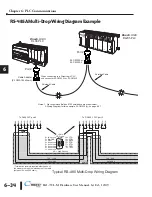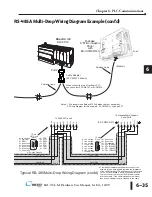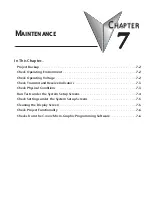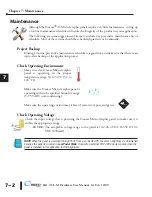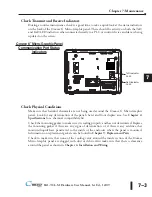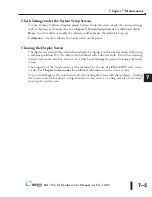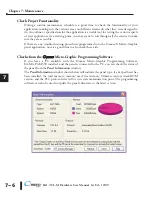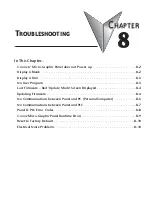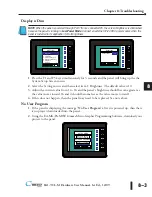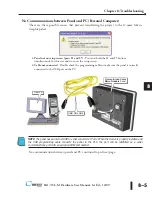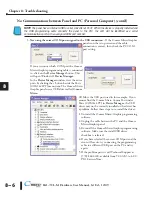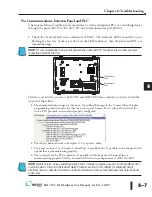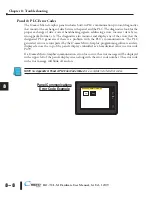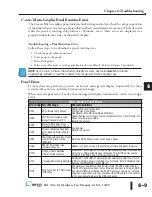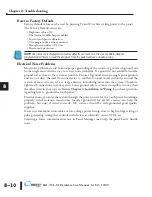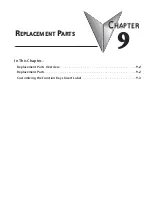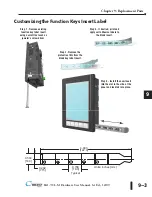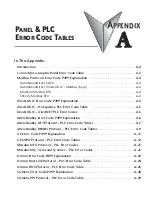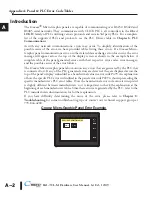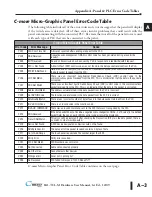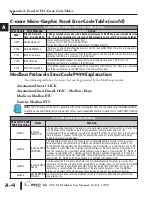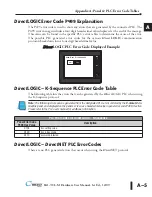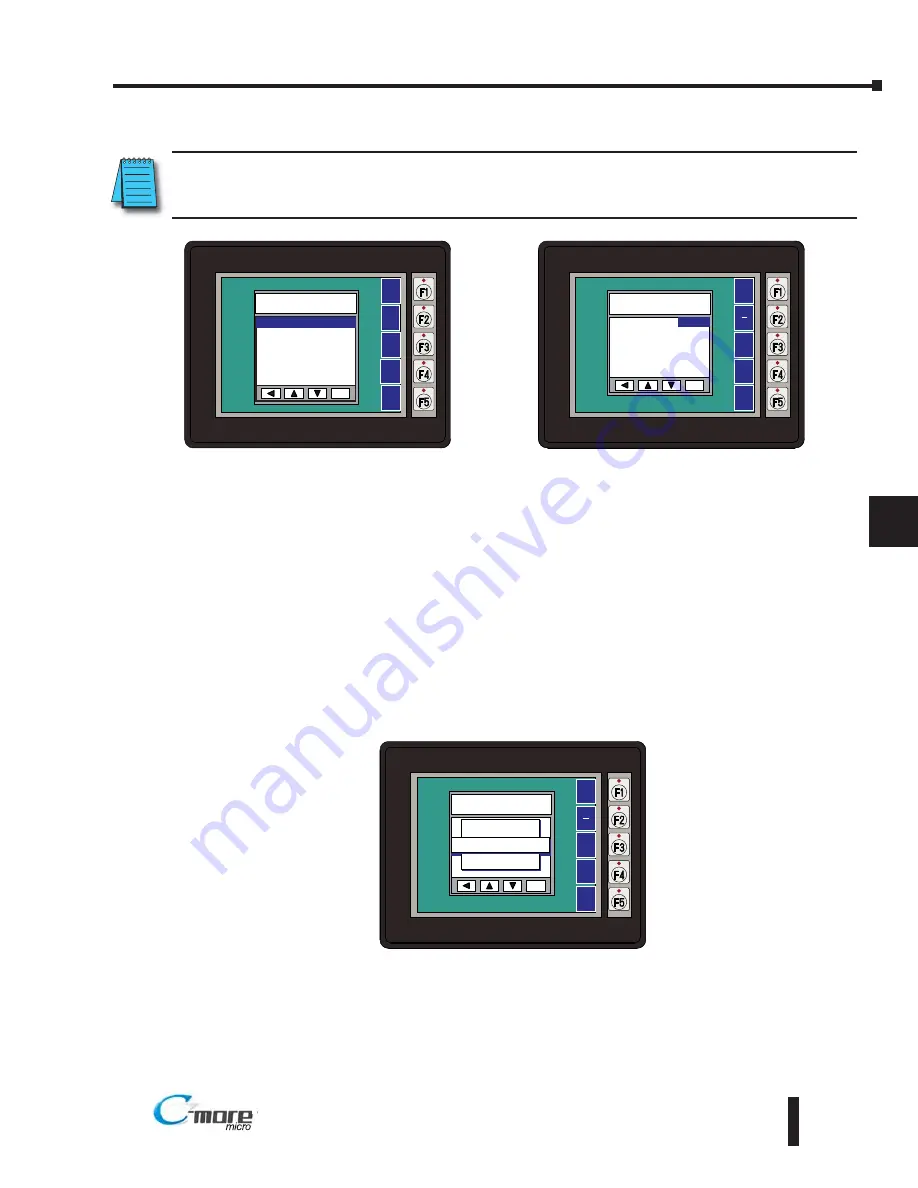
Display is Dim
NOTE:
When the panel is powered through Port1 from a connected PC, the screen brightness is diminished
because the panel is running in
Low-Power Mode
. Connect an external 12-24 VDC power source when the
panel is installed in its application for full brightness.
1.
Press the F1 and F5 keys simultaneously for 3 seconds and the panel will bring up the the
System Setup Screen menu.
2.
Select the Setting menu, and then select item 1: Brightness. The default value is 10.
3.
Adjust the current value from 1 to 16 and the panel's brightness should become greater as
the value moves toward 16 and it should become less as the value moves toward 1.
4.
If this does not happen, then the panel may need to be replaced. See note above.
No User Program
1.
If the panel is displaying the message
"No User Program"
after it is powered up, then there
is no project downloaded into the panel.
2.
Using the EA-MG-PGMSW
C-more
Micro-Graphic Programming Software, download your
project to the panel.
8–3
Chapter 8: Troubleshooting
8
EA1-TCL-M Hardware User Manual, 1st Ed., 12/09
®
ENT
SETTING
1 Brightness >
2 Touch/Key Beep >
3 Calibration >
4 Clear User Memory
5 Reset to Factory Def
6 Hourglass >
7 Rotation >
BAK
UP
DWN
ENT
NXT
BAK
UP
DWN
APL
ENT
Brightness
Current Value
10
BAK
UP
DWN
ENT
ENT
1
2
SETUP MENU
Do you want to
exit from System
No[F1] / Yes[F5]
NO USER PROGRAM