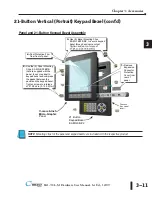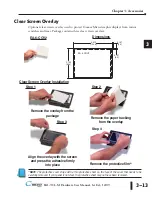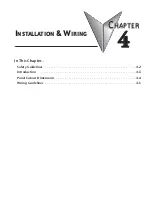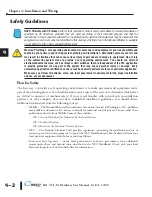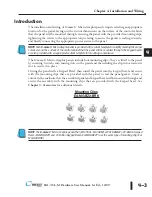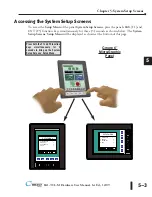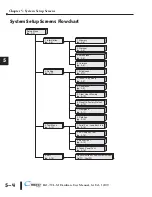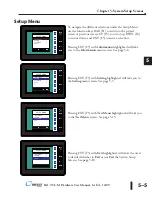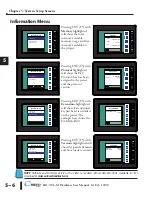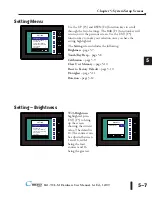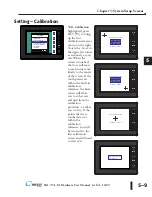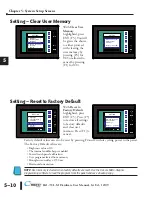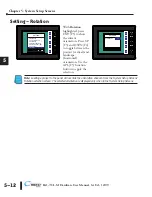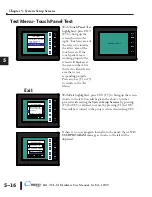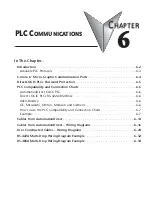®
Chapter 5: System Setup Screens
5–2
Introduction
The
C-more®
Micro-Graphic panels include a series of built-in
System Setup Screens
that
allow the user to view detailed information about the panel, adjust features, test various
functions of the panel, clear memory, and reset all values and conditions back to the original
factory defaults.
The following is presented to give the user a detailed step by step look at:
• How to access the System Setup Screens
• What adjustments and features are available
• When and why the feature may need to be adjusted or used
• How to adjust and/or interrupt the features
The System Setup Screens are split into three categories to make it easy for the user to view
information, make adjustments, or test the panel. The three Setup Menu selections are:
Information
Here you will find detailed information about the panel’s available memory and usage, the
protocol being used by the panel, if an optional keypad bezel is installed and version
information for the firmware and boot loader.
Setting
This is the area for adjusting the brightness of the display, enabling or disabling the internal
beeper, calibrating the touch panel, clearing the user memory, resetting all of the settings back
to the factory defaults, and setting the loading screen hourglass icon delay time or disabling the
display of the hourglass icon.
The Setting factory default values are:
• Brightness value of 10
• The internal audible beeper enabled
• Forced touch panel calibration
• User program cleared from memory
• Hourglass icon delay of 350 ms.
• Horizontal orientation
Test Menu
The test menu includes options to initiate communication tests of the serial port, to test
communications with the PLC, to test operation of the panel’s beeper and to test the touch
panel surface. Refer to the serial port loop back test section of this chapter for details on loop
back connector wiring.
EA1-TCL-M Hardware User Manual, 1st Ed., 12/09
1
2
3
4
5
6
7
8
9
10
11
12
13
14
A
B
C
D