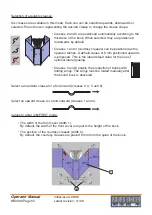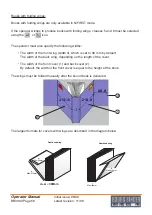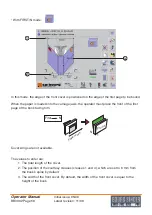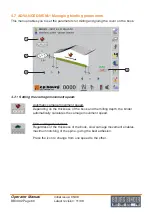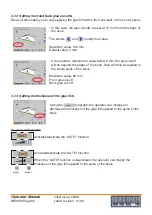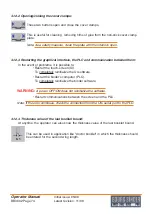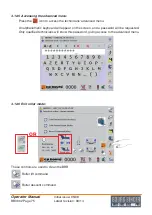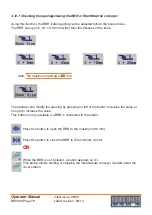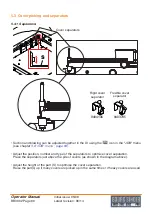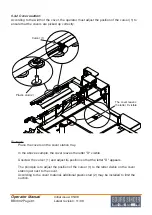Operator Manual
BB3002 Page 69
Initial issue: 05/08
Latest revision: 11/08
4 .9 "fIle" menu
The BB3002's graphical interface provides an easy and powerful way to manage your jobs.
A job can be created (1), opened (2), saved (3) or deleted (4) simply by pressing the
corresponding icons.
50 jobs can be saved in memory of the graphical interface.
To access the FILE menu, press the
button.
4.9.1 To create and save a new job:
• Press the
icon to create a new job. All the binding and cover clamp parameters for
the new job will be set to their "AUTO" values.
• Choose the required parameters and options for the book you wish to produce in the
"AUTOMATIC", "ADVANCED" and "JOB" menus.
• When the values for the book have been selected, return to the "FILE" menu by
pressing the
button. The cursor is positioned on the
current task in the left-hand column.
• Press text box A. An alphanumeric keyboard will appear on
the screen. The operator can now enter the name of the
new job and confirm it by pressing
on the keyboard.
Comments may be added in the B text boxes.
Note: By default, the date and time are given as the name of the new job.
• Save the job by pressing the
icon.
The job name is then displayed at the top of the screen, becoming the current job.
1
2
3
4
A
B
Summary of Contents for BB3002 PUR
Page 7: ...Operator Manual Page 7 Initial issue 05 08 Latest revision 11 08 Environmental compliance 141...
Page 9: ...Operator Manual BB3002 Page 9 Initial issue 05 08 Latest revision 11 08 BB3002...
Page 82: ...Operator Manual BB3002 Page 82 Initial issue 05 08 Latest revision 11 08 5 4 Not available...
Page 103: ...Operator Manual BBL Page 103 Initial issue 09 13 Latest revision BBL...
Page 120: ...Operator Manual BBC Page 120 Initial issue 09 13 Latest revision BBC...