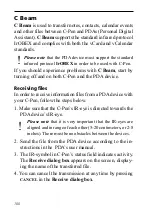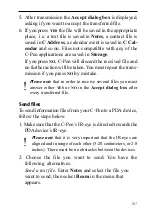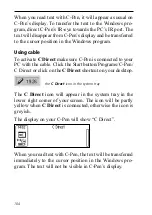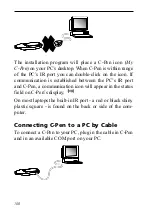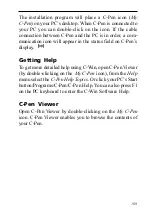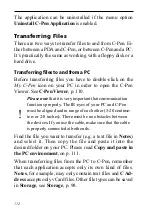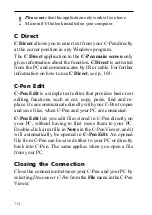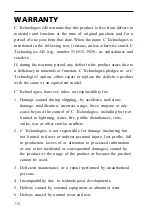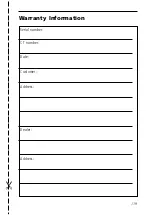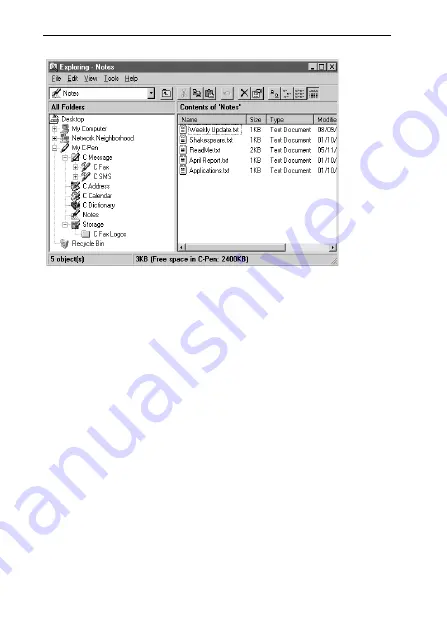
110
The user interface looks like Windows Explorer and you
will recognize the applications from the main screen in
C-Pen. Use C-Pen Viewer to open and browse files in your
C-Pen, to create new folders and to remove applications
from your C-Pen.
Your C-Pen Viewer might look different from the figure
above, depending on which options you have enabled in
the Explorer’s View menu.
Copy and paste in the PC environment
In the C-Pen Viewer you can view the details of the pen and
also perform copy and paste operations.
One way of copying and pasting files is to use the Edit
menu at the top of the active window on your desktop.
Select the file you want to copy by clicking on it once.
Summary of Contents for 800C
Page 1: ...USER S GUIDE English...
Page 43: ...43 Pp Qq Rr Ss Tt Uu Vv Xx Ww Yy Zz 1 2 3 4 5 6 7 8 9 0...
Page 45: ...45 _...
Page 119: ...119 Warranty Information Serial number Customer Date Address Dealer Address CT number...
Page 120: ...120...
Page 121: ...121 DECLARATION OF CONFORMITY...
Page 131: ...131...
Page 132: ...132...