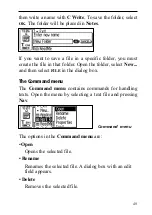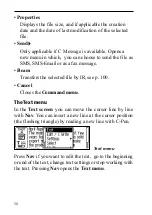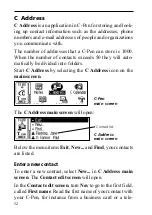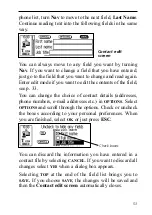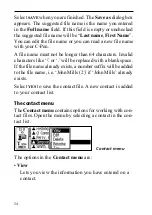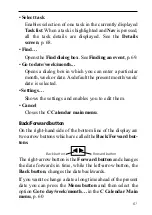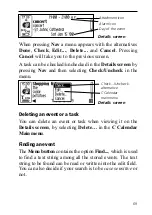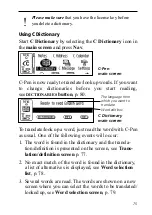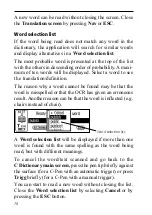63
The Week view is used to view all events during one par-
ticular week and the events are shown as shaded boxes.
The size of the box corresponds to the length of the event
and the position corresponds to the starting time.
If the current date is in the chosen week, it is marked with a
circle around the date, see the figure above.
Month view
The Month view displays a single month at a time. The
screen is reached by selecting the Month button on the
bottom line of the display, see p. 59.
The previous/next months can be viewed by clicking the
Back/Forward buttons on the bottom line, see p. 61.
The Month view is used to view all events during a month
and the events are shown as small boxes to the right of the
date. The size of the boxes corresponds to the length of the
event and the position corresponds to the starting time.
When viewing the current month the current date is high-
lighted, see the figure above.
Creating an event
A new event can be created in two different ways: press the
Menu button, see p. 59, when you are in the Day, Week or
Month view and select New…, then read text directly with
C-Pen or enter edit mode and write the text into the edit
Month view
Summary of Contents for 800C
Page 1: ...USER S GUIDE English...
Page 43: ...43 Pp Qq Rr Ss Tt Uu Vv Xx Ww Yy Zz 1 2 3 4 5 6 7 8 9 0...
Page 45: ...45 _...
Page 119: ...119 Warranty Information Serial number Customer Date Address Dealer Address CT number...
Page 120: ...120...
Page 121: ...121 DECLARATION OF CONFORMITY...
Page 131: ...131...
Page 132: ...132...