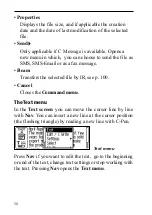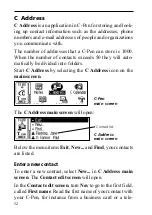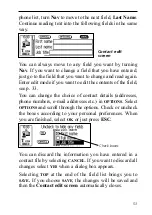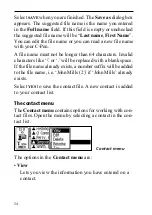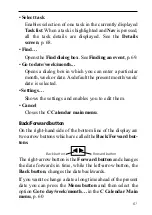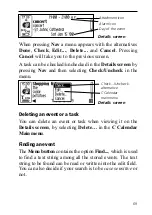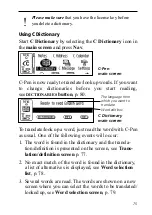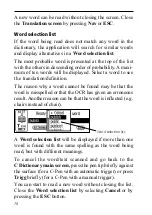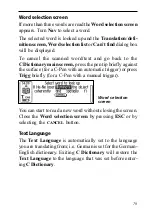64
fields with C Write. You can also read directly with C-Pen
when you are in a Day, Week or Month view. The scanned
text will automatically be placed in the title edit field of a new
event in the Event edit screen, see below.
Event edit screen
The Event edit screen is opened by pressing the Menu
button when you are in the Day, Week or Month view and
then selecting New…. It can also be opened from the
Details screen, see p. 68, by selecting Edit…. In both cases
you can edit all fields on the screen.
You can either read an event title directly into the first edit
field, Title, or you can enter edit mode by pressing Nav and
then use C Write. The same goes for the edit field called
Note in which you can enter the event details.
The next option is reached by turning Nav.
The time and date are changed by highlighting the first set
of figures (in Date this will be the year), then pressing Nav
and turning it to the required value. When you are done,
press Nav and you will automatically enter the next set of
figures (in Date this will be the number of the month) where
you can turn Nav to change the value. The check boxes are
checked/unchecked by pressing Nav.
If a repeating event is shown in the Details screen and you
press the Menu button and select Edit…, two optional check
Event edit
screen
Summary of Contents for 800C
Page 1: ...USER S GUIDE English...
Page 43: ...43 Pp Qq Rr Ss Tt Uu Vv Xx Ww Yy Zz 1 2 3 4 5 6 7 8 9 0...
Page 45: ...45 _...
Page 119: ...119 Warranty Information Serial number Customer Date Address Dealer Address CT number...
Page 120: ...120...
Page 121: ...121 DECLARATION OF CONFORMITY...
Page 131: ...131...
Page 132: ...132...