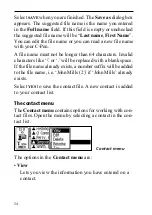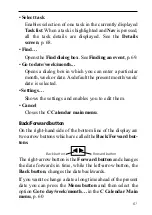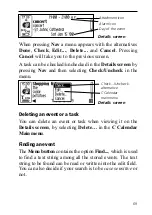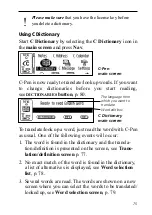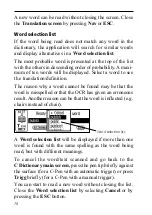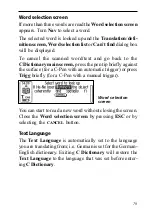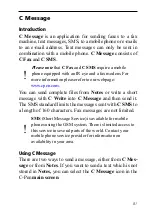68
Task edit screen
The Task edit screen is opened from the Task list in two
different ways: press the Menu button and select the op-
tion Select task in the menu. Press Nav when the required
task is highlighted and the Task edit screen opens. You
can also start reading text when you are in the Task list.
This will open the Task edit screen and the scanned text
will be placed in the first edit field (Title).
Pressing OK will save the task and the updated Task list
will then automatically be displayed. Pressing Cancel will
discard all changes made to the event.
Details screen
The Details screen can be opened both for events and for
tasks. Press the Menu button in the Day view and choose
Select event, then highlight an event and press Nav to
open the Details screen for an event.
If you want to view the details of a task, press the Menu
button when you are in the Task list and choose Select
task. Then highlight a task and press Nav to open the
Details screen for a task.
All information on the selected event/task will be displayed
on the screen.
Task edit screen
Task title
Cursor
Task notes
Summary of Contents for 800C
Page 1: ...USER S GUIDE English...
Page 43: ...43 Pp Qq Rr Ss Tt Uu Vv Xx Ww Yy Zz 1 2 3 4 5 6 7 8 9 0...
Page 45: ...45 _...
Page 119: ...119 Warranty Information Serial number Customer Date Address Dealer Address CT number...
Page 120: ...120...
Page 121: ...121 DECLARATION OF CONFORMITY...
Page 131: ...131...
Page 132: ...132...