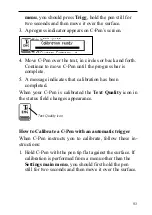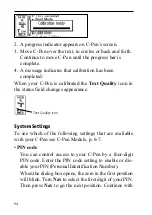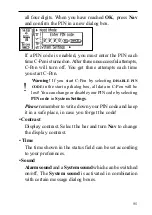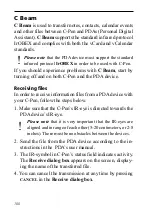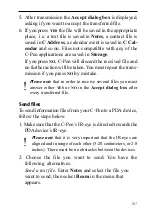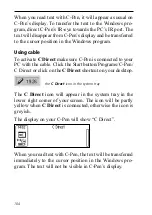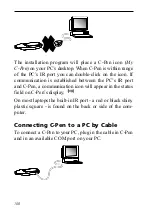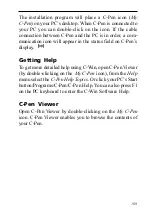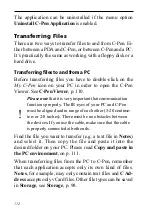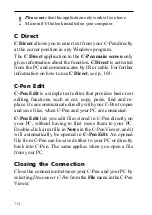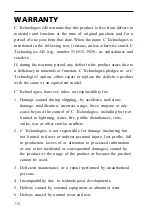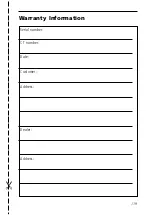106
USING C-PEN WITH YOUR PC
A working connection with a PC is required to install and
remove applications in C-Pen. To enable this communica-
tion certain hardware and software must be installed and
configured properly on your PC.
The following is required for IR communication:
1. An IR port. Laptops often have a built-in IR port. Refer
to your PC’s manual to find out whether your PC is
equipped with an IR port and if so, where it is located.
Most desktop PCs do not have a built-in IR port. In this
case you must use an external IR adapter. Contact your
retailer if you do not have an IR adapter.
2. Infrared drivers are included on the C-Pen CD. It is
crucial to install the infrared driver properly.
3. C-Win Software. This software is installed from the
C-Pen CD.
The following is required for cable communication:
1. Cable. The cable is included in the C-Pen package.
2. COM port (serial port). The cable should be plugged
into an available COM port on your PC.
3. C-Win Software. This software is installed from the
C-Pen CD.
Installing C-Win Software
C-Win Software and the infrared driver – if required – are
installed when you run the installation programs on the
C-Pen CD. The menu option Documentation on the C-Pen
CD contains the User's Guide and Help. The installation
Summary of Contents for 800C
Page 1: ...USER S GUIDE English...
Page 43: ...43 Pp Qq Rr Ss Tt Uu Vv Xx Ww Yy Zz 1 2 3 4 5 6 7 8 9 0...
Page 45: ...45 _...
Page 119: ...119 Warranty Information Serial number Customer Date Address Dealer Address CT number...
Page 120: ...120...
Page 121: ...121 DECLARATION OF CONFORMITY...
Page 131: ...131...
Page 132: ...132...