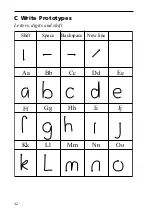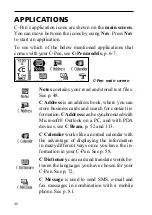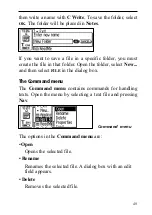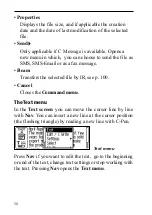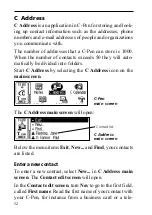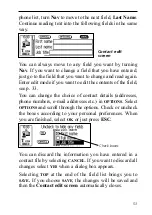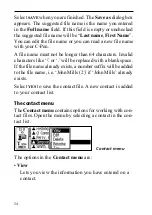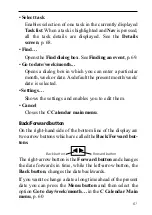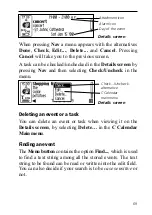56
Edit a contact
You can edit a contact by selecting it in the contact list and
then select Edit in the Contact menu.
This will open the Contact edit screen, displaying all the
stored information. You can move between fields by turn-
ing Nav. If you want to change the contents of a field, you
can read a new field text with C-Pen or edit the text in the
usual way, see Editing text, p. 33.
Find a contact
To find a contact, navigate to the C Address main screen
and select Find. The Find contact screen will open.
Enter the search text either by using C Write, or insert
characters from the character set. To start searching
C Address, select the
FIND
button. The Find contact screen
closes and a contact list containing the contacts with match-
ing information will be displayed. You can select these
files, just as you do in the contact list.
If the Search all fields check box is checked, all information
stored in C Address will be searched in order to find matching
text.
If the Search all fields check box is not checked only
names will be searched, (First name, Last name and
Full name).
Find
contact screen
!
Summary of Contents for 800C
Page 1: ...USER S GUIDE English...
Page 43: ...43 Pp Qq Rr Ss Tt Uu Vv Xx Ww Yy Zz 1 2 3 4 5 6 7 8 9 0...
Page 45: ...45 _...
Page 119: ...119 Warranty Information Serial number Customer Date Address Dealer Address CT number...
Page 120: ...120...
Page 121: ...121 DECLARATION OF CONFORMITY...
Page 131: ...131...
Page 132: ...132...