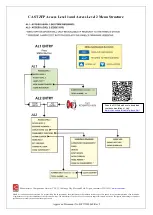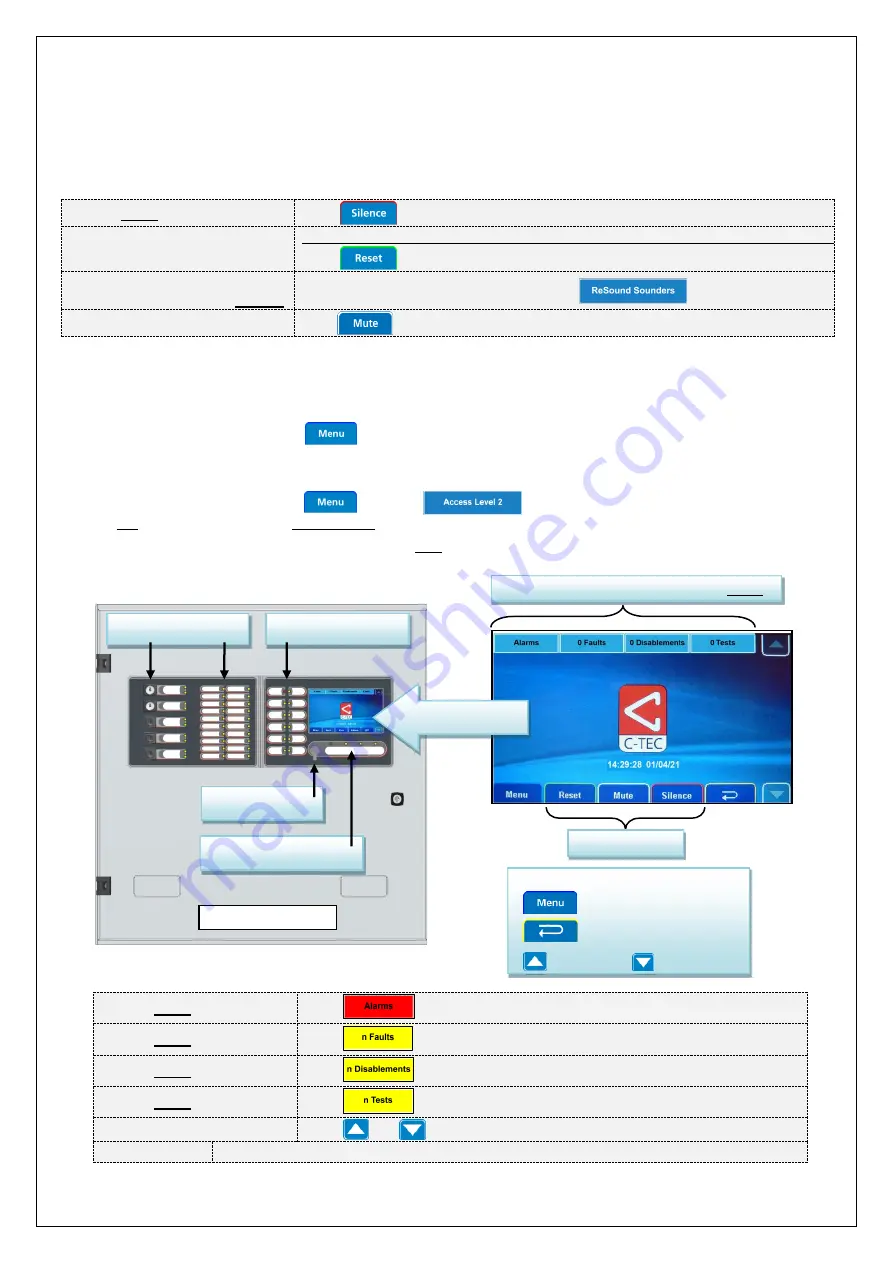
Quick Start User Guide for the CAST ZFP Fire Alarm Control Panel
Approved Document No. DFU5030060 Rev 2
T
HIS GUIDE IS FOR GENERAL USERS
(
ACCESS LEVEL
1)
AND AUTHORISED USERS
(
ACCESS LEVEL
2)
OF THE CAST ZFP PANEL AND
SUMMARISES KEY INFORMATION PROVIDED IN THE MAIN USER MANUAL
(
DOCUMENT NO
.
DFU
5030050
).
IT IS NOT A SUBSTITUTE FOR
THE MAIN MANUAL WHICH SHOULD BE READ THOROUGHLY
.
Operator Actions in the event of a Fire Alarm
The designated responsible person should carry out the building’s fire management plan. Depending on this plan you may:
Silence active alarm sounders:
Press
then enter access level 2 (if requested)
Reset the panel:
Ensure the cause of the alarm has been investigated, cleared and alarm sounders are silenced.
Press
then enter access level 2 (if requested)
Resound the alarm sounders
(when alarm sounders are silenced):
Enter access level 2 (if requested), then press
Silence the panel’s internal buzzer:
Press
Access Levels
The panel has three access levels, each level provides various menu options (see overleaf for menu structure).
Access level 1 is for general users and allows basic operator actions to be performed such as checking panel indicators.
To enter access level 1:
Press
Access level 2 is for authorised users and provides additional features such as setting system disablements, setting
the time/date and changing the access level 2 code. The default entry code to access level 2 is:
3333
.
To enter access level 2:
Press
then press
then enter the 4-digit code,
OR turn the panel keyswitch anticlockwise to the horizontal (I) position.
Access level 3 is for authorised system engineers only and is the panel’s engineering/programming level.
Touchscreen, Indicators & Controls
Additional Operator Actions
Display active fires:
Press
Display active faults:
Press
(the total number ‘n’ of faults is shown on this button)
Display active disablements:
Press
(the total number ‘n’ of disablements is shown on this button)
Display active tests:
Press
(the total number ‘n’ of tests is shown on this button)
View more events and menus:
Press
and
General fault(s):
The touchscreen will show a message detailing the type and location of the fault. Call the engineer.
Event buttons
(change colour when active)
Touchscreen
Action buttons
Event indicators:
Fire, Fault, Disablement, Test
Keyswitch for
entry to access level 2
Example module (Z45)
with controls & indicators
Additional indicators:
Power, Fault, Access, etc.
ZFP Standard Panel
Navigation buttons
- displays user menus
- returns to previous menu
- scroll up
- scroll down