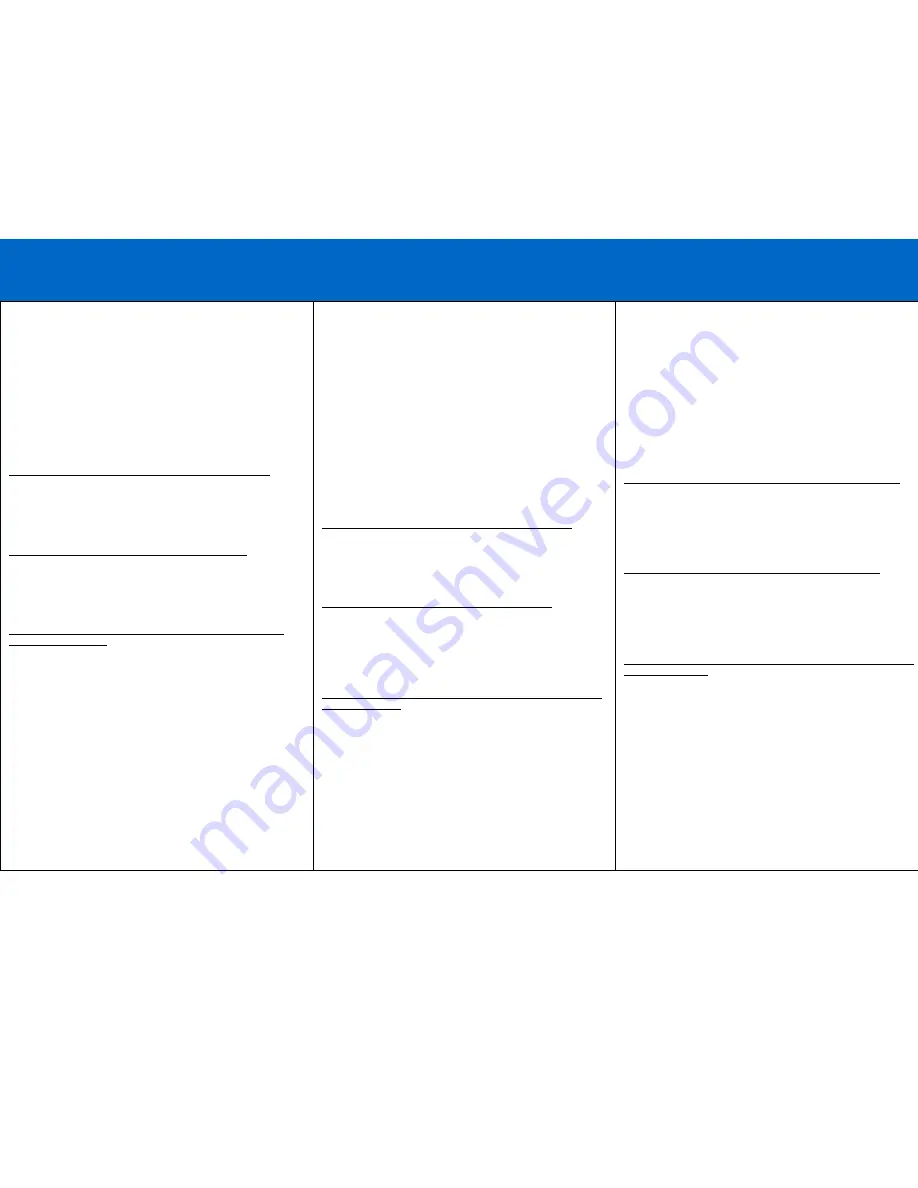
6
D
EVICE
I
NSTALLATION
Step 1
Insert the CD into your CD-ROM. The CD should auto-run and a
menu should appear. Click the relevant product button, and then
click the “Install Driver” button. Follow the on screen prompts until
the installation wizard is finished. Click on the button labeled
“Finish”
Step 2
Reboot the computer.
Step 3
Connect the adapter to an available USB port on the
computer.
Step 4
Connect the proper serial cable from the DB9 port created by
the adapter to the serial port on your serial device.
To Verify Successful Installation in Windows
®
98SE/ME
1. From the main desktop, double-click
My Computer
, double-click
Control Panel
,
System
, then
Device Manager
.
2. You should see a category called
Ports (COM & LPT)
, and a
device called
USB to Serial Port (COM x)
(or something similar)
where the x represents the COM number assigned to the port by
Windows.
To Verify Successful Installation in Windows
®
2000
1. From the main desktop, right-click
My Computer
, select
Properties
. Click the
Hardware
tab, then
Device Manager
.
2. You should see a category called
Ports (COM & LPT)
and a
device called
Prolific USB-to-Serial (COM x)
(or something
similar) where the x represents the COM number assigned to the
port by Windows.
To Verify Successful Installation in Windows
®
XP Windows
Vista and Windows 7
1. From the Start menu, click
Control Panel
, then
System.
(Make
sure you are in Classic View). Click the Hardware tab, then
Device
Manager
.
2. You should see a category called
Ports (COM & LPT)
and a
device called
Prolific USB-to-Serial (COM x)
(or something
similar) where the x represents the COM number assigned to the
port by Windows.
G
ERÄTEINSTALLATION
Schritt 1
Legen Sie die CD in das CD-ROM-Laufwerk ein. Die CD sollte
automatisch ausgeführt werden und ein Menü sollte erscheinen.
Klicken Sie auf die relevante Produktschaltfläche und
anschließend auf die Schaltfläche „Treiber installieren“. Befolgen
Sie die Anweisungen auf dem Bildschirm, bis der
Installationsassistent abgeschlossen ist. Klicken Sie auf die
Schaltfläche „Fertigstellen“.
Schritt 2
Starten Sie den Computer neu.
Schritt 3
Schließen Sie den Adapter an einen freien USB-Anschluss
am Computer an.
Schritt 4
Schließen Sie das richtige serielle Kabel vom DB9-
Anschluss des Adapters an den seriellen Anschluss an
Ihrem seriellen Gerät an.
Erfolgreiche Installation unter Windows®98SE/ME prüfen
1. Doppelklicken Sie auf dem Haupt-Desktop auf
Arbeitsplatz
und dann auf
Systemsteuerung
,
System
,
Geräte-Manager
.
2. Es sollten eine Kategorie namens
Ports (COM & LPT)
und ein
Gerät namens
USB to Serial Port (COM x)
(oder etwas
ähnliches) angezeigt werden, wobei x die dem Anschluss von
Windows zugewiesene COM-Nummer darstellt.
Erfolgreiche Installation unter Windows®2000 prüfen
1. Klicken Sie mit der rechten Maustaste auf dem Haupt-Desktop
auf
Arbeitsplatz
und wählen Sie
Eigenschaften
. Klicken Sie auf
die Registerkarte
Hardware
und dann auf
Geräte-Manager
.
2. Es sollten eine Kategorie namens
Ports (COM & LPT)
und ein
Gerät namens
Prolific USB-to-Serial (COM x)
(oder etwas
ähnliches) angezeigt werden, wobei x die dem Anschluss von
Windows zugewiesene COM-Nummer darstellt.
Erfolgreiche Installation unter Windows®XP, Windows Vista und
Windows 7 prüfen
1. Klicken Sie im Startmenü auf
Systemsteuerung
und dann auf
System.
(Achten Sie darauf, dass Sie sich in der klassischen
Ansi
cht befinden.) Klicken Sie auf die Registerkarte „Hardware“
und dann auf
Geräte-Manager
.
2. Es sollten eine Kategorie namens
Ports (COM & LPT)
und ein
Gerät namens
Prolific USB-to-Serial (COM x)
(oder etwas
ähnliches) angezeigt werden, wobei x die dem Anschluss von
Windows zugewiesene COM-Nummer darstellt.
I
NSTALLATION
D
U
P
ERIPHERIQUE
Étape 1
Insérer le CD dans le lecteur de CD-ROM. Le CD doit s'exécuter
automatiquement et un menu doit apparaître. Cliquer sur la touche
produit concernée puis cliquer sur la touche « Installer le pilote ».
Suivre les invites à l'écran jusqu'à ce que l'assistant d'installation ait
terminé. Cliquer sur la touche marquée « Terminer »
Étape 2
Réinitialiser l'ordinateur.
Étape 3
Connecter l'adaptateur sur un port USB libre de l'ordinateur.
Étape 4
Connecter le câble série approprié du port DB9 de l'adaptateur
au port série du périphérique.
Pour vérifier la réussite de l'installation sur Windows®98SE/ME
1. Dans le bureau principal, cliquer deux fois sur
Mon ordinateur
,
cliquer deux fois sur
Panneau de configuration, Système
puis sur
Gestionnaire de périphériques
.
2. Une catégorie appelée
Ports (COM & LPT)
, et un périphérique
appelé
USB to Serial Port (COM x)
(ou quelque chose de similaire)
doivent apparaître, le x représentant le numéro COM assigné au
port par Windows.
Pour vérifier la réussite de l'installation sur Windows®2000
1. Dans le bureau principal, cliquer du bouton droit de la souris sur
Mon ordinateur
et sélectionner
Propriétés.
Cliquez sur l'onglet
Matériel
puis sur
Gestionnaire de périphériques
.
2. Une catégorie appelée
Ports (COM & LPT)
, et un périphérique
appelé
Prolific USB-to-Serial (COM x)
(ou quelque chose de
similaire) doivent apparaître, le x représentant le numéro COM
assigné au port par Windows.
Pour vérifier la réussite de l'installation sur Windows®XP Windows
Vista et Windows 7
1. Dans le menu Démarrer, cliquer sur
Panneau de configuration
puis
Système
(s'assurer d'être en vue normale). Cliquez sur l'onglet
Matériel
puis sur
Gestionnaire de périphériques
.
2. Une catégorie appelée
Ports (COM & LPT)
, et un périphérique
appelé
Prolific USB-to-Serial (COM x)
(ou quelque chose de
similaire) doivent apparaître, le x représentant le numéro COM
assigné au port par Windows.

































