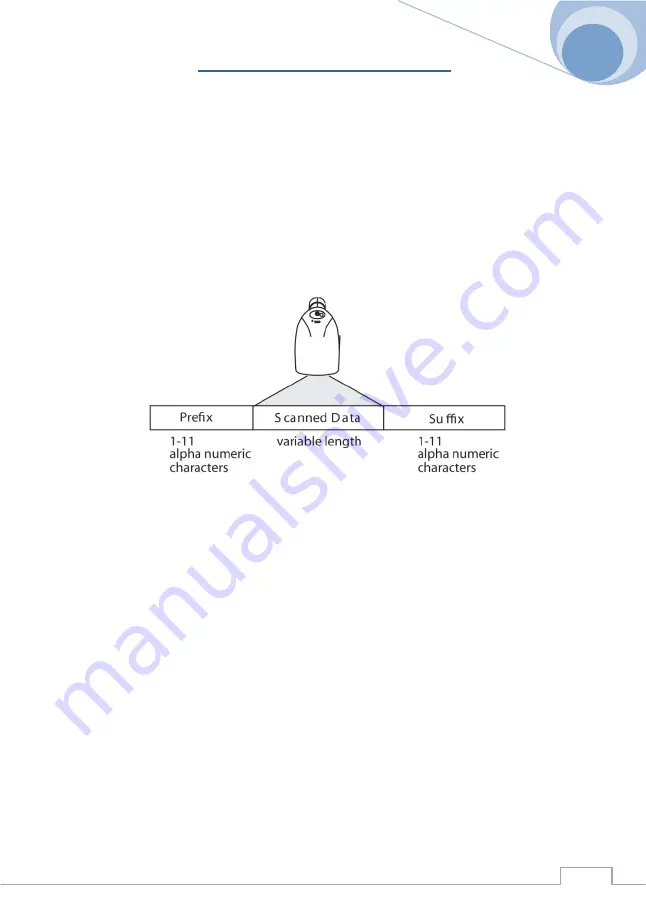
Colibri serie 5 : User’s guide
© 2000-2008 C2R Technologie, Sarl. All rights reserved
47
Rev. C
Chapter 5 - Data Editing
Prefix/Suffix Overview
When a bar code is scanned, additional information is sent to the host computer along with the
bar code data. This group of bar code data and additional, user-defined data is called a “message
string.” The selections in this section are used to build the user-defined data into the message
string.
Prefix and Suffix characters are data characters that can be sent before and after scanned data.
You can specify if they should be sent with all symbologies, or only with specific symbologies. The
following illustration shows the breakdown of a message string:
Points to Keep In Mind
It is not necessary to build a message string. The selections in this chapter are only
used if you wish to alter the default settings. Default prefix = None. Default suffix =
None.
A prefix or suffix may be added or cleared from one symbology or all symbologies.
You can add any prefix or suffix from the ASCII Conversion Chart (Code Page1252),
page 157, plus Code I.D. and AIM I.D.
You can string together several entries for several symbologies at one time.
Enter prefixes and suffixes in the order in which you want them to appear on the output.
When Setting up for specific symbologies, instead of All Symbologies, the symbology ID
value counts as an added prefix or suffix character.
To Add a Prefix or Suffix:
Step 1.
Scan the
Add Prefix
or
Add Suffix
symbol (page 49).
Step 2.
Determine the 2 digit Hex value from the Symbology Chart (included in Appendix A) for
the symbology to which you want to apply the prefix or suffix. For example, for Code 128, Code ID
is “j” and Hex ID is “6A”.
Step 3.
Scan the 2 hex digits from the Programming Chart inside the back cover of this manual or
scan
9
,
9
for all symbologies.
Step 4.
Determine the hex value from the ASCII Conversion Chart (Code Page 1252), page 157,
Summary of Contents for Colibri 5 Series
Page 94: ...Colibri serie 5 User s guide 2000 2008 C2R Technologie Sarl All rights reserved 94 94 Rev C...
Page 160: ...Colibri serie 5 User s guide 2000 2008 C2R Technologie Sarl All rights reserved 160 160 Rev C...
Page 161: ...Colibri serie 5 User s guide 2000 2008 C2R Technologie Sarl All rights reserved 161 Rev C...
Page 162: ...Colibri serie 5 User s guide 2000 2008 C2R Technologie Sarl All rights reserved 162 162 Rev C...
Page 163: ...Colibri serie 5 User s guide 2000 2008 C2R Technologie Sarl All rights reserved 163 Rev C...
Page 164: ...Colibri serie 5 User s guide 2000 2008 C2R Technologie Sarl All rights reserved 164 164 Rev C...
Page 165: ...Colibri serie 5 User s guide 2000 2008 C2R Technologie Sarl All rights reserved 165 Rev C...
Page 166: ...Colibri serie 5 User s guide 2000 2008 C2R Technologie Sarl All rights reserved 166 166 Rev C...
Page 168: ...Colibri serie 5 User s guide 2000 2008 C2R Technologie Sarl All rights reserved 168 168 Rev C...
















































