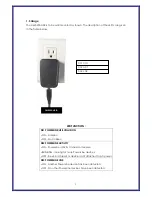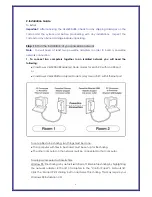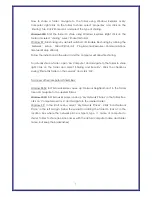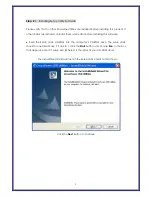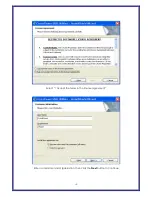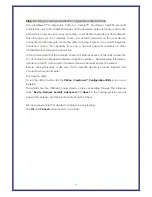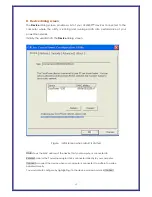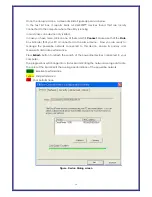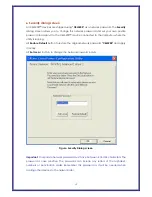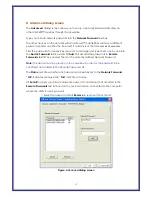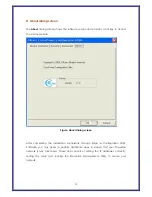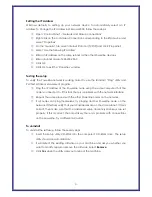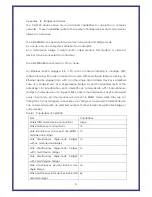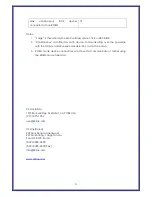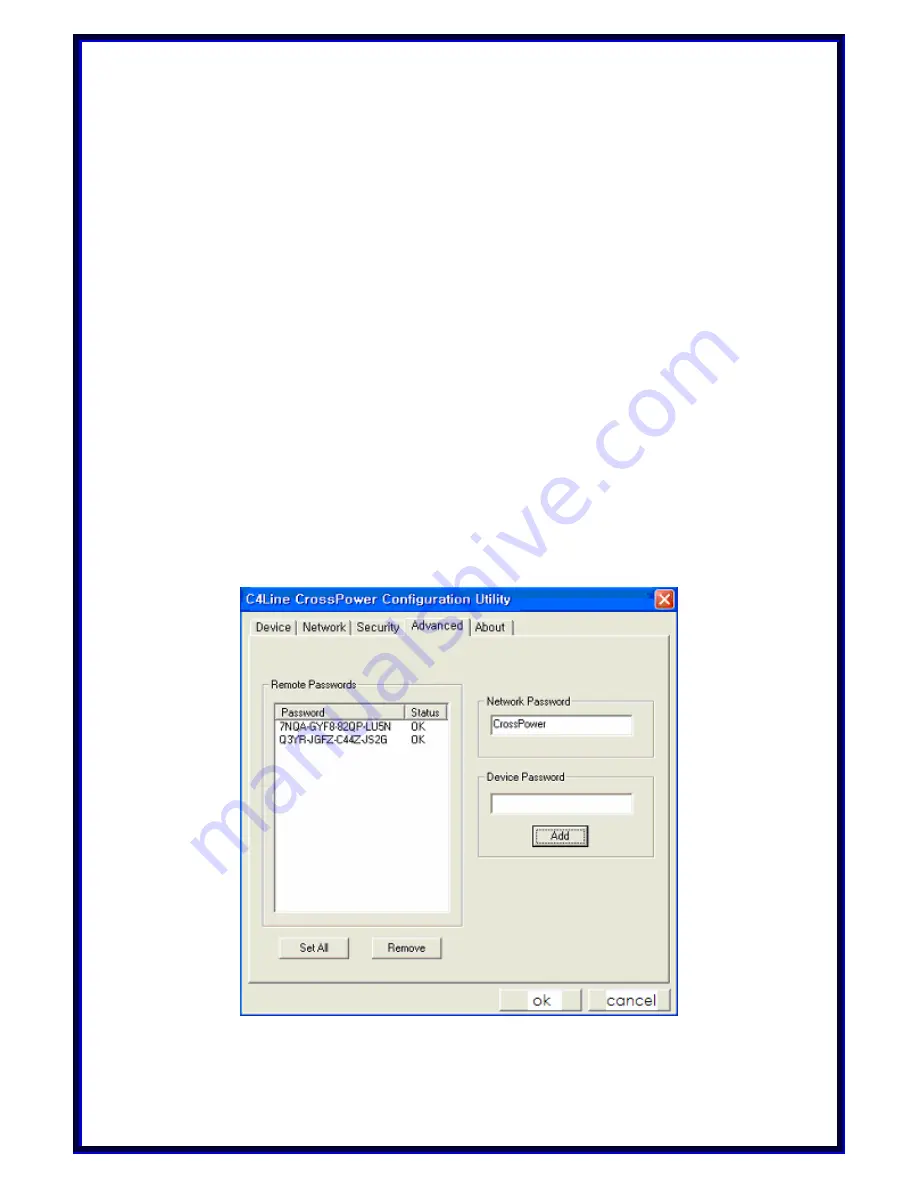
►
Advanced dialog screen
The
Advanced
dialog screen allows you to set up a network password remotely on
other C4L5200™ devices through the powerline.
Type your private network password into the
Network Password
text box.
The other devices on the network with CrossPower™ capabilities will have a different
password printed on either the box itself. It normally is of the form xxxx-xxxx-xxxx-xxxx.
Find the passwords for all devices you want to manage and type them one by one into
the
Device Password
text box and hit
Add
. This will add the passwords to
Remote
Passwords
text list box and set them to the currently defined Network Password.
Note:
The device must be present on the powerline in order for the password to be
confirmed and added to the Remote Passwords list.
The
Status
indicates
whether each device is successfully set to the
Network Password.
“
OK
” indicates success while “
Fail
” indicates a failure.
Hit
Set All
to apply your private network password to all devices that are listed in the
Remote Passwords
text list box and to your local device connected to the computer
where the utility is running as well.
☞
Select a password and Hit
Remove
to remove it from the list.
19
Figure. Advanced dialog screen