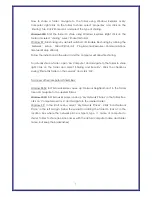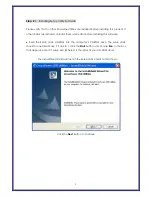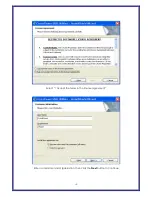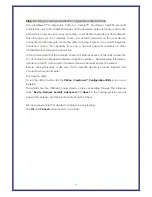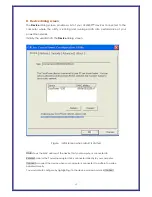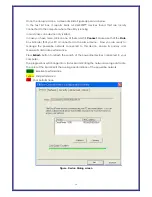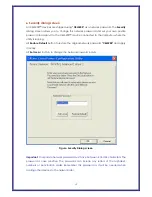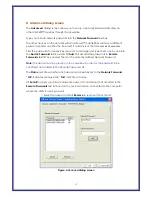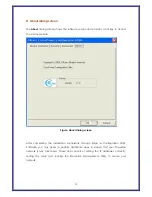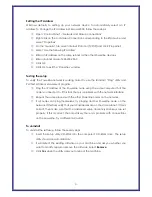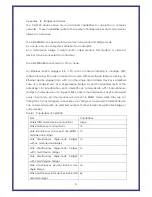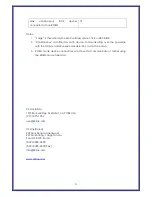Setting the IP Address
Windows defaults to setting up your network device to automatically select an IP
address. To change the IP address in Windows 2000, follow these steps:
①
Open ‘Control Panel’ – ‘Network and Dial up connections’
②
Right click on the Local Area Connection corresponding to the ETH device and
select ‘Properties’.
③
On the ‘General’ tab, select Internet Protocol (TCP/IP) and click ‘Properties’
④
Select ‘Use the following IP address’
⑤
Enter an IP address on the same subnet as the other Powerline devices.
⑥
Enter a Subnet mask of 255.255.255.0
⑦
Click OK
⑧
Click OK to exit the ‘Properties’ window.
Testing the setup
To verify the Powerline network is working correctly, use the standard “Ping” utility and
PLCTest bit rate measurement program.
①
Ping the IP address of the Powerline node using the same computer that the
node is connected to. If this fails, there is a problem with the network interface.
②
Repeat the same process with the other Powerline nodes on the network.
③
If all nodes can ping themselves, try pinging another Powerline node on the
network. If this fails, verify that your IP addresses are on the same subnet. If this is
correct, then make sure that the advanced setup and encryption keys are set
properly. If this is correct, then most likely, there is a problem with connections
on the powerline. Try a different AC outlet.
To uninstall
To uninstall the software, follow these easy steps:
①
Insert the Setup utility CD-ROM into the computer’s CD-ROM drive. The setup
utility should run automatically.
②
It will detect the existing software on your machine and ask you whether you
want to modify, repair or remove the software. Select
Remove
.
21
③
Click
Yes
when the utility asks you to reboot the machine.