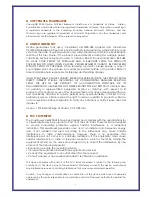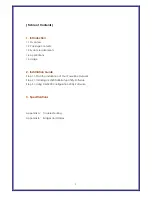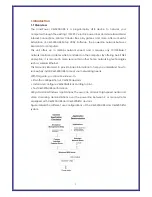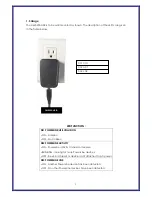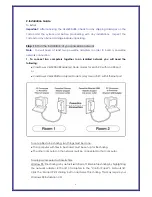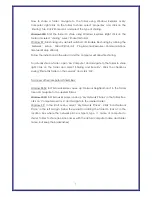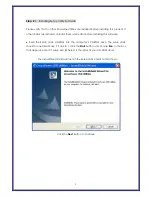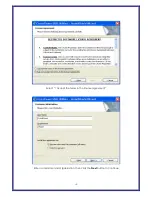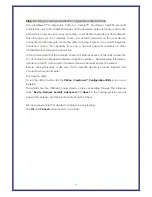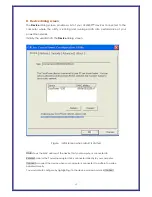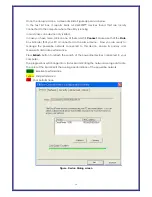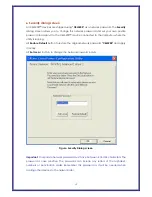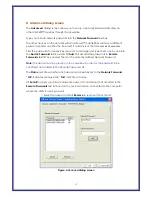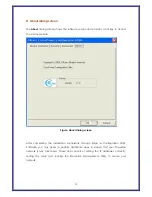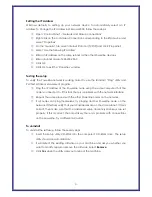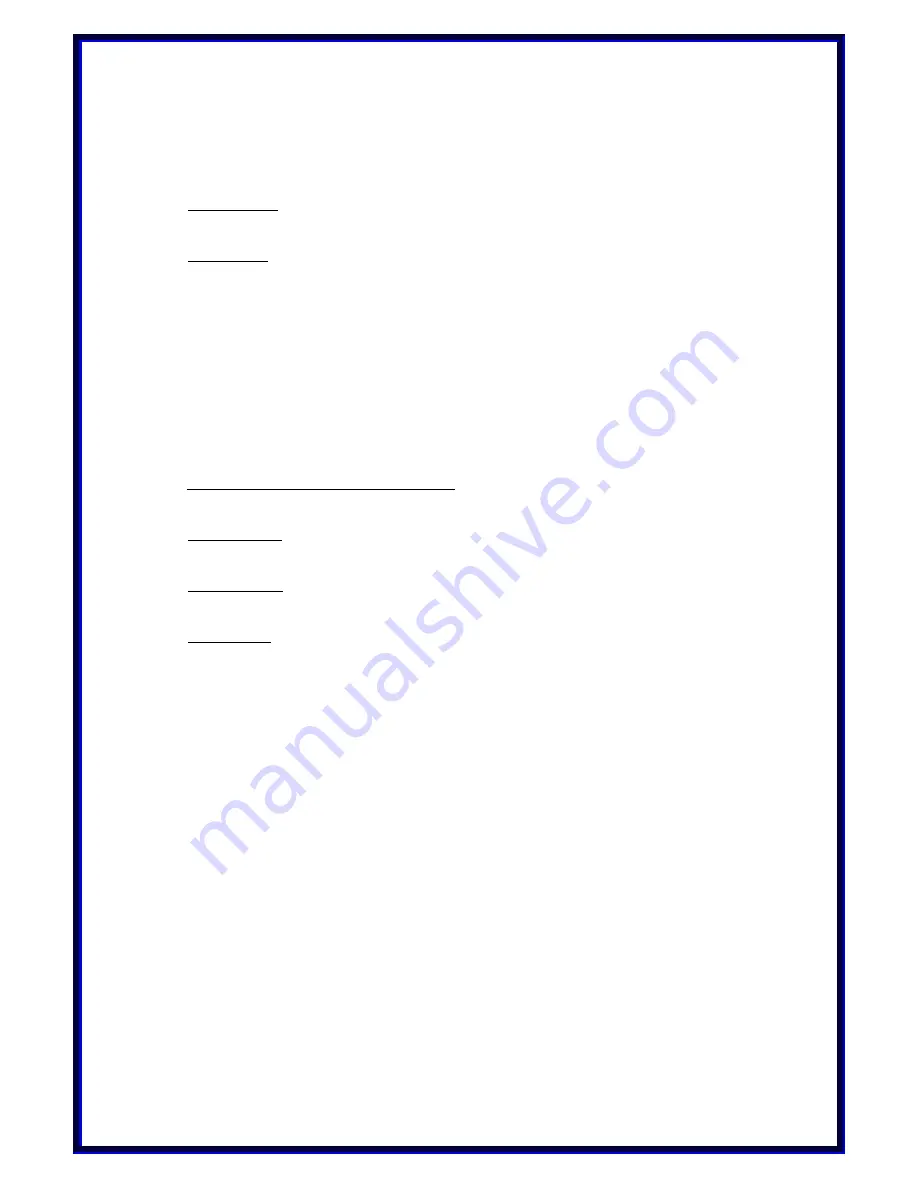
Now to share a folder, navigate to the folder using Windows Explorer or My
Computer, right click on the folder to share, select ‘properties’ and click on the
‘Sharing’ Tab. Click ‘Shared As’ and select the type of sharing.
Window2000: Find the folder to share using Windows Explorer. Right click on the
folder and select ‘sharing’, select ‘Share this folder’.
Window XP: File sharing is by default switched off. Enable file sharing by running the
‘Network Setup Wizard’(Start->All Programs->Accessories->Communications-
>Network Setup Wizard).
Follow the instructions in the wizard and the computer will allow file sharing.
To actually share a folder, open ‘My Computer’ and navigate to the folder to share,
right click on the folder and select ‘Sharing and Security’. Click the checkbox
saying ‘Share this folder on the network’ and click ‘OK’.
To access other computers shared files:
Window 98SE: In Windows Explorer, open up ‘Network Neighborhood’ in the folder
tree and navigate to the desired folder.
Window 2000: In Windows Explorer, open up ‘My Network Places’ in the folder tree,
click on ‘Computers near me’ and navigate to the desired folder.
Window XP: In the Start menu, select ‘My Network Places’. Click ‘Add Network
Place’ in the left margin. Follow the wizard for adding the folder to look at. In the
location box where the network place is typed, type \\ name of computer to
share\ folder to share (replace names with the actual computer name and folder
name, but keep the backslashes)
7