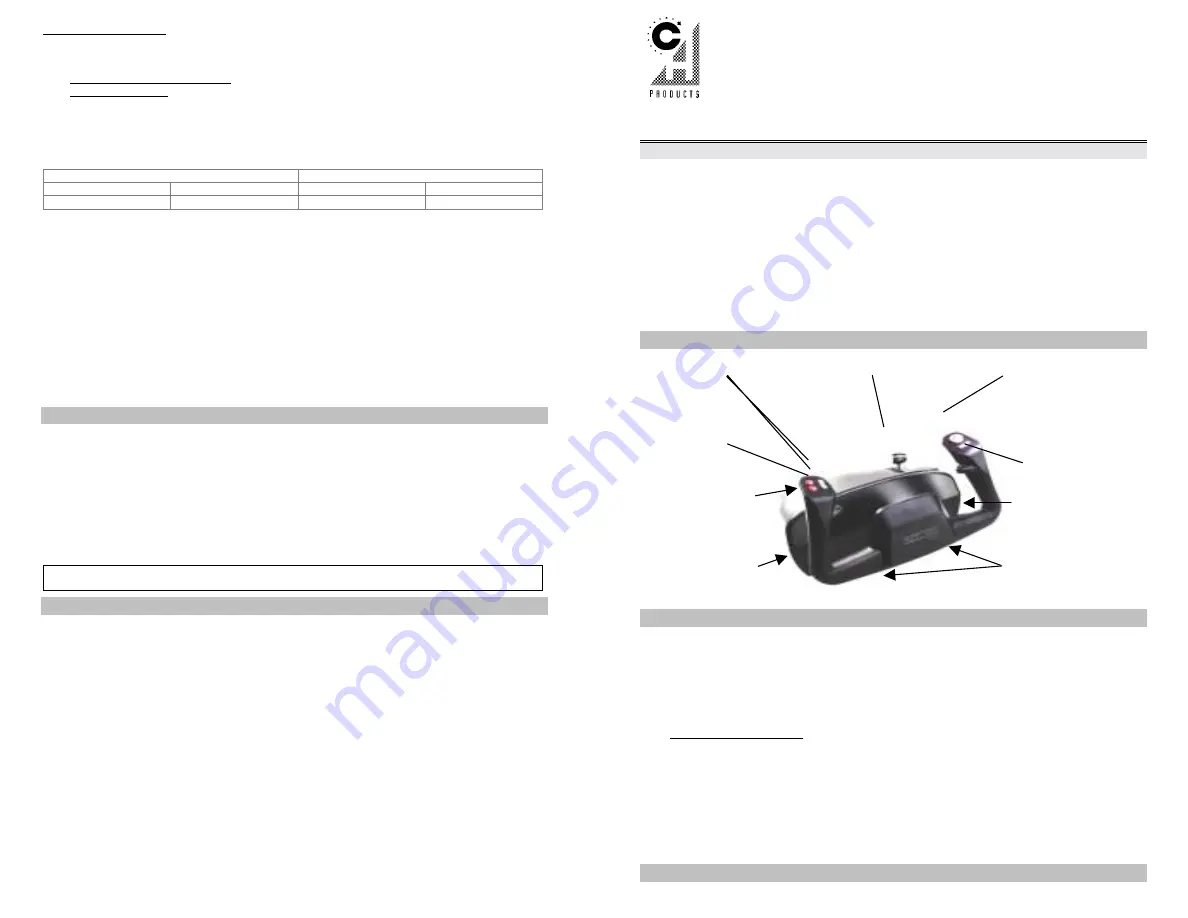
Testing the Hardware
You can test your Flight Sim Yoke and the gameport its using with the JCENTER test program included on
the Flight Sim Yoke CD or diskette. It can be run directly from the CD or floppy in Windows 95/98 or DOS.
Follow these steps:
1.
To test your gameport in Windows: Click on:
S
tart
>
Programs
>
CH Products
>
Flight Sim Yoke PC
>
Jcenter
.
To test in DOS mode: Click ‘Start, Shut down, and select the ‘Restart the computer in MS-DOS mode’
option, then click Yes. Insert the Flight Sim Yoke CD or diskette into your drive. At the DOS prompt
(C:\), type:
d:\
jcenter
[
↵
↵↵
↵
Enter] [where ‘d’ is the letter of your drive].
2.
A blue screen will appear with a table on the left displaying a set of numbers. These numbers indicate
the yoke’s current position. Compare your results with those in “JCENTER Results:” below.
Figure 2.
Typical JCENTER Readings (numbers will vary)
JOYSTICK A
JOYSTICK B
X Y X
Y
132 133
NONE
224
(Ailerons)
(Elevators)
(Rudders if applicable)
(Throttle)
•
As you move the yoke the numbers under JOY A-X and A-Y should change.
•
As you move the throttle the number under JOY B-Y should change.
•
As you press the fire buttons and P.O.V. (hat) switch, the BTN 1-4’s should light up on screen. (For
more information, see “JCENTER Results” below).
JCENTER Results:
•
If test displays numbers over 400 when the yoke is centered..
.
Your gameport is too slow for your computer. You may need to install a faster game card such as the
CH Gamecard 3 Automatic™ (sold separately).
•
If test displays “NONE” under each axis in the table…
Your gameport is not enabled. If you’ve never connected a joystick into this computer before, chances
are the gameport on the back of the computer has never been activated. No joystick will work until this
is done. Many computer systems are sold without their gameports turned on. See your computer’s
documentation or contact the manufacturer for information on how to enable the gameport.
Technical Support
To get the most efficient support, we recommend that you do a little research on your computer system so
you can have answers ready for the questions the technicians may ask you. Please write down answers to
the following questions before you contact us:
•
What kind of computer do you have?
•
How many/what kind of gameport(s) does your system have?
•
With which programs (specifically) are you having problems?
•
Do you have any other controllers (i.e. throttles, gamepads) plugged in?
You can contact CH Products Technical Support at any of the areas listed below.
CH Products
970 Park Center Dr.
Vista, CA 92083
Web site:
www.chproducts.com Fax
number:
760.598.2524
Tech Support form (best):
www.chproducts.com/support/form Voice
number:
760.598.7833
Warranty
The CH Flight Sim Yoke™ is warranted to the original purchaser to be free from defects in materials and workmanship for a period of three (3) years
from the date of purchase. During this warranty period, CH PRODUCTS will, at its option, repair or replace, at no charge, any component determined
to be defective.
The liability under this warranty is limited to the repair of and/or replacement of the defect or defective part at our factory, and does not
include shipping expenses. This warranty does not apply if, in the opinion of CH PRODUCTS, the Flight Sim Yoke™ has been damaged by accident,
abuse, improper usage, or as a result of service or modification by other than CH PRODUCTS.
"NO OTHER WARRANTIES ARE EXPRESSED OR IMPLIED, INCLUDING BUT NOT LIMITED TO IMPLIED WARRANTIES OF
SALABILITY AND FITNESS FOR A PARTICULAR PURPOSE. CH PRODUCTS IS NOT RESPONSIBLE FOR CONSEQUENTIAL DAMAGES."
SOME STATES DO NOT ALLOW EXCLUSION OR LIMITATION OF INCIDENTICAL OR CONSEQUENTIAL DAMAGES, SO THE ABOVE
LIMITATION OR EXCLUSION MAY NOT APPLY TO YOU.
This warranty gives you specific legal rights, and you may also have other rights which vary from state to state.
To obtain warranty services, send the Flight Sim Yoke, postage prepaid, with a check for $6.00 to cover shipping and handling, together with
a dated proof of purchase and RMA# (Return Merchandise Authorization) obtained from CH PRODUCTS at 760.598.7833 to: CH PRODUCTS, 970
Park Center Dr., Vista, CA 92083.
The enclosed software is made available as is, and without warranties of any kind. All warranty claims made on CH PRODUCTS relating to
defects which may be present are expressly excluded where this is legally permissible.
CH PRODUCTS assumes no liability for the correctness, precision, or currency of the software or of its accompanying documentation, nor
for the suitability of the software for a specific purpose or for normal market quality.
The risk relating to usability of the running characteristics of the software and the accompanying hardware lies with the user of the software.
CH PRODUCTS shall not be liable for the performance of the software or for its functional capability in a multiple users association. The user shall
bear the costs for correction of defects, costs for maintenance, repair or improvement work and not CH PRODUCTS, its dealers, distributors,
representatives or employees.
Windows® 95/98, 2000, and MS-DOS are registered trademarks of the Microsoft Corporation
PN: 800-427 rev. 2.0
© 2000 by CH Products
F
LIGHT
S
IM
Y
OKE
PC
™
Q
UICK
S
TART
: H
OW TO INSTALL THE
CH F
LIGHT
S
IM
Y
OKE
PC
Congratulations on your purchase of the CH Flight Sim Yoke! We are confident that you will
find it to be one of the most precise and durable flight yoke controllers available. The CH
Flight Sim Yoke PC is a snap to setup for your favorite DOS or Windows 95/98 flight games
or simulators. It was carefully designed and manufactured in the U.S.A. by real aviation
enthusiasts, so strap yourself in and get ready to experience a whole new level of simulation
realism!
Contents of the Box
•
One CH Flight Sim Yoke PC (IBM compatible gameport version)
•
Two Clamping Arms and Two Bolts
•
One CD or Floppy Diskette
•
One Quick Start Sheet (this piece of paper)
Overview
Installation
Hardware Installation
1.
Turn the computer OFF.
2.
Attach the Flight Sim Yoke to the edge of a flat table using the provided desk clamps.
Simply slide the clamp arms into the base and then screw the bolts into the clamps.
Tighten the clamp knobs until secure.
Do not over-tighten!
3.
Plug the Flight Sim Yoke’s 15-pin connector into the gameport on your computer. If your
gamecard has two ports, only use the primary one (sometimes labeled “A”).
Pedal and Throttle Users: If you have a separate throttle controller or rudder pedals
system, plug them into the computer’s primary gameport first, then plug your Flight Sim
Yoke’s 15-pin connector into the throttle or pedal’s joystick port
4.
Turn the computer on and follow the directions below.
Software Installation (Windows 95/98 only
)
1.
Insert the provided 3.5” diskette or CD into the drive of your computer.
2. Click
Start
,
Run
, and type:
X:setup
Enter [where ‘X’ is the letter of your drive].
3.
Select ‘Install Drivers’ then select ‘Flight Sim Yoke PC’ and follow the directions.
Windows
®
95/98 Setup
CH Flight Sim Yoke PC
™
Push Buttons
(Buttons 7 & 8)
Throttle Control
Elevator Trim Wheel
(On Base)
4-way Hat Switch
(Point of View)
Mailing Address:
Rocker “Trim” Switch #2
(Buttons 9 &10)
Rocker “Trim” Switch #1
(Buttons 3 & 4)
Trigger/Mic. Button
(Button 1)
Gear & Flaps Toggle Switches
(Buttons 2, 5, & 6)
Desk clamps install into
the yoke base and attach
to your desk for a secure
flight.




















