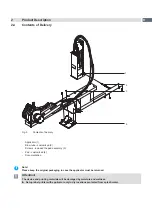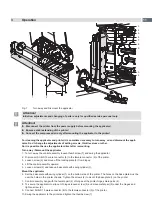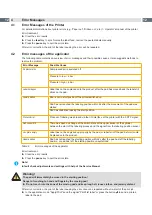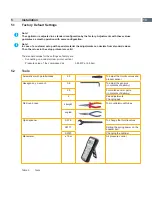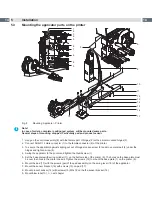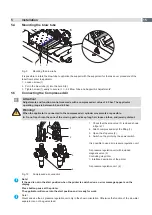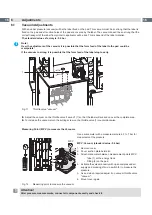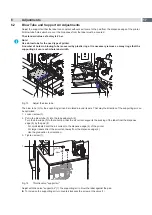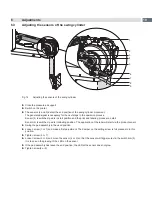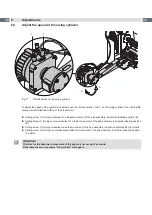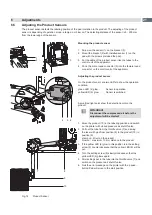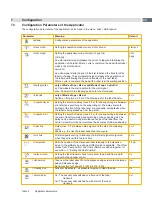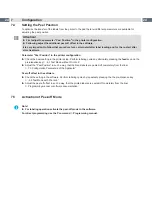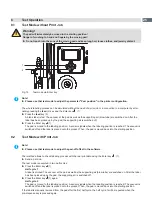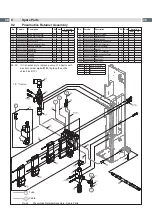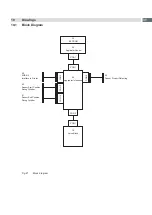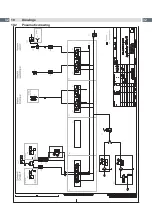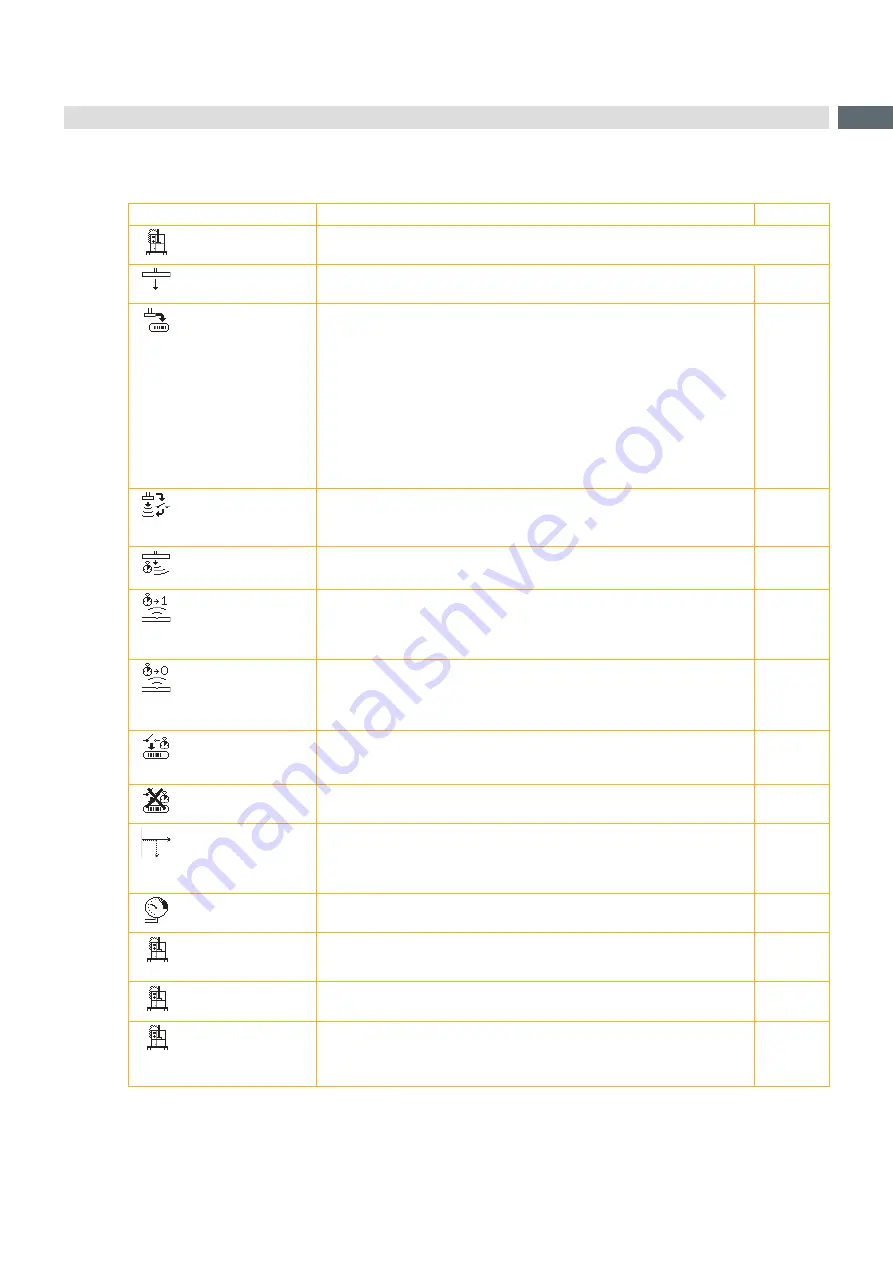
23
7.3
Configuration
Parameters of the Applicator
The configuration parameters of the applicator can be found in the menu
Setup > Machine param.
Parameter
Meaning
Default
Applicator
Configuration parameters of the applicator
> Mode of oper.
Setting the operation mode
Stamp on, Roll on, Blow on
Stamp on
> Mode of appl.
Setting the application mode
Print-Apply
/
Apply-Print
Print-Apply
:
An external start signal releases the print of a label and following the
application of the label. After a cycle is complete, the pad without label
waits in the start position.
Apply-Print
:
An extra signal starts the print of the first label and the transfer of the
label to the pad. The external start signal releases the application of
the label and following the print and transfer of the next label.
After a cycle is complete, the pad with a label is in the waiting position.
Print-
Apply
> Waiting position
only at Mode of oper.
Blow on
and Mode of appl.
Apply-Print
up
: Pad waits in the start position for the start signal
down
: Pad waits in the labeling position for the start signal
up
> Blow time
only at Mode of oper.
Blow on
Switch-on time (max. 2.5 s) of the blowing air for the label transfer
0 ms
> Support delay on
Setting the switch-on delay (max. 2.5 s) for the supporting air between
print start and switching on the supporting air. The delay prevents
swirling at the front of the label and, consequently, avoids faults when
the label is being picked up from the printer.
0 ms
> Support del. off
Setting the switch-off delay (max. 2.5 s) for the supporting air between
the end of label forwarding and switching on the supporting air. The
delay can be useful to separate the rear edge of the label from the
carrier to avoid errors and to improve the accuracy of label positioning
270 ms
> Delay time
Delay (max. 2.5 s) between start signal and the start of an labeling
cycle.
Allows e.g. the use of product sensors at conveyors.
0 ms
> Lock time
All start signals coming in following the first start signal are ignored
when they arrive within the lock time.
0 ms
> Peel position
Shift the position of the dispensed label relatively to the dispense
edge. In the software an extra peel offset value is available. The offset
values from “Peel position“ and from software are added together for
execution.
0.0 mm
> Vacuum control
Setting the label transfer check from printer to pad and from pad to
product by the vacuum sensor
On
> Hand-over up
Take over the label direct from the dispense edge via contact between
pad and dispense edge.
Not in function for Type 4014 / 4016, 4314 / 4316
Out
> Cleaning blow
Activate / Deactivate - air pressure impulse to clean the pad
On
> Vacuum delay
On -
The vacuum will switched on after end of the label
transport.
Out -
The vacuum will switched on with start of the label
transport.
Out
Table 5
Applicator parameters